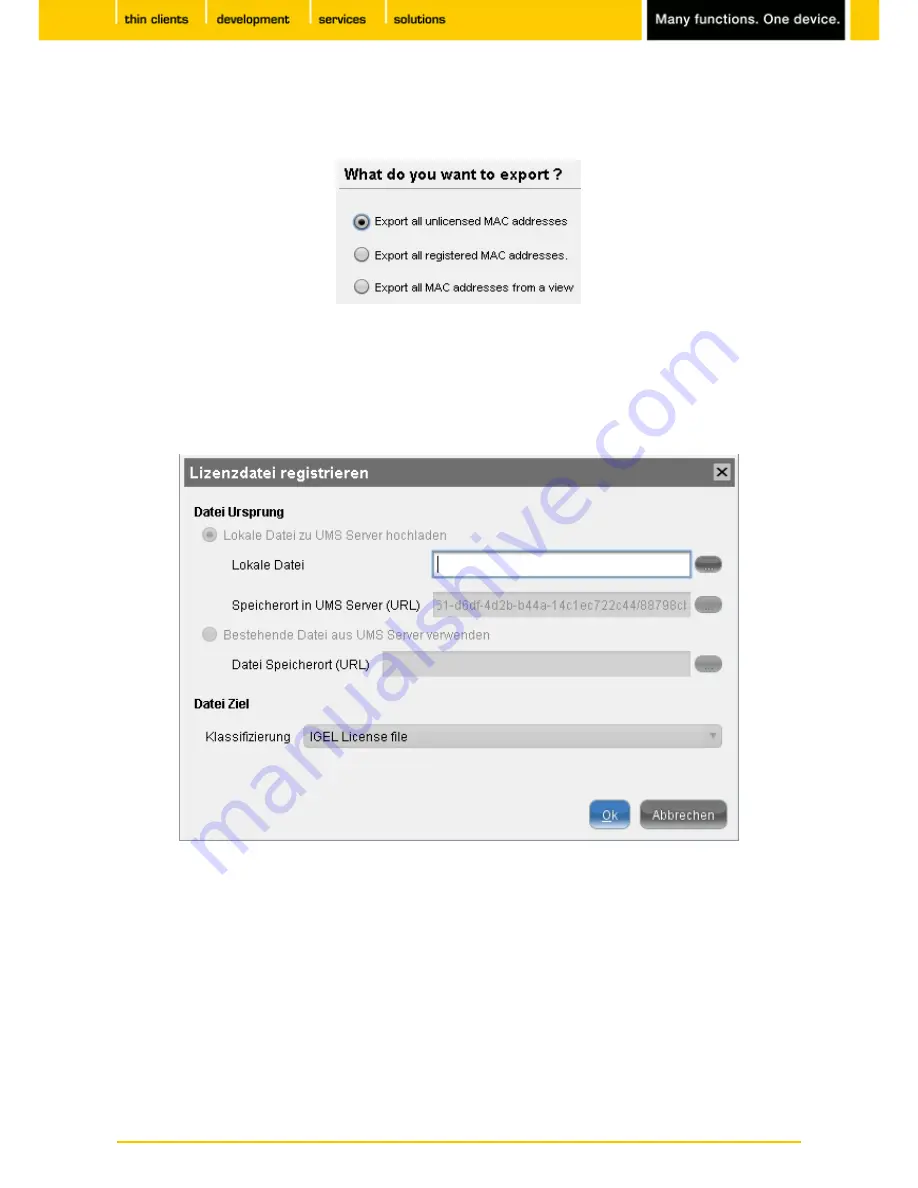
22
IGEL
Technology GmbH
IGEL Universal Desktop Converter 2
Click on
Export MAC List
in order to export MAC addresses to a
csv
file. The following options will help
2.
you to filter your clients:
Abbildung 18: Filtering MAC addresses
Send the
csv
file to
IGEL Technology GmbH
in order to request license files for the selected devices.
3.
IGEL Technology
will send you the new license file for the relevant MAC addresses.
Click on
Add (+)
in the
Manage Licenses
window in order to upload the license file.
4.
Abbildung 19: Uploading license file
Search through your directories for the
lic
file.
5.
Click on
OK
to upload the new file to the UMS server.
6.
When you restart the target device, it will receive the new license from the server.



















