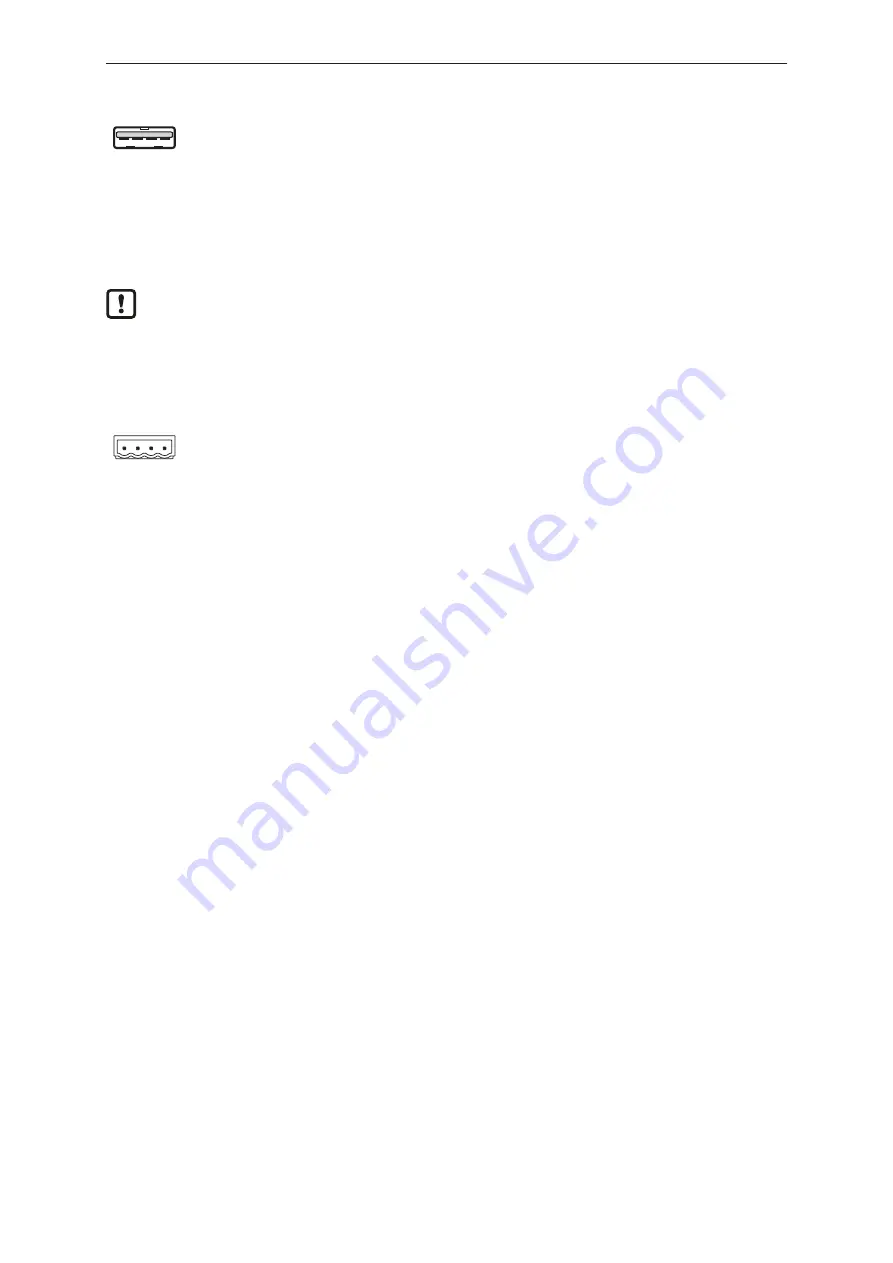
IIoT controller
AE3100
13
1 2 3 4
1:
+5 V
3:
Data +
2:
Data -
4:
GND
u
Connect USB devices with free USB ports.
7.5 Voltage supply
The device is connected to the US supply voltage via the voltage connection.
Pin 0 V of the voltage connection is directly connected with the metal housing.
Pin 0 V of the voltage connection is connected via the DIN rail holder with the DIN rail.
u
Observe the instructions on earthing the device in the chapter on installation!
The connection has reverse polarity protection.
Wiring:
4
3
2
1
1:
+24 V
3: Not used
2:
0 V
4: Not used
u
Disconnect power.
u
Connect 4-pin plug with the voltage connection (
Ò
items supplied).
u
Connect the device to the US supply voltage with 24 V DC (18…30 V PELV).







































