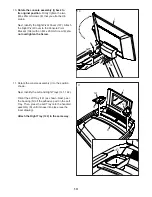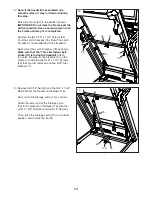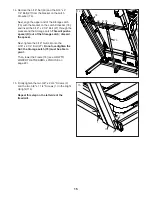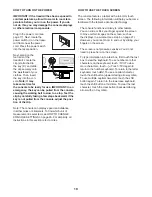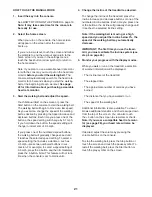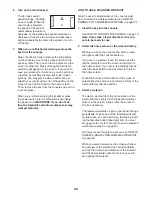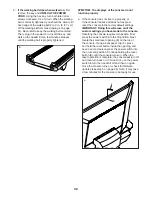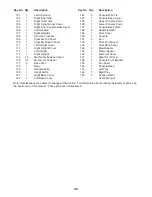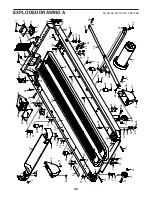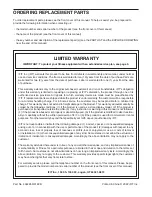25
The featured iFIT workouts shown on the home
screen will change periodically.
The workout library contains all of the iFIT work-
outs available for the treadmill, organized into
categories. To search the workout library, touch
the search button (magnifying glass symbol), and
select the desired filtering options.
When you select an iFIT workout, the screen will
show an overview of the workout that includes
details such as the duration of the workout and the
approximate number of calories you will burn dur-
ing the workout.
You can also select options such as adding the
workout to your schedule (see step 5) or marking
the workout as a favorite (see step 6).
5. Schedule an iFIT workout on the calendar if
desired.
If desired, you can schedule an iFIT workout for
a future date. Simply view the overview or work-
out summary of the desired iFIT workout, touch
Schedule, and then select the desired date on the
calendar.
When the selected date arrives, the iFIT work-
out that you scheduled will appear on the home
screen.
6. Create a list of favorite iFIT workouts if desired.
To mark an iFIT workout as a favorite, simply view
the overview or workout summary of the desired
iFIT workout and touch the favorites button (heart
symbol).
To view a list of iFIT workouts that you have
marked as your favorites, select the workout library
(Browse button), and then touch My List.
7. Start the workout.
Touch Start Workout on the screen to start the
workout. A moment after you touch the button, the
walking belt will begin to move. Hold the handrails
and begin walking. See step 4 on page 23 for more
information.
8. Use headphones if desired.
To connect your wireless headphones to the con-
sole, first turn on your headphones, place them in
pairing mode, and place them near the console.
Then, touch the screen in any open space, touch
the option to connect your headphones, and select
your headphones from the list on the screen.
When your headphones and the console pair
successfully, the audio from the console will play
through your headphones.
9. Follow your progress.
See step 5 on page 21.
10. Turn on the fan if desired.
See step 6 on page 22.
11. When you are finished exercising, remove the
key from the console.
See step 7 on page 22.
For more information about iFIT, go to iFIT.com.
HOW TO CHANGE CONSOLE SETTINGS
IMPORTANT: Some of the settings and features
described may not be enabled. Occasionally, a
firmware update may cause your console to function
slightly differently.
1. Select the settings menu.
First, turn on the power and insert the key into the
console (see HOW TO TURN ON THE POWER on
page 19). Note: It may take a few moments for
the console to be ready for use.
Next, select the home screen. When you turn on
the console, the home screen will appear on the
screen after the console boots up. If you are in a
workout, touch the screen, touch the pause sym-
bol, touch the stop symbol, and then touch Finish
to return to the home screen.
Next, touch the menu button (three horizontal lines
symbol), and then touch Settings. The settings
menu will appear on the screen.
Содержание NordicTrack COMMERCIAL 1750
Страница 5: ...5 all STANDARD SERVICE PLANS...