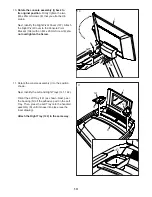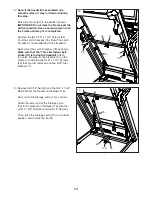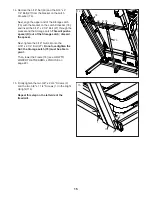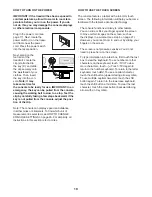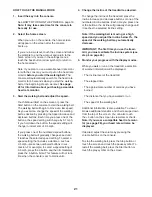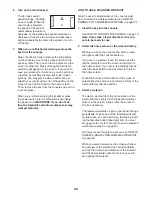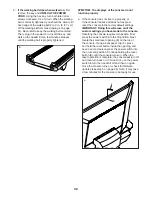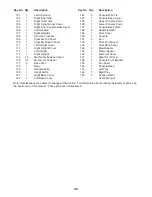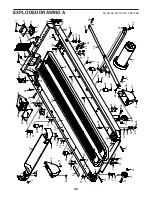24
3. Draw your map.
Navigate to the area on the map where you want
to draw your workout by sliding your fingers on the
screen. Touch the screen to add the start point for
your workout. Then, touch the screen to add the
end point for your workout. Note: If you want to
start and end the workout at the same point, use
the Close Loop or Out & Back options. You can
also select whether you want your workout to snap
to the road.
If you make a mistake, you can touch Undo.
The screen will display the elevation and distance
for your workout. If desired, you can change the
default speed.
4. Save your workout.
Touch Save New Workout on the screen. If desired,
change the title of the workout or add a description.
5. Start the workout.
Touch Start Workout on the screen to start the
workout. A moment after you touch the button, the
walking belt will begin to move. Hold the handrails
and begin walking. See step 4 on page 23 for more
information.
6. Follow your progress.
See step 5 on page 21.
7. Turn on the fan if desired.
See step 6 on page 22.
8. When you are finished exercising, remove the
key from the console.
See step 7 on page 22.
HOW TO USE AN IFIT WORKOUT
To use an iFIT workout, the console must be connected
to a wireless network (see HOW TO CONNECT TO A
WIRELESS NETWORK on page 27). An iFIT account
is also required.
1. Insert the key into the console.
See HOW TO TURN ON THE POWER on page 19.
Note: It may take some time for the console to
be ready for use.
2. Select the home screen.
When you turn on the console, the home screen
will appear on the screen after the console
boots up.
If you are in a workout, touch the screen and fol-
low the prompts to end the workout and return to
the home screen. If you are in the settings menus,
touch the back button (arrow symbol) to return to
the home screen.
3. Log in to your iFIT account.
If you have not already done so, touch the menu
button (three horizontal lines symbol) on the screen
and then touch Log in to log in to your iFIT account.
Follow the prompts on the screen to enter your
username and password.
To switch users within your iFIT account, touch
the menu button, touch Settings, and then touch
Manage Accounts. If more than one user is associ-
ated with the account, a list of users will appear.
Touch the name of the desired user.
4. Select an iFIT workout from the home screen or
the workout library.
Touch the buttons at the bottom of the screen to
select either the home screen (Home button) or the
workout library (Browse button).
To select an iFIT workout from the home screen or
the workout library, simply touch the desired work-
out button on the screen. Slide or flick the screen to
scroll upward or downward if necessary.
Содержание NordicTrack COMMERCIAL 1750
Страница 5: ...5 all STANDARD SERVICE PLANS...