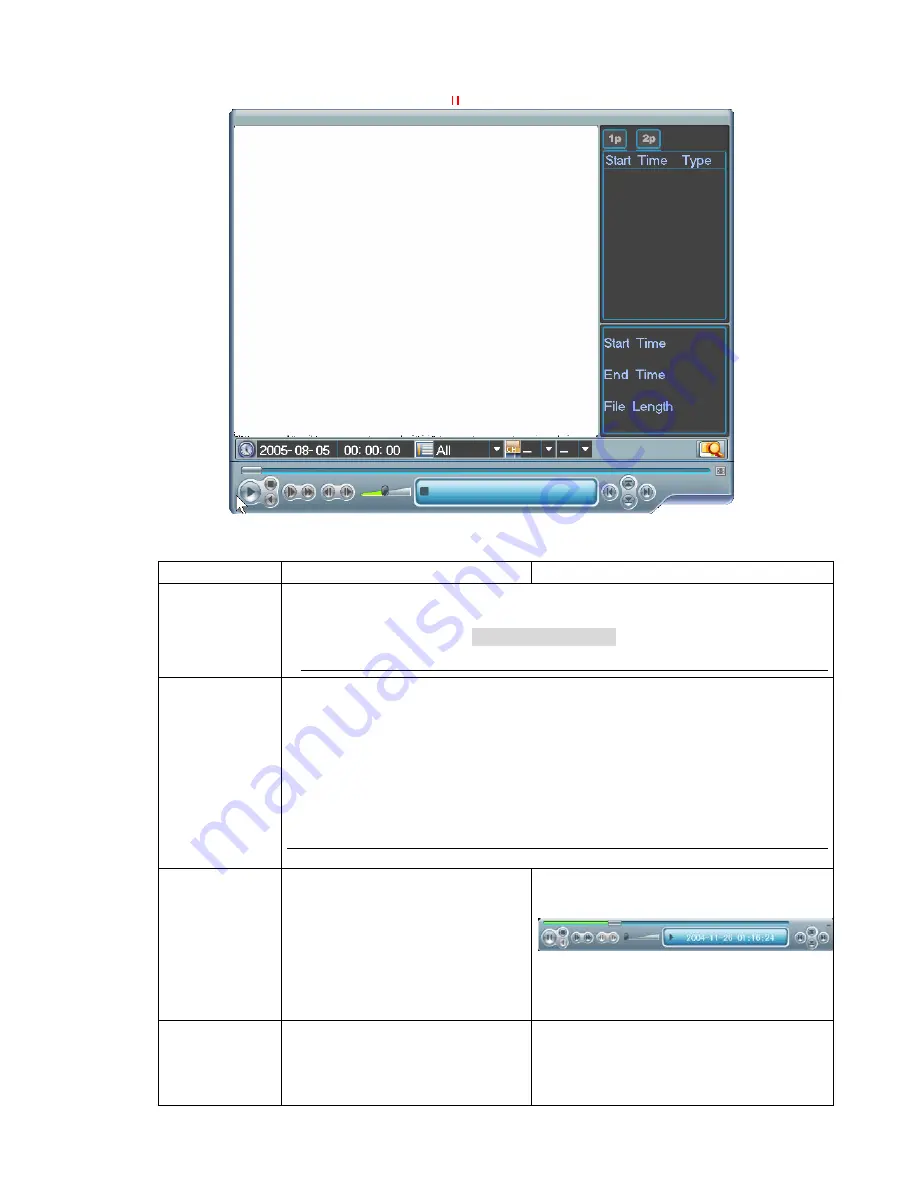
11
2.3 Playback
2.3.1 How to Operate Fast Play and Slow Play During Playback
Records Search
Instructions
Display
Enter
SEARCH
menu
1
、
Press play/pause
`
on the front panel to enter
SEARCH
menu.
2
、
Click MAIN MENU>SEARCH to enter
SEARCH
menu.
Note
:
If you have logged out, password should be inputted again.
Playback
One channel
playback or
multi-channel
playback
You can search the records according to Type (All, Alarm, Motion detection, All alarm),
Channel and Time.
,
the screen shows the 32 recording files following the searching
time. use
|
W
、
X
|
to page down and page up. You also can use mouse to drag the
slide button to view the desired record. Press
ENTER
or double left click to start the
playback.
Note
:
records type
:
R—general records
;
A—alarm records
;
M—motion detection records
In
ADVANCED>PALYBACK SETTING,
Select one channel or two channels. If you choose two
channels, two records on two windows are played simultaneously.
Playback Status
bar
The bar displays Channel No. , date,
time, playback speed, playback
progress. Can control playback speed,
sound volume, etc.
You can hide the bar by pressing
on
the front panel or hide icon on the top
right corner of the playback status bar.
Shift to other
channel during
playback
During playback, press numeric key
(1 to 16), then the system will start to
play the synchronizing
records on
corresponding channel


























