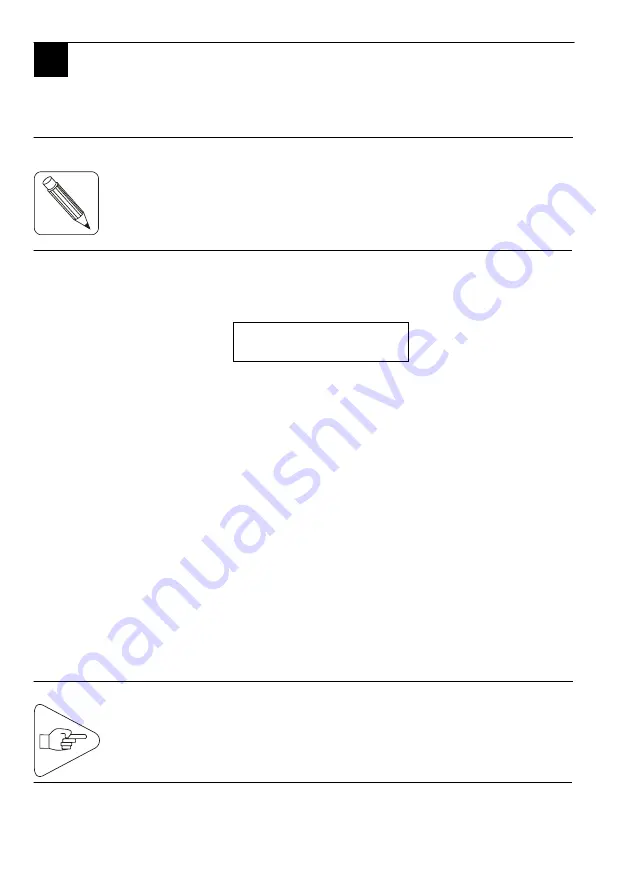
34
G
OPERATING FAULTS
Operating faults usually generate an error message on the display and/or
may cause a document jam inside the printer.
NOTE:
1) Clearing a Media Jam
When the printer displays the following message:
MECHANICAL ERROR
paper jam
try to clear the document jam automatically by pressing the
Reset
key several times. If this does not solve the problem, proceed as
follows:
a) Open the right side door and unlock the printhead by pushing up
lever (1).
b) Separate the jammed document (3) from the rest of the stock.
c) Turn knob (2) to dislodge the document. Grasp the document (3)
and remove it from the printer.
d) If you are printing on self-adhesive labels, set the printhead to
the cleaning position (see Page 31) and check if glue residue has
adhered to the printhead assembly. If the assembly is dirty,
perform the periodic maintenance operations (see Page 29) and
place the printhead back to the operating position.
e) Close the right side door and load media (refer to Page 18 or
Page 20).
IMPORTANT:
G
The sound alarm informs you of an error condition. Note the error
message displayed and press the
Reset
key before you start to
solve the problem.
If the printer continues to jam or if jams occur repeatedly,
call the help desk.
Содержание 506
Страница 1: ...IER 506 PRINTER N06802A Revision Level 4 Feb 20 2006 USER GUIDE ...
Страница 5: ...5 Fig 1 Fig 2 Fig 3 Fig 4 ...
Страница 19: ...19 Fig 21 2 1 4 3 ...
Страница 21: ...21 Fig 22 1 2 3 5 6 7 7 4 ...
Страница 22: ...22 Fig 23 Fig 24 Fig 25 Fig 26 ...
Страница 35: ...35 Fig 35 1 3 2 3 ...
Страница 41: ...41 ...
Страница 42: ...42 ...
Страница 43: ...43 ...











































