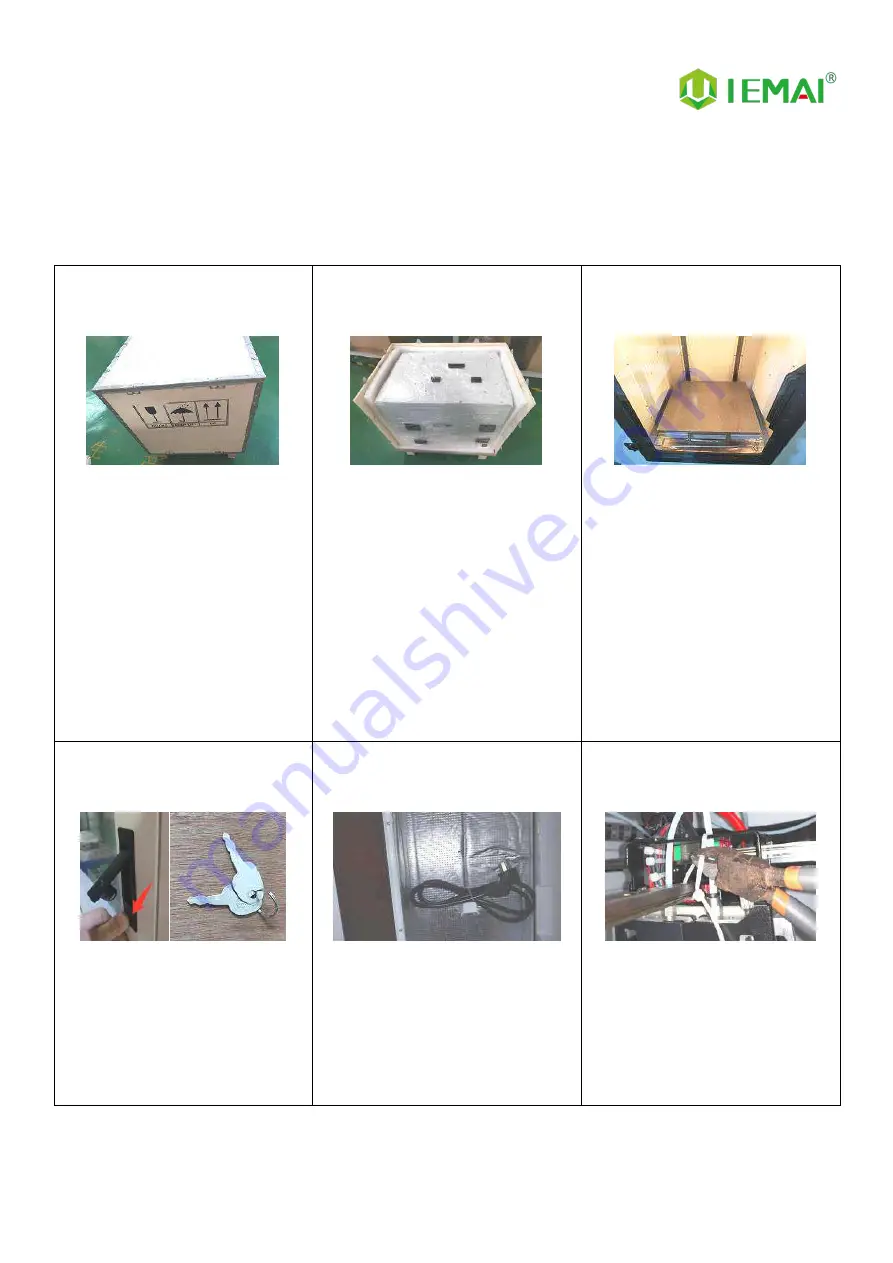
Print More Materials, All For Application
12
3.Device Usage
3.1 Unboxing for The First Time
Step 1
1.
Check if the packaging is
complete
2.
If there is a damage, please
feedback by taking photos in
time
3.
If serious damage, please
refuse to receive
Step 2
1.
The equipment is tightly packed
and protected
2.
Please be patient in removing
the package
3.
If you need to use tools, such as
knives, scissors
4.
Please be cautioned to avoid
scratching the device
Step 3
1.
Check The Door Glass,
Whether the Control Panel is
Segmentation
2.
Notice the starter kit and
material package are placed
under the platform
3.
Please connect the power to
start the equipment and then
move up the platform to take
out
Step 4
1.
Press the button below the
door handle and the handle
pops up to open the door
panel. If the machine is locked
by a key, the key is required to
open it.
Step 5
1.
The cable is placed on the left
side of the filament box Please
remove and connect it to the
power supply at the back of the
device
Step 6
1.
XY Axis is shipped with a zip tie
for protection please cut it off
before first use.















































