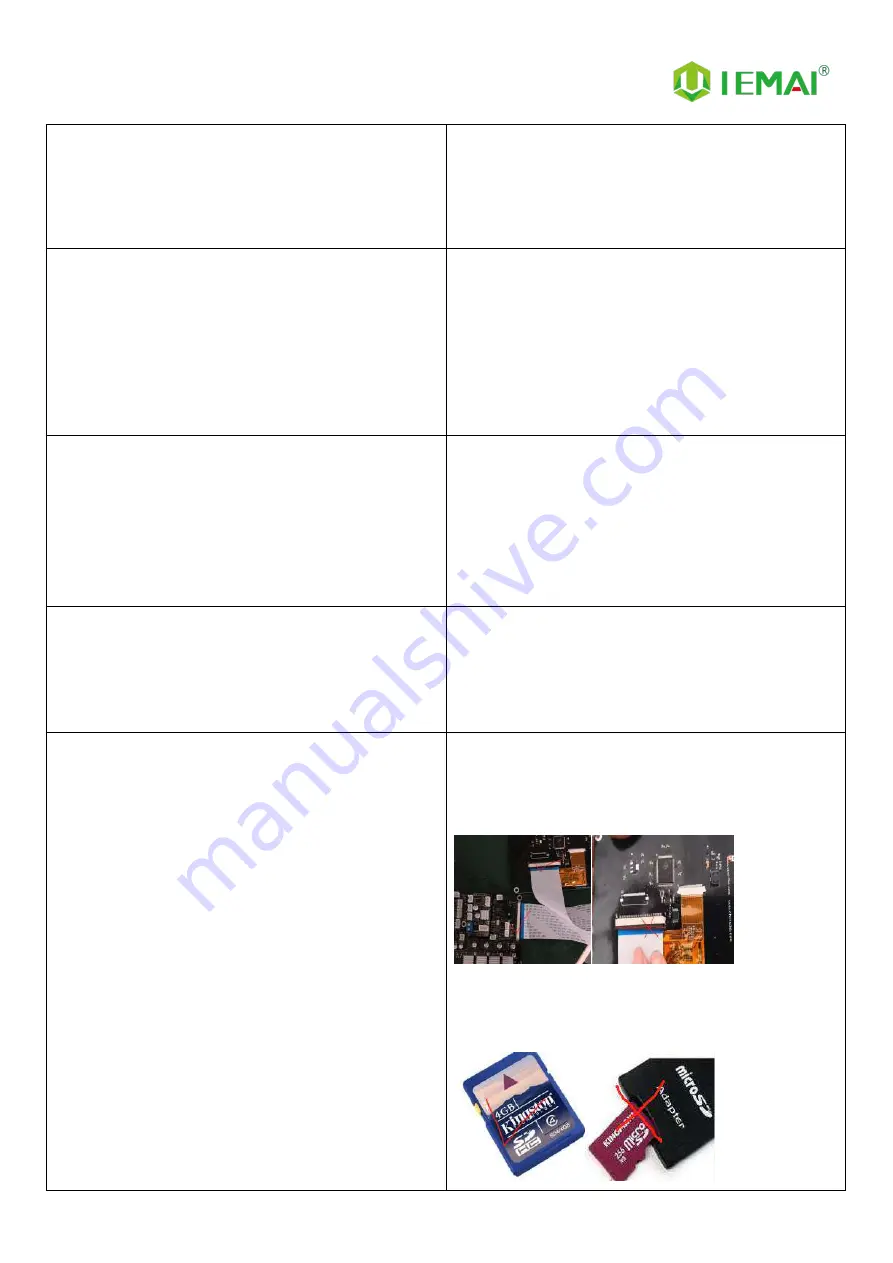
Print More Materials, All For Application
— 43 —
10. The print quality of the overhanging part is too
poor
2. Increase the support density
3. There should be a certain gap between the support
and the model in the vertical direction, too large will
affect the surface quality of the support after removal,
too small will make it difficult to remove the support.
11. Layer to layer misalignment
1. printing speed is too fast; you can properly reduce
the speed.
2. mechanical or electronic problems.
(1) mechanical: belt or top wire is loose, need to do
regular maintenance checks on the machine.
(2) electronic: possible motor or motor line
problems.
12. Filament Stringing
1. An appropriate increase in the length of the
pumping back and pumping back speed parameters.
2. When printing, the printhead moves back and
forth in the process, because the printhead is in a
heated state, the glue wire will still continue to melt
out. Appropriately reduce temperature of the nozzle,
can slow down the flow of supplies after melting.
13. Weak filling
1. The possibility of changing different filling patterns
to make the model more robust.
2. The printing speed can be reduced appropriately
3. The amount of filled out glue can be increased
appropriately
14. Printer monitor cannot be controlled cause
1. The problem of the cable. Platoon line as far as
possible to insert the bottom of the slot, do not tilt
poor. The display and the motherboard of the cable
slot of the clasp card good.
2, SD problems, ① the use of SD memory can not
exceed 8G ② TF card is not allowed to access the
card holder, as a standard SD use



































