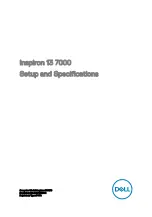Содержание WSB-PV-D4251
Страница 14: ...WSB PV D4251 D5251 SBC Page 1 Chapter 1 1 Introduction ...
Страница 21: ...WSB PV D4251 D5251 SBC Page 8 Chapter 2 2 Packing List ...
Страница 26: ...WSB PV D4251 D5251 SBC Page 13 Chapter 3 3 Connector Pinouts ...
Страница 48: ...WSB PV D4251 D5251 SBC Page 35 Chapter 4 4 Installation ...
Страница 67: ...WSB PV D4251 D5251 SBC Page 54 Chapter 5 5 BIOS ...
Страница 99: ...WSB PV D4251 D5251 SBC Page 86 Appendix A A BIOS Options ...
Страница 102: ...WSB PV D4251 D5251 SBC Page 89 Appendix B B One Key Recovery ...
Страница 130: ...WSB PV D4251 D5251 SBC Page 117 Appendix C C Terminology ...
Страница 134: ...WSB PV D4251 D5251 SBC Page 121 Appendix D D Hazardous Materials Disclosure ...