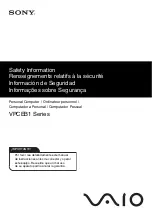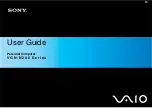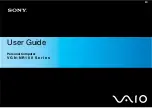WSB-H610 PICMG 1.0 CPU Card
Page 48
Figure 4-2: Remove Protective Cover
Step 3:
Inspect the CPU socket.
Make sure there are no bent pins and make sure the
socket contacts are free of foreign material. If any debris is found, remove it with
compressed air.
Step 4:
Orientate the CPU properly.
The contact array should be facing the CPU
socket.
Step 5:
Correctly position the CPU.
Match the Pin 1 mark with the cut edge on the
CPU socket.
Step 6:
Align the CPU pins.
Locate pin 1 and the two orientation notches on the CPU.
Carefully match the two orientation notches on the CPU with the socket
alignment keys.
Step 7:
Insert the CPU.
Gently insert the CPU into the socket. If the CPU pins are
properly aligned, the CPU should slide into the CPU socket smoothly. See
.
Содержание WSB-H610
Страница 16: ...WSB H610 PICMG 1 0 CPU Card Page 1 Chapter 1 1 Introduction...
Страница 21: ...WSB H610 PICMG 1 0 CPU Card Page 6 Figure 1 4 External Interface Panel Dimensions mm...
Страница 25: ...WSB H610 PICMG 1 0 CPU Card Page 10 Chapter 2 2 Packing List...
Страница 31: ...WSB H610 PICMG 1 0 CPU Card Page 16 Chapter 3 3 Connectors...
Страница 59: ...WSB H610 PICMG 1 0 CPU Card Page 44 Chapter 4 4 Installation...
Страница 80: ...WSB H610 PICMG 1 0 CPU Card Page 65 Chapter 5 5 BIOS...
Страница 116: ...WSB H610 PICMG 1 0 CPU Card Page 101 6 Software Drivers Chapter 6...
Страница 129: ...WSB H610 PICMG 1 0 CPU Card Page 114 Appendix A A BIOS Options...
Страница 132: ...WSB H610 PICMG 1 0 CPU Card Page 117 Appendix B B One Key Recovery...
Страница 140: ...WSB H610 PICMG 1 0 CPU Card Page 125 Figure B 5 Partition Creation Commands...
Страница 174: ...WSB H610 PICMG 1 0 CPU Card Page 159 Appendix C C Terminology...
Страница 178: ...WSB H610 PICMG 1 0 CPU Card Page 163 Appendix D D Digital I O Interface...
Страница 181: ...WSB H610 PICMG 1 0 CPU Card Page 166 Appendix E E Watchdog Timer...
Страница 184: ...WSB H610 PICMG 1 0 CPU Card Page 169 Appendix F F Hazardous Materials Disclosure...