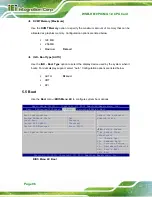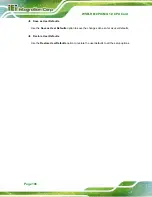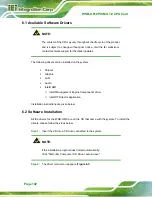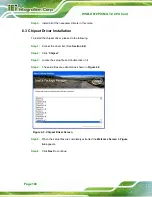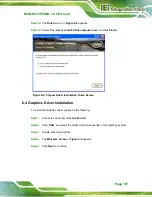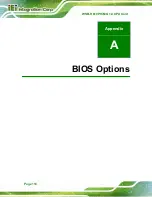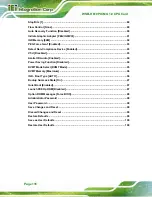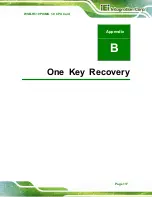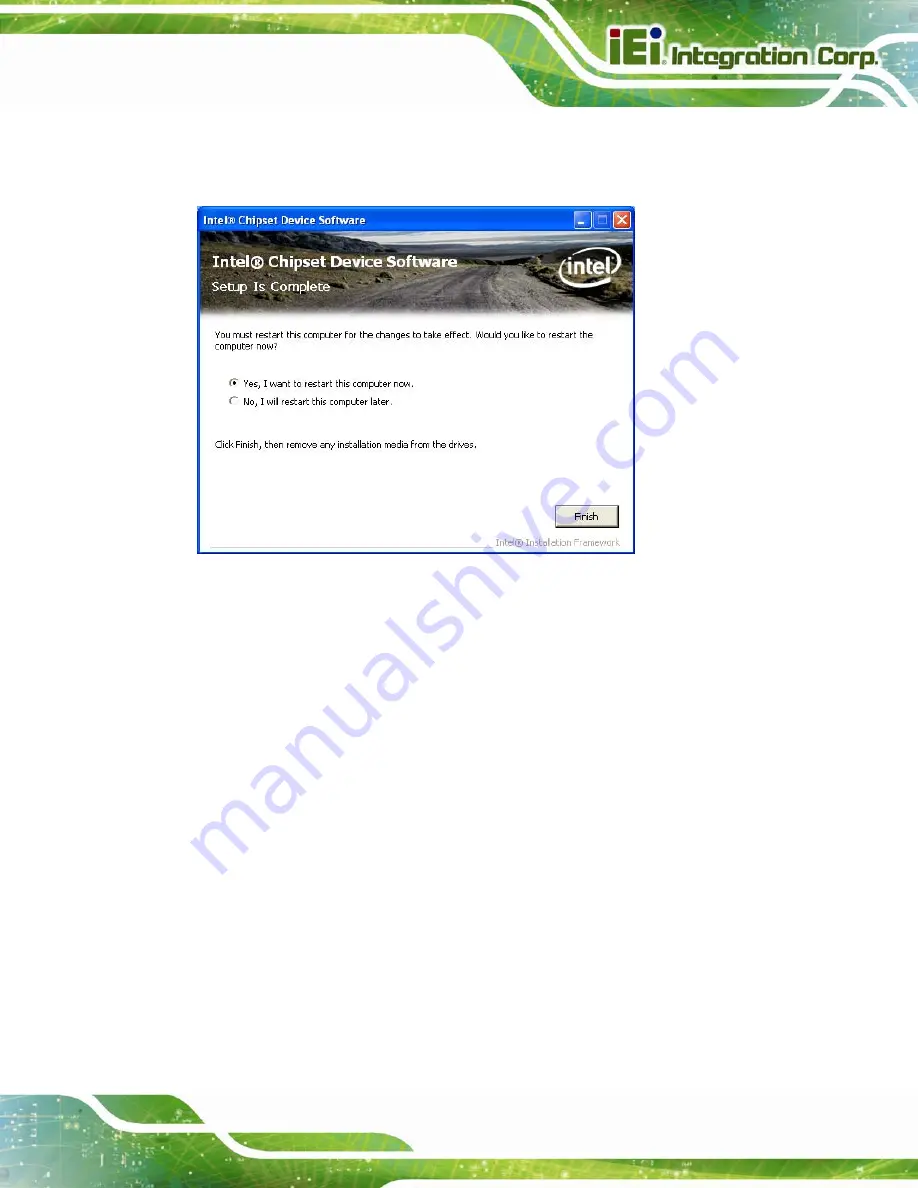
WSB-H610 PICMG 1.0 CPU Card
Page 107
Step 14:
The
Finish
screen in
appears.
Step 15:
Select “
Yes, I want to restart this computer now
” and click
Finish
.
Figure 6-8: Chipset Driver Installation Finish Screen
6.4 Graphics Driver Installation
To install the Graphics driver, please do the following.
Step 1:
Access the driver list. (See
Section 6.2
Step 2:
Click “
VGA
” and select the folder which corresponds to the operating system.
Step 3:
Double click the setup file.
Step 4:
The
Welcome Screen
appears.
Step 5:
Click
Next
to continue.
Содержание WSB-H610
Страница 16: ...WSB H610 PICMG 1 0 CPU Card Page 1 Chapter 1 1 Introduction...
Страница 21: ...WSB H610 PICMG 1 0 CPU Card Page 6 Figure 1 4 External Interface Panel Dimensions mm...
Страница 25: ...WSB H610 PICMG 1 0 CPU Card Page 10 Chapter 2 2 Packing List...
Страница 31: ...WSB H610 PICMG 1 0 CPU Card Page 16 Chapter 3 3 Connectors...
Страница 59: ...WSB H610 PICMG 1 0 CPU Card Page 44 Chapter 4 4 Installation...
Страница 80: ...WSB H610 PICMG 1 0 CPU Card Page 65 Chapter 5 5 BIOS...
Страница 116: ...WSB H610 PICMG 1 0 CPU Card Page 101 6 Software Drivers Chapter 6...
Страница 129: ...WSB H610 PICMG 1 0 CPU Card Page 114 Appendix A A BIOS Options...
Страница 132: ...WSB H610 PICMG 1 0 CPU Card Page 117 Appendix B B One Key Recovery...
Страница 140: ...WSB H610 PICMG 1 0 CPU Card Page 125 Figure B 5 Partition Creation Commands...
Страница 174: ...WSB H610 PICMG 1 0 CPU Card Page 159 Appendix C C Terminology...
Страница 178: ...WSB H610 PICMG 1 0 CPU Card Page 163 Appendix D D Digital I O Interface...
Страница 181: ...WSB H610 PICMG 1 0 CPU Card Page 166 Appendix E E Watchdog Timer...
Страница 184: ...WSB H610 PICMG 1 0 CPU Card Page 169 Appendix F F Hazardous Materials Disclosure...