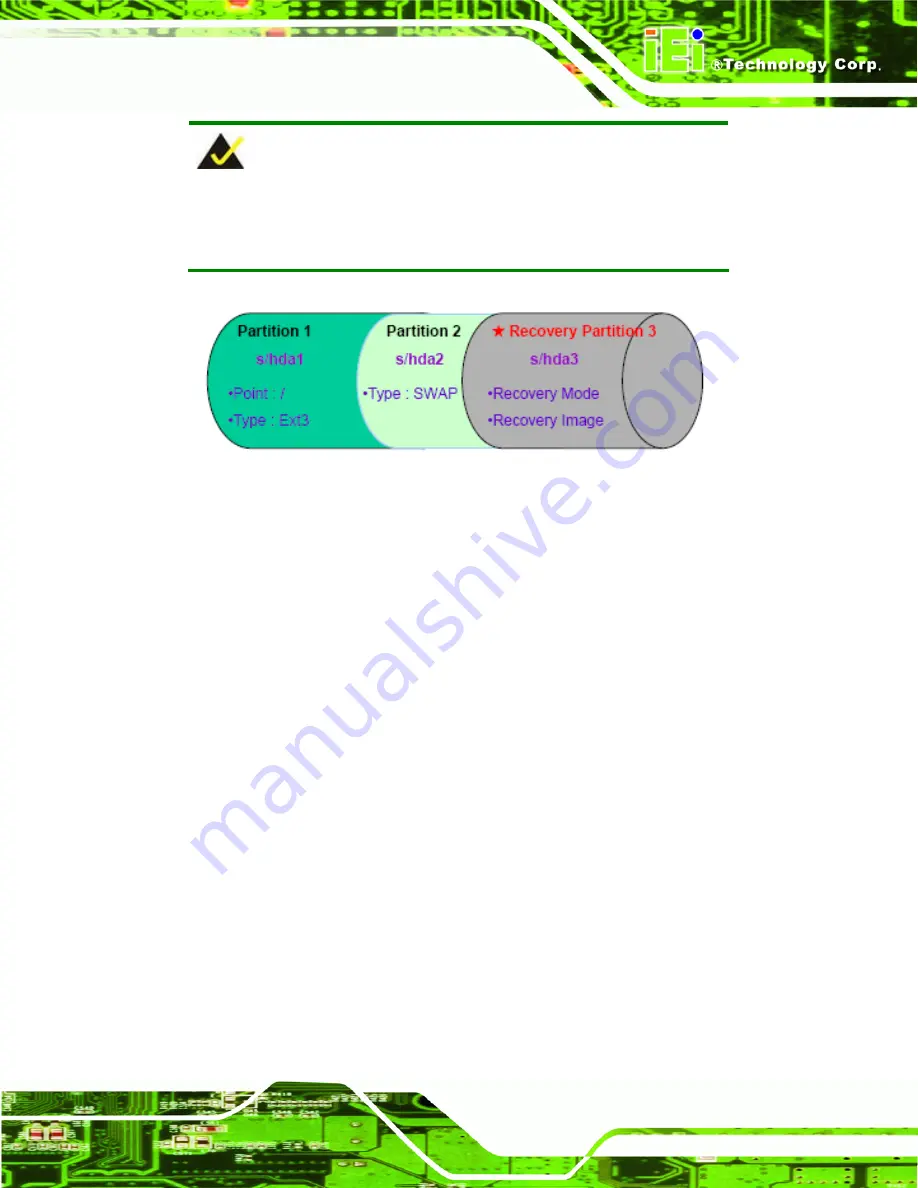
WAFER-PV-D5252/D4252/N4552 SBC
Page 111
NOTE:
Please reserve enough space for partition 3 for saving recovery
images.
Figure B-22: Partitions for Linux
Step 3:
Create a recovery partition
. Insert the recovery CD into the optical disk drive.
Follow
Step 1
~
Step 3
described
in
Section
77
B.2.2
. Then type the following
commands (marked in red) to create a partition for recovery images.
system32>
diskpart
DISKPART>
list vol
DISKPART>
sel disk 0
DISKPART>
create part pri size=
___
DISKPART>
assign letter=N
DISKPART>
exit
system32>
format N: /fs:ntfs /q /v:Recovery /y
system32>
exit
Step 4:
Build-up recovery partition
. Press any key to boot from the recovery CD. It will
take a while to launch the recovery tool. Please be patient. When the recovery
tool setup menu appears, type <
3
> and press <Enter> (
77
Figure B-23
). The
Symantec Ghost window appears and starts configuring the system to build-up a
recovery partition. After completing the system configuration, press any key to
reboot the system. Eject the recovery CD.
Содержание WAFER-PV-D5252
Страница 14: ...WAFER PV D5252 D4252 N4552 SBC Page 1 Chapter 1 1 Introduction...
Страница 18: ...WAFER PV D5252 D4252 N4552 SBC Page 5 Figure 1 4 Dimensions with Heatsink mm...
Страница 22: ...WAFER PV D5252 D4252 N4552 SBC Page 9 Chapter 2 2 Packing List...
Страница 26: ...WAFER PV D5252 D4252 N4552 SBC Page 13 Chapter 3 3 Connector Pinouts...
Страница 52: ...WAFER PV D5252 D4252 N4552 SBC Page 39 Chapter 4 4 Installation...
Страница 76: ...WAFER PV D5252 D4252 N4552 SBC Page 63 Chapter 5 5 BIOS...
Страница 104: ...WAFER PV D5252 D4252 N4552 SBC Page 91 Appendix A A BIOS Options...
Страница 107: ...WAFER PV D5252 D4252 N4552 SBC Page 94 Appendix B B One Key Recovery...
Страница 135: ...WAFER PV D5252 D4252 N4552 SBC Page 122 Appendix C C Terminology...
Страница 139: ...WAFER PV D5252 D4252 N4552 SBC Page 126 Appendix D D Hazardous Materials Disclosure...






























