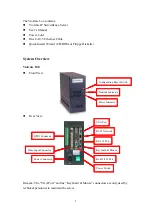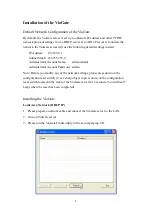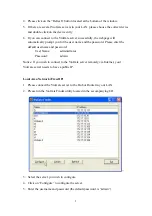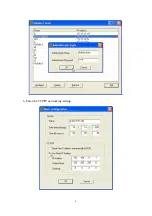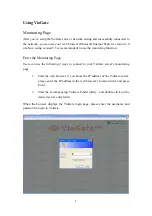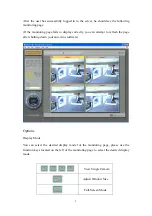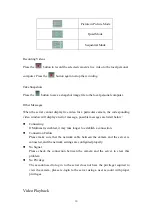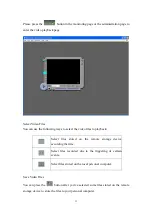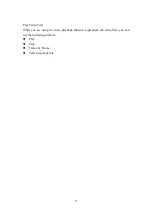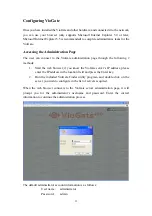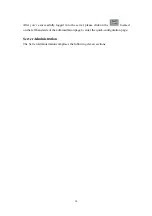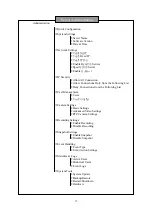1
TRADEMARKS
VioGate TM and IEI® are trademarks of ICP Electronics Inc.
Microsoft
®
, Windows
®
and Internet Explorer
®
are registered trademarks of Microsoft Inc. All other
brand or product names are trademarks of their respective companies or organizations.
LIMITED WARRANTY
In no event shall IEI’s liability exceed the price paid for the product from direct, indirect, special,
incidental, or consequential software, or its documentation. IEI offers no refunds for its products. IEI
makes no warranty or representation, expressed, implied, or statutory, with respect to its products or the
contents or use of this documentation and all accompanying software, and specifically disclaims its
quality, performance, merchantability, or fitness for any particular purpose. IEI reserves the right to
revise or update its products, software, or documentation without obligation to notify any individual or
entity.
FCC STATEMENT
The IEI VioGate has been tested and found to comply with the limits
for a Class B digital device,
pursuant to Part 15 of the FCC Rules
. These limits are designed to provide reasonable protection
against harmful interference in a residential installation. This equipment generates, uses, and can
radiate radio frequency energy and, if not installed and used according to the instructions, may cause
harmful interference to radio communications. However, there is no guarantee that interference will not
occur in a particular installation. If this equipment does cause harmful interference to radio or
television reception, which is found by turning the equipment off and on, the user is encouraged to try
to correct the interference by one or more of the following measures:
z
Reorient or relocate the receiving antenna
z
Increase the separation between the equipment or device
z
Connect the equipment to an outlet other than the receiver’s
z
Consult a dealer or an experienced radio/TV technician for assistance
IMPORTANT NOTE
Read Instructions
Before the unit is operated, please read all the safety and operating instructions.
Power Sources
Only operate this unit with the type of the power source specified by the manufacturer.
Servicing
Please contact qualified technicians for any service requests. Do not attempt to service the unit yourself,
as opening the cover may expose you to dangerous voltage and other hazards.
Warning
To prevent fire or shock, do not expose this equipment to rain or moisture.
Do not place heavy items on the unit.
Содержание VioGate
Страница 6: ...6 6 Enter the TCP IP networking setting...