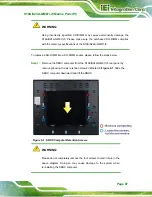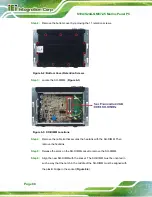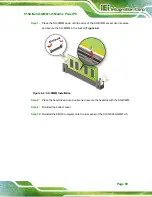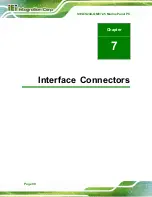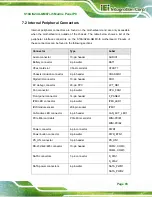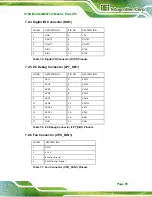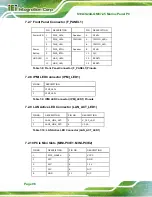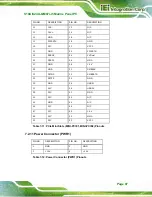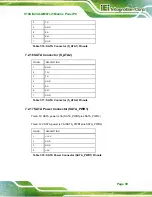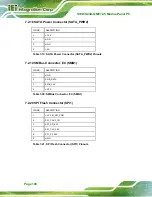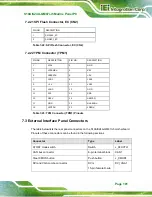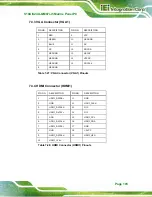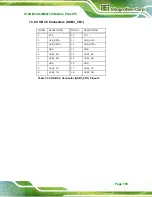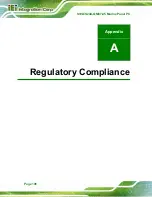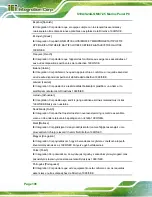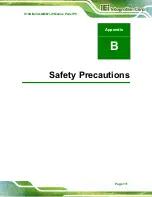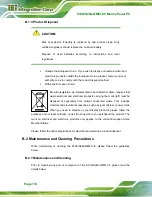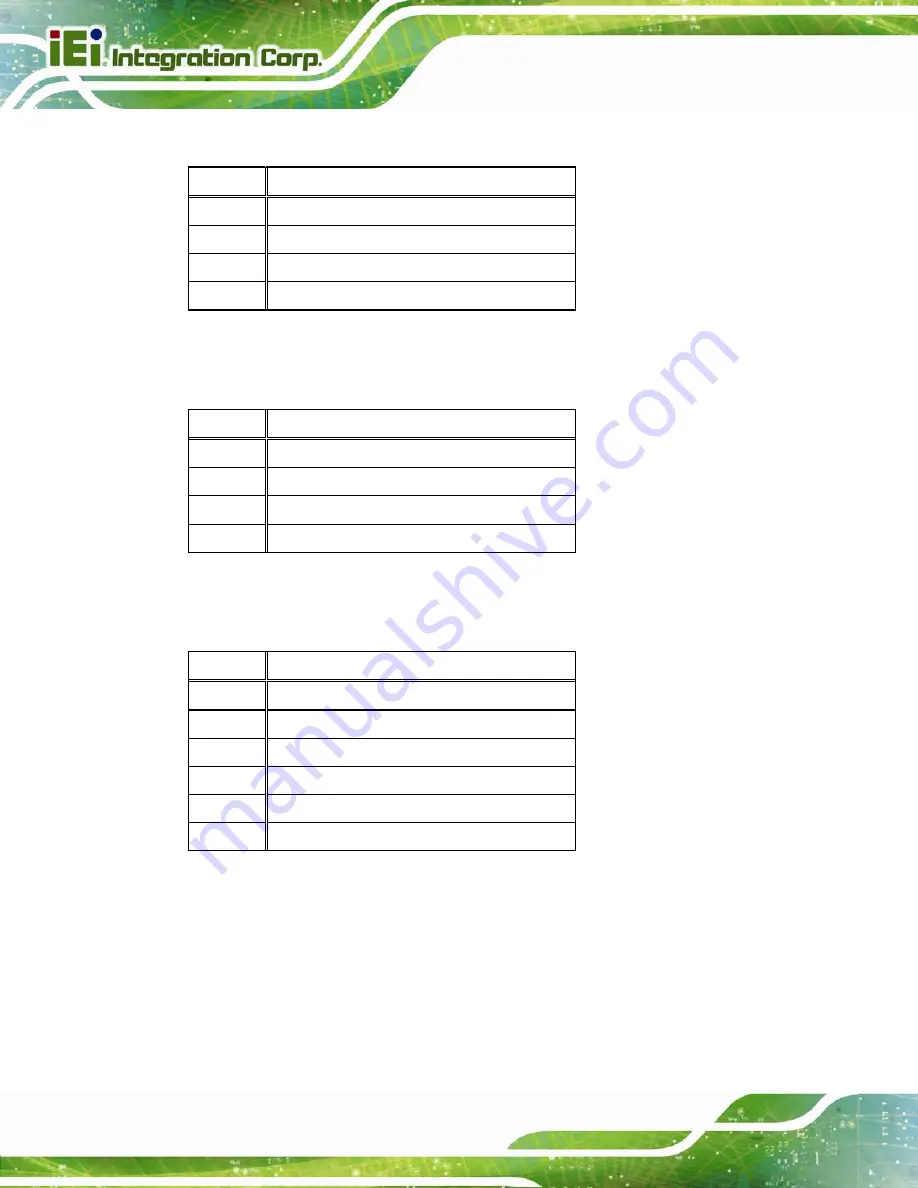
S19A/S24A-QM87i-i5 Marine Panel PC
Page 100
7.2.18 SATA Power Connector (SATA_PWR2)
PIN NO.
DESCRIPTION
1 +12V
2 GND
3 GND
4 +5V
Table 7-19: SATA Power Connector (SATA_PWR2) Pinouts
7.2.19 SMBus Connector, EC (SMB1)
PIN NO.
DESCRIPTION
1 GND
2 SMB_DATA
3 SMB_CLK
4 +V5S
Table 7-20: SMBus Connector, EC (SMB1)
7.2.20 SPI Flash Connector (SPI1)
PIN NO.
DESCRIPTION
1 +V3.3M_SPI_CON
2 SPI_CS#0_CN
3 SPI_SO_SW
4 SPI_CLK_SW
5 SPI_SI_SW
6 GND
Table 7-21: SPI Flash Connector (SPI1) Pinouts
Содержание S19A-QM87i-i
Страница 13: ...S19A S24A QM87i i5 Marine Panel PC Page 1 Chapter 1 1 Introduction ...
Страница 24: ...S19A S24A QM87i i5 Marine Panel PC Page 12 Chapter 2 2 Unpacking ...
Страница 28: ...S19A S24A QM87i i5 Marine Panel PC Page 16 Chapter 3 3 Installation ...
Страница 53: ...S19A S24A QM87i i5 Marine Panel PC Page 41 Chapter 4 4 On Screen Display OSD Controls ...
Страница 59: ...S19A S24A QM87i i5 Marine Panel PC Page 47 Chapter 5 5 BIOS Setup ...
Страница 97: ...S19A S24A QM87i i5 Marine Panel PC Page 85 Chapter 6 6 Maintenance ...
Страница 102: ...S19A S24A QM87i i5 Marine Panel PC Page 90 Chapter 7 7 Interface Connectors ...
Страница 104: ...S19A S24A QM87i i5 Marine Panel PC Page 92 Figure 7 2 Main Board Layout Diagram Solder Side ...
Страница 118: ...S19A S24A QM87i i5 Marine Panel PC Page 106 Appendix A A Regulatory Compliance ...
Страница 123: ...S19A S24A QM87i i5 Marine Panel PC Page 111 Appendix B B Safety Precautions ...
Страница 128: ...S19A S24A QM87i i5 Marine Panel PC Page 116 Appendix C C BIOS Menu Options ...
Страница 131: ...S19A S24A QM87i i5 Marine Panel PC Page 119 Appendix D D Watchdog Timer ...
Страница 134: ...S19A S24A QM87i i5 Marine Panel PC Page 122 E Hazardous Materials Disclosure Appendix E ...