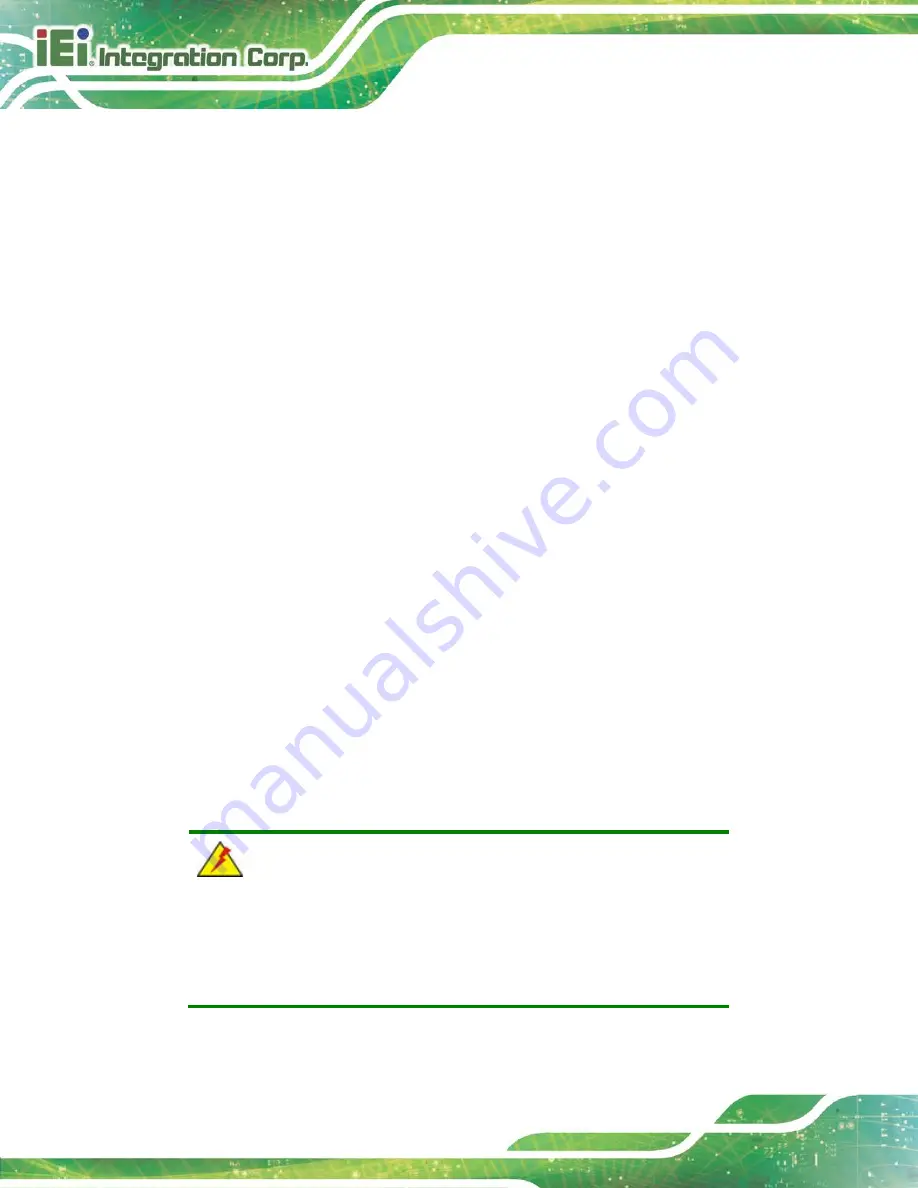
PPC-F06B-BT Panel PC
Page 64
Quiet Boot [Enabled]
Use the
Quiet Boot
BIOS option to select the screen display when the system boots.
Disabled
Normal POST messages displayed
Enabled
D
EFAULT
OEM Logo displayed instead of POST messages
UEFI Boot [Disabled]
Use the
UEFI Boot
BIOS option to enable or disable UEFI boot.
Enabled
Enable UEFI boot if the 1
st
boot device is a GPT
HDD.
Disabled
D
EFAULT
Disable UEFI boot.
OS Selection [Windows 8.x]
Use the
OS Selection
BIOS option to select an operating system (OS) before installing
OS.
Windows
8.x
D
EFAULT
The system will be installed with Windows 8.x
operating system.
Android
The system will be installed with Android operating
system.
Windows 7
The system will be installed with Windows 7
operating system.
WARNING:
Before installing the operating system, the user must enter the
Boot
BIOS menu and choose which operating system will be installed.
Otherwise, the OS installation may fail.
Содержание PPC-F06B-BT
Страница 13: ...PPC F06B BT Panel PC Page 1 1 Introduction Chapter 1 ...
Страница 18: ...PPC F06B BT Panel PC Page 6 1 7 Dimensions Figure 1 6 PPC F06B BT Dimensions mm ...
Страница 21: ...PPC F06B BT Panel PC Page 9 2 Unpacking Chapter 2 ...
Страница 25: ...PPC F06B BT Panel PC Page 13 3 Installation Chapter 3 ...
Страница 52: ...PPC F06B BT Panel PC Page 40 4 BIOS Setup Chapter 4 ...
Страница 80: ...PPC F06B BT Panel PC Page 68 5 Interface Connectors Chapter 5 ...
Страница 92: ...PPC F06B BT Panel PC Page 80 Appendix A A Regulatory Compliance ...
Страница 98: ...PPC F06B BT Panel PC Page 86 B BIOS Configuration Options Appendix B ...
Страница 101: ...PPC F06B BT Panel PC Page 89 C Safety Precautions Appendix C ...
Страница 107: ...PPC F06B BT Panel PC Page 95 D Watchdog Timer Appendix D ...
Страница 110: ...PPC F06B BT Panel PC Page 98 Appendix E E Hazardous Materials Disclosure ...
















































