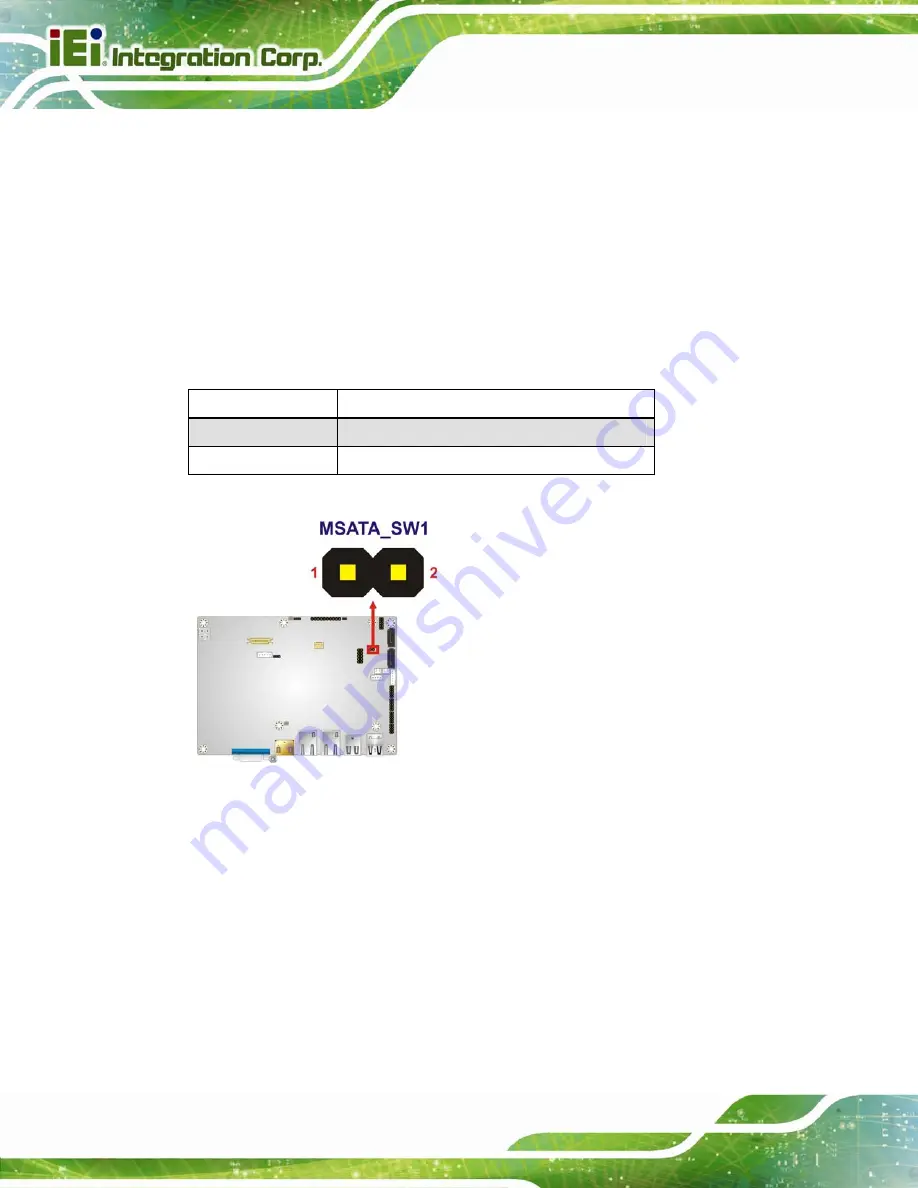
PPC-37xxA-N26 Panel PC
Page 26
3.6.5 mSATA/PCIe Mini Mode Selection
Jumper Label:
MSATA_SW1
Jumper Type:
2-pin header
Jumper Settings:
See
Jumper Location:
See
The jumper configures the PCIe Mini slot (M_PCIE1) to automatically detect mSATA
device or to force mSATA to be enabled.
Setting
Description
Short 1-2
Auto-detect mSATA device (Default)
Off
Enable mSATA
Table 3-7: mSATA/PCIe Mini Mode Selection Jumper Settings
Figure 3-7: mSATA/PCIe Mini Mode Selection Jumper Location
3.7 mSATA SSD Installation
The PPC-37xxA-N26 has one PCIe Mini slot on the solder side of the motherboard for
mSATA SSD installation. To install the mSATA SSD, follow the instructions below.
Step 1:
Remove the back cover (
Section
7
Remove the two hex nuts on the bottom panel (
Содержание PPC-37 A-N26 Series
Страница 17: ...PPC 37xxA N26 Panel PC Page 1 1 Introduction Chapter 1 ...
Страница 25: ...PPC 37xxA N26 Panel PC Page 9 1 5 2 PPC 3710A N26 Dimensions Figure 1 9 PPC 3710A N26 Dimensions mm ...
Страница 26: ...PPC 37xxA N26 Panel PC Page 10 1 5 3 PPC 3712A N26 Dimensions Figure 1 10 PPC 3712A N26 Dimensions mm ...
Страница 29: ...PPC 37xxA N26 Panel PC Page 13 2 Unpacking Chapter 2 ...
Страница 34: ...PPC 37xxA N26 Panel PC Page 18 3 Installation Chapter 3 ...
Страница 72: ...PPC 37xxA N26 Panel PC Page 56 Chapter 4 4 System Maintenance ...
Страница 76: ...PPC 37xxA N26 Panel PC Page 60 5 BIOS Setup Chapter 5 ...
Страница 106: ...PPC 37xxA N26 Panel PC Page 90 6 Driver Installation Chapter 6 ...
Страница 133: ...PPC 37xxA N26 Panel PC Page 117 7 Interface Connectors Chapter 7 ...
Страница 145: ...PPC 37xxA N26 Panel PC Page 129 A BIOS Configuration Options Appendix A ...
Страница 148: ...PPC 37xxA N26 Panel PC Page 132 Appendix B B One Key Recovery ...
Страница 156: ...PPC 37xxA N26 Panel PC Page 140 Figure B 5 Partition Creation Commands ...
Страница 189: ...PPC 37xxA N26 Panel PC Page 173 C Safety Precautions Appendix C ...
Страница 194: ...PPC 37xxA N26 Panel PC Page 178 D Watchdog Timer Appendix D ...
Страница 197: ...PPC 37xxA N26 Panel PC Page 181 E Hazardous Materials Disclosure Appendix E ...
















































