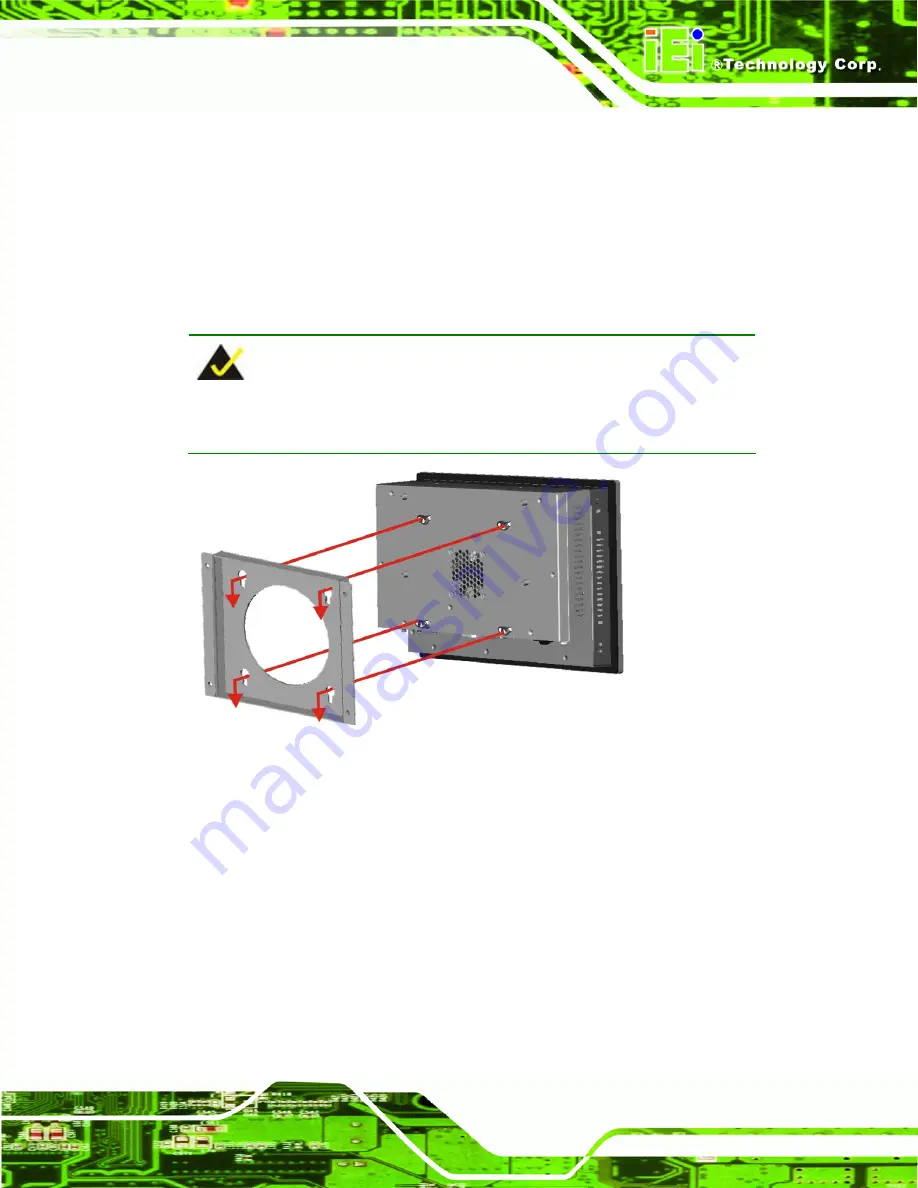
PPC-2706/PPC-2708 Panel PC
Page 43
Step 7:
Align the mounting screws on the monitor rear panel with the mounting holes on
the bracket.
Step 8:
Carefully insert the screws through the holes and gently pull the monitor
downwards until the monitor rests securely in the slotted holes (
Figure 3-26
).
Ensure that all four of the mounting screws fit snuggly into their respective
slotted holes.
NOTE:
In the diagram below the bracket is already installed on the wall.
Figure 3-26: Mount the Chassis
3.12.2 Panel Mounting
3.12.2.1 PPC-2706 Panel Mounting
To mount the PPC-2706 flat panel PC into a panel, please follow the steps below.
Step 1:
Select the position on the panel to mount the PPC-2706.
Step 2:
Cut out a section from the panel that corresponds to the rear panel dimensions
of the PPC-2706. Take care that the panel section that is cut out is smaller than
Содержание PPC-2706
Страница 11: ...PPC 2706 PPC 2708 Panel PC Page 1 Chapter 1 1 Introduction ...
Страница 24: ...PPC 2706 PPC 2708 Panel PC Page 14 Chapter 2 2 WAFER LX Motherboard ...
Страница 30: ...PPC 2706 PPC 2708 Panel PC Page 20 Chapter 3 3 Installation and Configuration ...
Страница 65: ...PPC 2706 PPC 2708 Panel PC Page 55 Chapter 4 4 Gasket Replacement ...
Страница 67: ...PPC 2706 PPC 2708 Panel PC Page 57 Chapter 5 5 AMI BIOS Setup ...
Страница 95: ...PPC 2706 PPC 2708 Panel PC Page 85 1 Byte 2 Bytes 4 Bytes 8 Bytes 16 Bytes 32 Bytes 64 Bytes 128 Bytes ...
Страница 108: ...PPC 2706 PPC 2708 Panel PC Page 98 Appendix A A Interface Connectors ...
Страница 116: ...PPC 2706 PPC 2708 Panel PC Page 106 Appendix B B BIOS Configuration Options ...
Страница 120: ...PPC 2706 PPC 2708 Panel PC Page 110 Appendix C C Safety Precautions ...






























