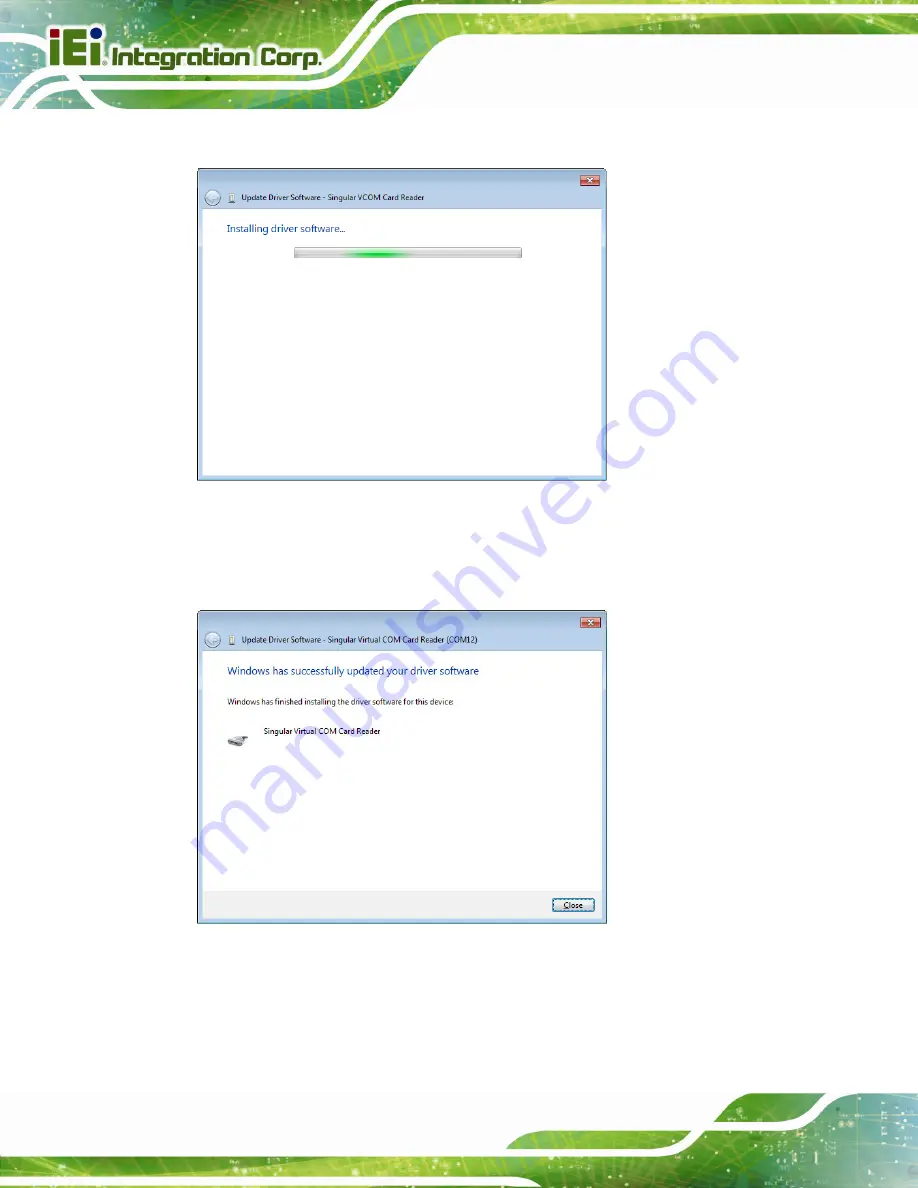
POC-W24C-ULT3 FHD Medical Panel PC
Page 94
Step 4:
The following window (
) appears as the driver is installed.
Figure 5-19: Installing Driver Window
Step 5:
After the driver installation process is complete, a confirmation screen appears.
Click
Close
to exit the program.
Figure 5-20: Driver Installation Complete Window
Содержание POC-W24C-ULT3
Страница 16: ...POC W24C ULT3 FHD Medical Panel PC Page 1 1 Introduction Chapter 1 ...
Страница 28: ...POC W24C ULT3 FHD Medical Panel PC Page 13 2 Unpacking Chapter 2 ...
Страница 34: ...POC W24C ULT3 FHD Medical Panel PC Page 19 3 Installation Chapter 3 ...
Страница 60: ...POC W24C ULT3 FHD Medical Panel PC Page 45 4 BIOS Setup Chapter 4 ...
Страница 94: ...POC W24C ULT3 FHD Medical Panel PC Page 79 Chapter 5 5 Driver Installation ...
Страница 118: ...POC W24C ULT3 FHD Medical Panel PC Page 103 6 System Maintenance Chapter 6 ...
Страница 125: ...POC W24C ULT3 FHD Medical Panel PC Page 110 7 Interface Connectors Chapter 7 ...
Страница 141: ...POC W24C ULT3 FHD Medical Panel PC Page 126 Appendix A A Regulatory Compliance ...
Страница 146: ...POC W24C ULT3 FHD Medical Panel PC Page 131 B Safety Precautions Appendix B ...
Страница 152: ...POC W24C ULT3 FHD Medical Panel PC Page 137 C BIOS Menu Options Appendix C ...
Страница 155: ...POC W24C ULT3 FHD Medical Panel PC Page 140 Appendix D D Watchdog Timer ...
Страница 158: ...POC W24C ULT3 FHD Medical Panel PC Page 143 Appendix E E Hazardous Materials Disclosure ...
















































