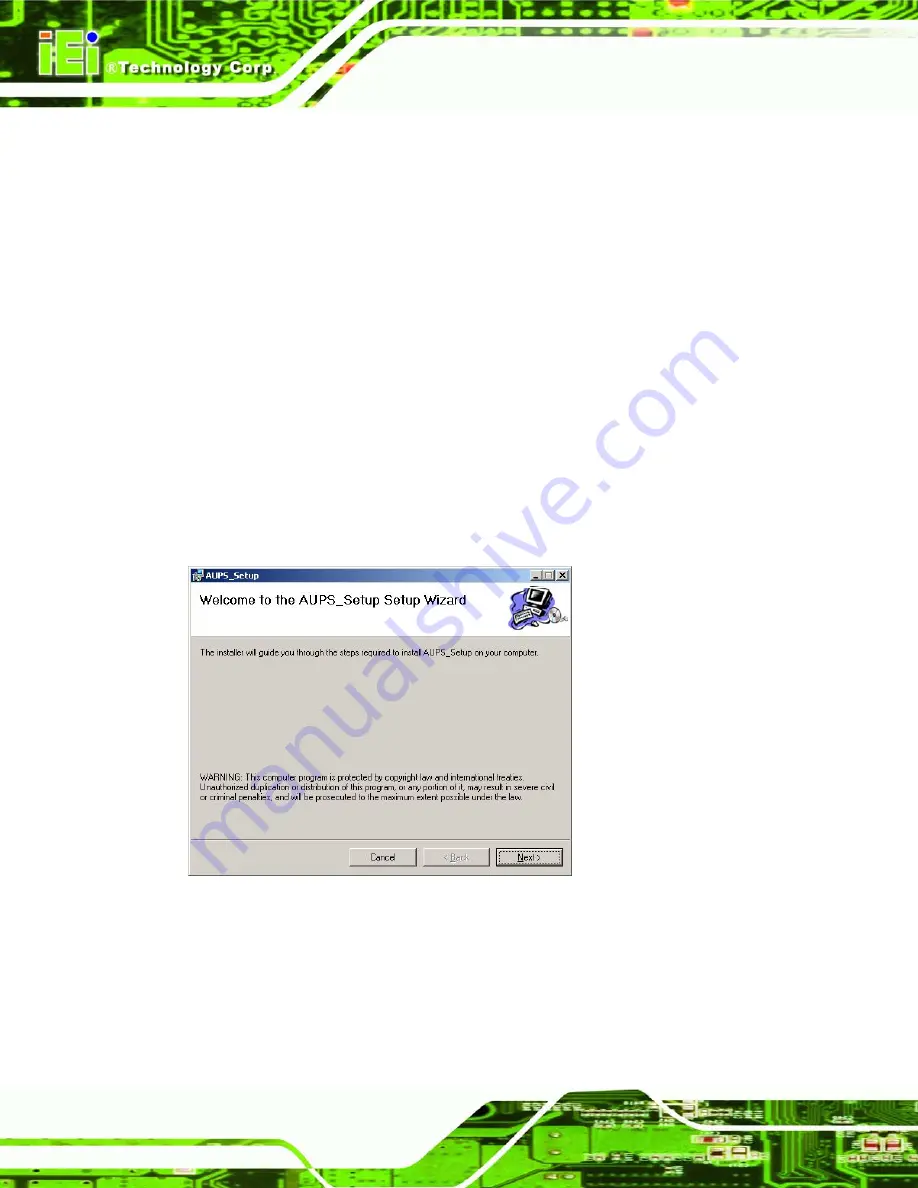
Page 126
POC-3174B-A330 Medical Panel PC
8.1 Introduction
The IEI AUPS Battery Status Monitor application detects the information of the smart
battery and monitors the battery status. It is recommended to execute this AUPS
application in Windows XP SP2 environment.
8.2 Monitoring DC Power and Smart Battery
8.2.1 Application Installation
Follow the steps below to install the AUPS Battery Status Monitor application.
Step 1:
Insert the driver CD into the system. Open the
x:\AUPS_Setup
directory.
Double click the
Setup.exe
icon.
Step 2:
A welcome screen appears (
). To continue the installation process
click
N
EXT
.
Figure 8-1: Welcome Screen
Step 3:
The Select Installation Folder window appears (
). Select a folder to
install the application.
Содержание POC-3174B-A330
Страница 1: ...Page I POC 3174B A330 Medical Panel PC POC 3174B A330 Medical Panel PC ...
Страница 2: ...Page II POC 3174B A330 Medical Panel PC Revision Date Version Changes 2008 11 1 00 Initial release ...
Страница 17: ...Page 1 POC 3174B A330 Medical Panel PC 1 Introduction Chapter 1 ...
Страница 26: ...Page 10 POC 3174B A330 Medical Panel PC 2 Specifications Chapter 2 ...
Страница 37: ...Page 21 POC 3174B A330 Medical Panel PC Figure 2 14 UPS Battery Mode Switch ...
Страница 40: ...Page 24 POC 3174B A330 Medical Panel PC 3 Unpacking Chapter 3 ...
Страница 43: ...Page 27 POC 3174B A330 Medical Panel PC 4 Installation Chapter 4 ...
Страница 62: ...Page 46 POC 3174B A330 Medical Panel PC 5 System Maintenance Chapter 5 ...
Страница 72: ...Page 56 POC 3174B A330 Medical Panel PC 6 AMI BIOS Setup Chapter 6 ...
Страница 117: ...Page 101 POC 3174B A330 Medical Panel PC Chapter 7 7 Software Drivers ...
Страница 136: ...Page 120 POC 3174B A330 Medical Panel PC Figure 7 31 System Icon Step 3 Click the Device Manager tab Figure 7 32 ...
Страница 141: ...Page 125 POC 3174B A330 Medical Panel PC 8 Battery Monitoring and Remote Control Chapter 8 ...
Страница 156: ...Page 140 POC 3174B A330 Medical Panel PC A System Specifications Appendix A ...
Страница 162: ...Page 146 POC 3174B A330 Medical Panel PC B Safety Precautions Appendix B ...
Страница 168: ...Page 152 POC 3174B A330 Medical Panel PC C BIOS Configuration Options Appendix C ...
Страница 173: ...Page 157 POC 3174B A330 Medical Panel PC D Watchdog Timer Appendix D ...
Страница 176: ...Page 160 POC 3174B A330 Medical Panel PC E Hazardous Materials Disclosure Appendix E ...
Страница 180: ...Page 164 POC 3174B A330 Medical Panel PC F International Standards Compliance Appendix F ...
Страница 183: ...Page 167 POC 3174B A330 Medical Panel PC Index ...
















































