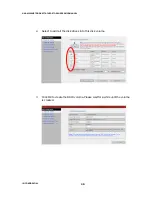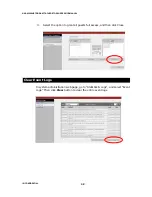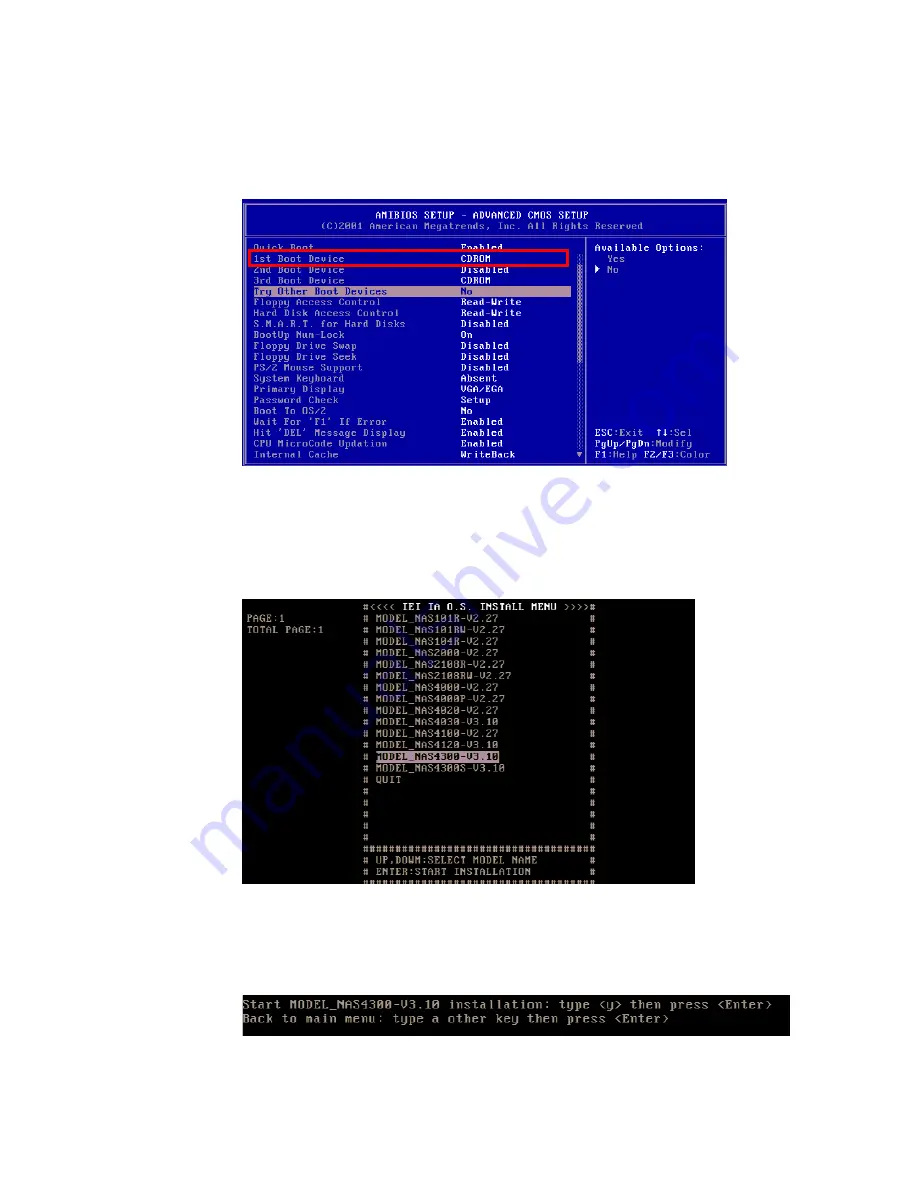
NAS-4300S NETWORK ATTACHED STORAGE SERVICE MANUAL
5.
In 1st Boot Device option, select CDROM (using Page Up or Page Down
key). Then change the Try Other Boot Devices option to No.
6.
Before save the BIOS settings, put the Firmware Recovery CD into the
fore the menu is
7.
Use UP or DOWN key to select the right firmware model and version to install,
CD-ROM drive. Select Save Settings and Exit to reboot. After system
restarts, the following menu will appear on the screen.
Note: It may take several minutes to boot up be
displays on the screen.
and then press ENTER. A confirmation screen will appear. Press Y and ENTER
to proceed.
IEI CONFIDENTIAL
25