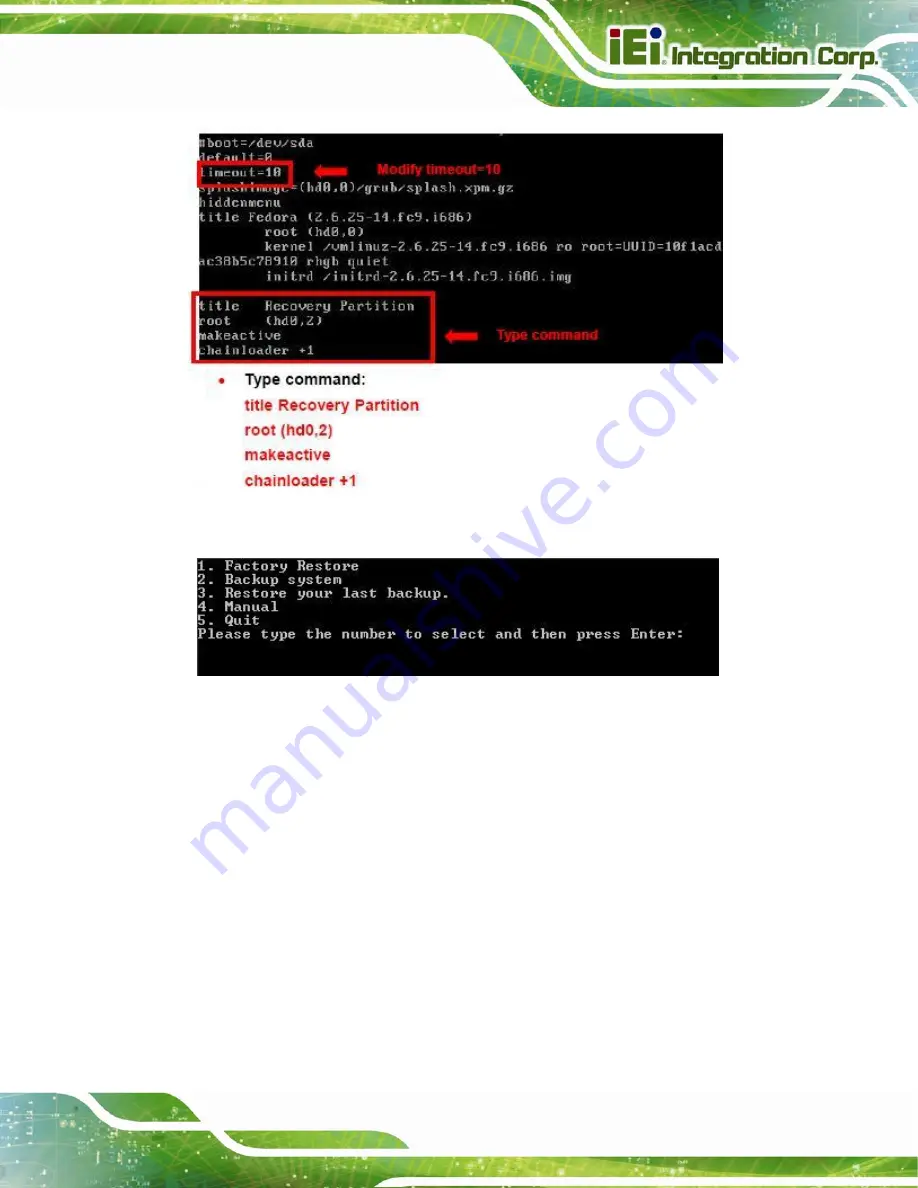
KINO-DQM871 Mini-ITX SBC
Page 169
Step 7:
The recovery tool menu appears. (
Figure B-34: Recovery Tool Menu
Step 8:
Create a factory default image
. Follow
Step 2
~
Step 12
described
in
Section
to create a factory default image.
S
te
p
0
:
B.5 Recovery Tool Functions
After completing the initial setup procedures as described above, users can access the
recovery tool by pressing <
F3
> while booting up the system. However, if the setup
procedure in Section B.3 has been completed and the auto recovery function is enabled,
the system will automatically restore from the factory default image without pressing the
F3 key. The recovery tool main menu is shown below.
Содержание KINO-DQM871
Страница 2: ...KINO DQM871 Mini ITX SBC Page ii Revision Date Version Changes 30 August 2013 1 00 Initial release...
Страница 16: ...KINO DQM871 Mini ITX SBC Page 1 Chapter 1 1 Introduction...
Страница 24: ...KINO DQM871 Mini ITX SBC Page 9 Chapter 2 2 Packing List...
Страница 29: ...KINO DQM871 Mini ITX SBC Page 14 Chapter 3 3 Connector Pinouts...
Страница 70: ...KINO DQM871 Mini ITX SBC Page 55 Chapter 4 4 Installation...
Страница 92: ...KINO DQM871 Mini ITX SBC Page 77 Chapter 5 5 BIOS...
Страница 134: ...KINO DQM871 Mini ITX SBC Page 119 6 Software Drivers Chapter 6...
Страница 156: ...KINO DQM871 Mini ITX SBC Page 141 Appendix A A BIOS Options...
Страница 159: ...KINO DQM871 Mini ITX SBC Page 144 Appendix B B One Key Recovery...
Страница 167: ...KINO DQM871 Mini ITX SBC Page 152 Figure B 5 Partition Creation Commands...
Страница 199: ...KINO DQM871 Mini ITX SBC Page 184 Step 5 When the following window appears press S to select Specify Additional Device...
Страница 201: ...KINO DQM871 Mini ITX SBC Page 186 Appendix C C Terminology...
Страница 205: ...KINO DQM871 Mini ITX SBC Page 190 Appendix D D Digital I O Interface...
Страница 208: ...KINO DQM871 Mini ITX SBC Page 193 Appendix E E Hazardous Materials Disclosure...
















































