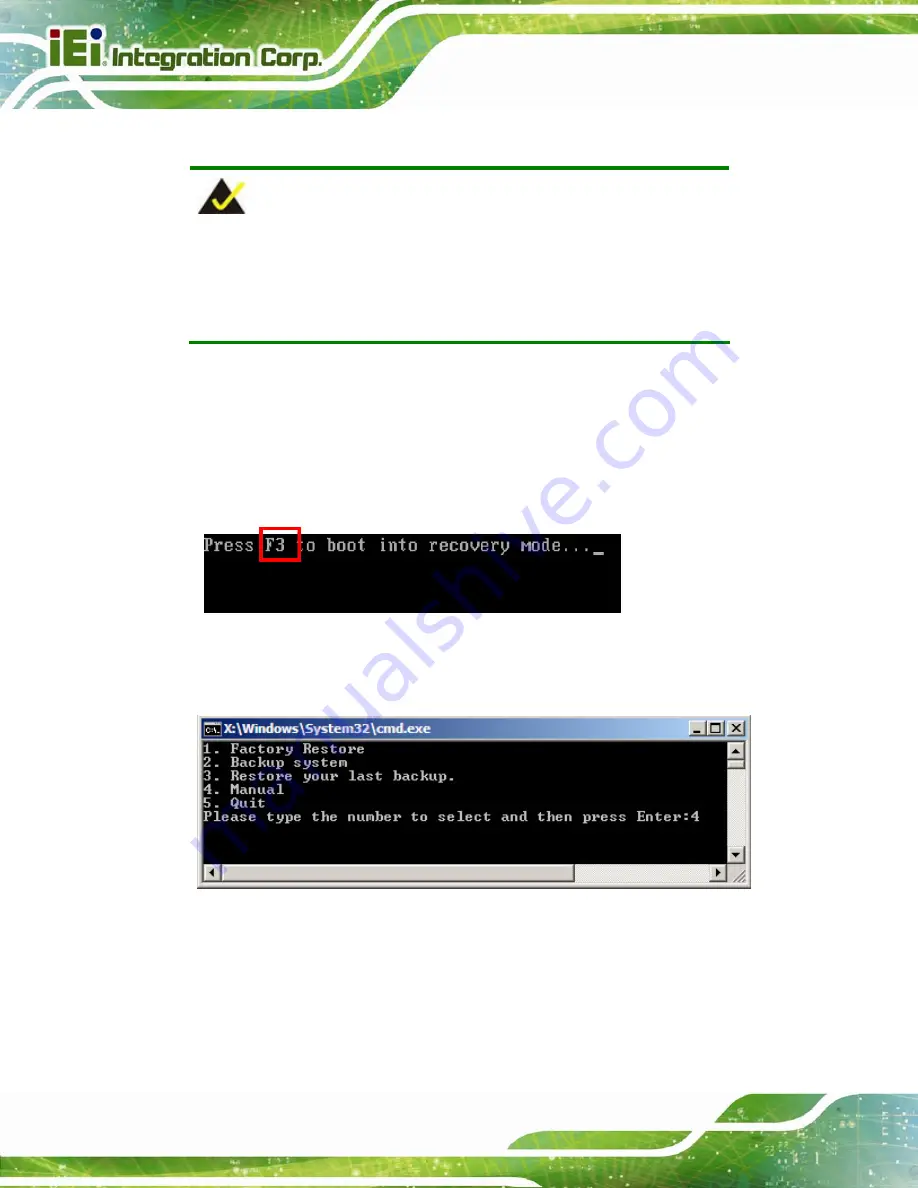
KINO-DQM871 Mini-ITX SBC
Page 156
B.2.5 Create Factory Default Image
NOTE:
Before creating the factory default image, please configure the system
to a factory default environment, including driver and application
installations.
To create a factory default image, please follow the steps below.
Step 1:
Turn on the system. When the following screen displays (
the <
F3
> key to access the recovery tool. The message will display for 10
seconds, please press F3 before the system boots into the operating system.
Figure B-10: Press F3 to Boot into Recovery Mode
Step 2:
The recovery tool menu appears. Type <
4
> and press <
Enter
>. (
)
Figure B-11: Recovery Tool Menu
Step 3:
The About Symantec Ghost window appears. Click
OK
button to continue.
Содержание KINO-DQM871
Страница 2: ...KINO DQM871 Mini ITX SBC Page ii Revision Date Version Changes 30 August 2013 1 00 Initial release...
Страница 16: ...KINO DQM871 Mini ITX SBC Page 1 Chapter 1 1 Introduction...
Страница 24: ...KINO DQM871 Mini ITX SBC Page 9 Chapter 2 2 Packing List...
Страница 29: ...KINO DQM871 Mini ITX SBC Page 14 Chapter 3 3 Connector Pinouts...
Страница 70: ...KINO DQM871 Mini ITX SBC Page 55 Chapter 4 4 Installation...
Страница 92: ...KINO DQM871 Mini ITX SBC Page 77 Chapter 5 5 BIOS...
Страница 134: ...KINO DQM871 Mini ITX SBC Page 119 6 Software Drivers Chapter 6...
Страница 156: ...KINO DQM871 Mini ITX SBC Page 141 Appendix A A BIOS Options...
Страница 159: ...KINO DQM871 Mini ITX SBC Page 144 Appendix B B One Key Recovery...
Страница 167: ...KINO DQM871 Mini ITX SBC Page 152 Figure B 5 Partition Creation Commands...
Страница 199: ...KINO DQM871 Mini ITX SBC Page 184 Step 5 When the following window appears press S to select Specify Additional Device...
Страница 201: ...KINO DQM871 Mini ITX SBC Page 186 Appendix C C Terminology...
Страница 205: ...KINO DQM871 Mini ITX SBC Page 190 Appendix D D Digital I O Interface...
Страница 208: ...KINO DQM871 Mini ITX SBC Page 193 Appendix E E Hazardous Materials Disclosure...






























