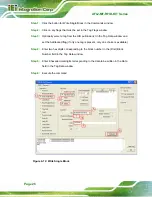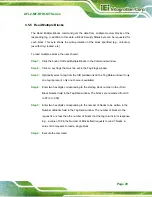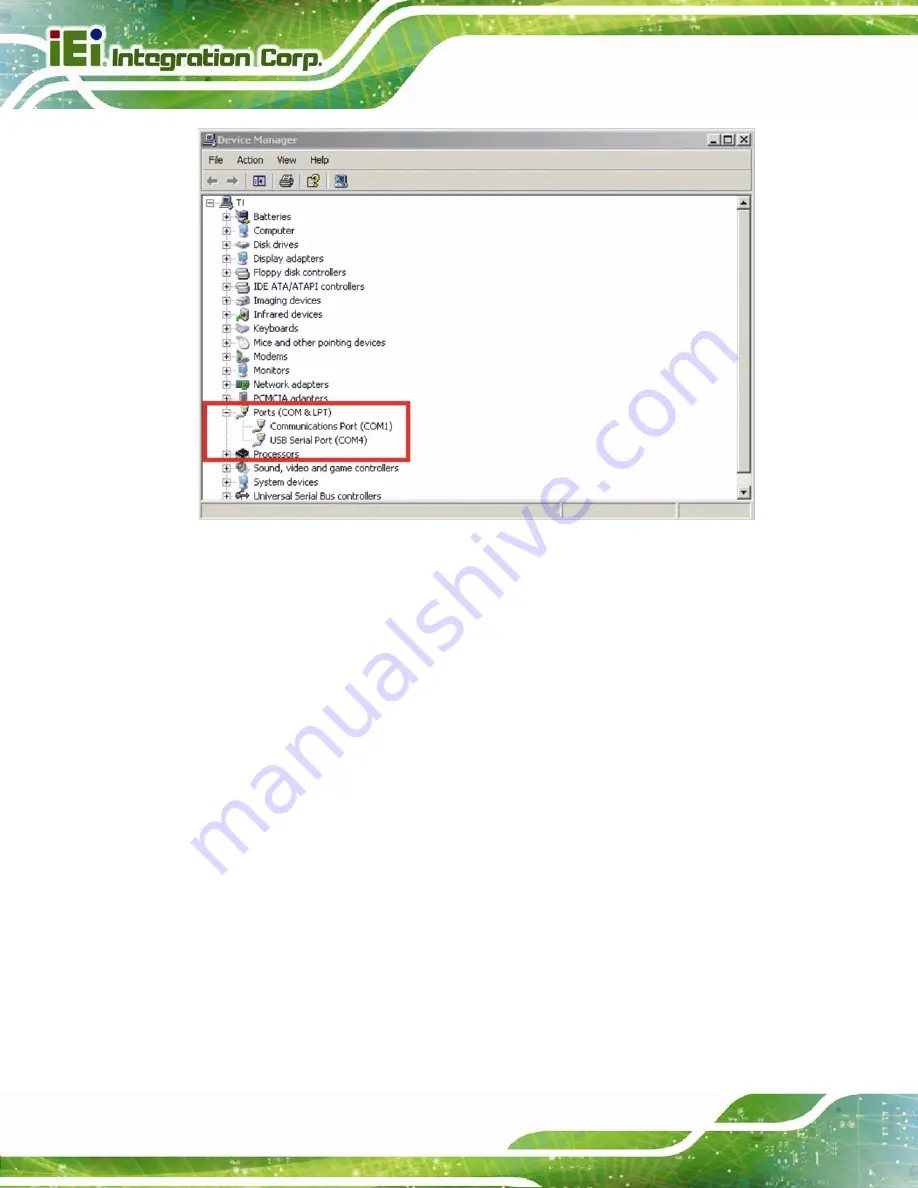
AFL2-MF-RFID-KIT Series
Page 16
Figure 4-5: Device Manager - Ports
If the driver installation was successful and the module is plugged in,
USB Serial Port
should appear in the list of ports, followed by a port number (in this example, COM4). The
actual port number may be different. Make note of the COM port number and enter it in the
Select Port
window of the GUI. Then select the
Select Port
on GUI (do not press the
Enter
key). Note: If the
Enter
key is pressed, the program ends and the GUI closes.
Содержание IW04-MB14-N
Страница 7: ...AFL2 MF RFID KIT Series Page vii ROHS COMPLIANT UNDER 2002 95 EC WITHOUT MERCURY 73...
Страница 10: ......
Страница 11: ...AFL2 MF RFID KIT Series Page 1 Chapter 1 1 Introduction...
Страница 15: ...AFL2 MF RFID KIT Series Page 5 2 Connectors Chapter 2...
Страница 19: ...AFL2 MF RFID KIT Series Page 9 3 Installation Chapter 3...
Страница 21: ...AFL2 MF RFID KIT Series Page 11 1 Utility and manual CD Table 3 1 Package List Contents...
Страница 22: ...AFL2 MF RFID KIT Series Page 12 4 GUI Program Chapter 4...
Страница 53: ...AFL2 MF RFID KIT Series Page 43 Figure 4 24 Get Multiple Block Security Status...
Страница 55: ...AFL2 MF RFID KIT Series Page 45 Appendix A A Multiple Tags Writing Instruction...
Страница 61: ...AFL2 MF RFID KIT Series Page 51 Reading data from a selected tag The Select flag has to be set...
Страница 64: ...AFL2 MF RFID KIT Series Page 54 Appendix B B TestDII Program...
Страница 78: ...AFL2 MF RFID KIT Series Page 68 Appendix C C ISO IEC 15693 Reference Material...
Страница 82: ...AFL2 MF RFID KIT Series Page 72 Appendix D D Hazardous Materials Disclosure...