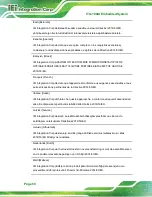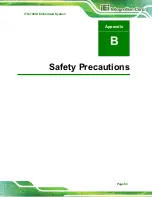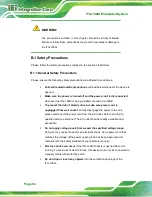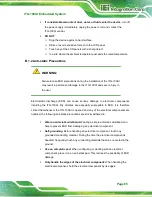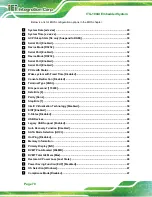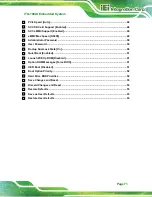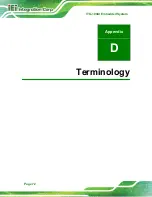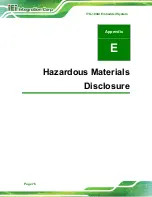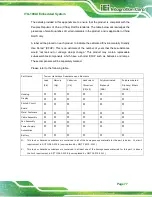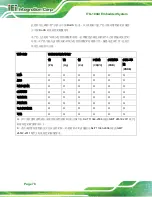ITG-100AI Embedded System
Page 73
AC ’97
Audio Codec 97 (AC’97) refers to a codec standard developed by Intel®
in 1997.
ACPI
Advanced Configuration and Power Interface (ACPI) is an OS-directed
configuration, power management, and thermal management interface.
AHCI
Advanced Host Controller Interface (AHCI) is a SATA Host controller
register-level interface.
ATA
The Advanced Technology Attachment (ATA) interface connects storage
devices including hard disks and CD-ROM drives to a computer.
ARMD
An ATAPI Removable Media Device (ARMD) is any ATAPI device that
supports removable media, besides CD and DVD drives.
ASKIR
Amplitude Shift Keyed Infrared (ASKIR) is a form of modulation that
represents a digital signal by varying the amplitude (“volume”) of the
signal. A low amplitude signal represents a binary 0, while a high
amplitude signal represents a binary 1.
BIOS
The Basic Input/Output System (BIOS) is firmware that is first run when
the computer is turned on and can be configured by the end user
CODEC
The Compressor-Decompressor (CODEC) encodes and decodes digital
audio data on the system.
CompactFlash®
CompactFlash® is a solid-state storage device. CompactFlash® devices
use flash memory in a standard size enclosure. Type II is thicker than
Type I, but a Type II slot can support both types.
CMOS
Complimentary metal-oxide-conductor is an integrated circuit used in
chips like static RAM and microprocessors.
COM
COM refers to serial ports. Serial ports offer serial communication to
expansion devices. The serial port on a personal computer is usually a
male D-sub 9 connector.
DAC
The Digital-to-Analog Converter (DAC) converts digital signals to analog
signals.
DDR
Double Data Rate refers to a data bus transferring data on both the rising
and falling edges of the clock signal.
Содержание ITG-100AI
Страница 2: ...ITG 100AI Embedded System Page ii Revision Date Version Changes October 2 2019 1 00 Initial release ...
Страница 11: ...ITG 100AI Embedded System Page 1 Chapter 1 1 Introduction ...
Страница 17: ...ITG 100AI Embedded System Page 7 Chapter 2 2 Unpacking ...
Страница 20: ...ITG 100AI Embedded System Page 10 Chapter 3 3 Installation ...
Страница 35: ...ITG 100AI Embedded System Page 25 Chapter 4 4 BIOS ...
Страница 64: ...ITG 100AI Embedded System Page 54 Chapter 5 5 Software Installation ...
Страница 68: ...ITG 100AI Embedded System Page 58 Appendix A A Regulatory Compliance ...
Страница 73: ...ITG 100AI Embedded System Page 63 B Safety Precautions Appendix B ...
Страница 79: ...ITG 100AI Embedded System Page 69 Appendix C C BIOS Menu Options ...
Страница 82: ...ITG 100AI Embedded System Page 72 Appendix D D Terminology ...
Страница 86: ...ITG 100AI Embedded System Page 76 Appendix E E Hazardous Materials Disclosure ...