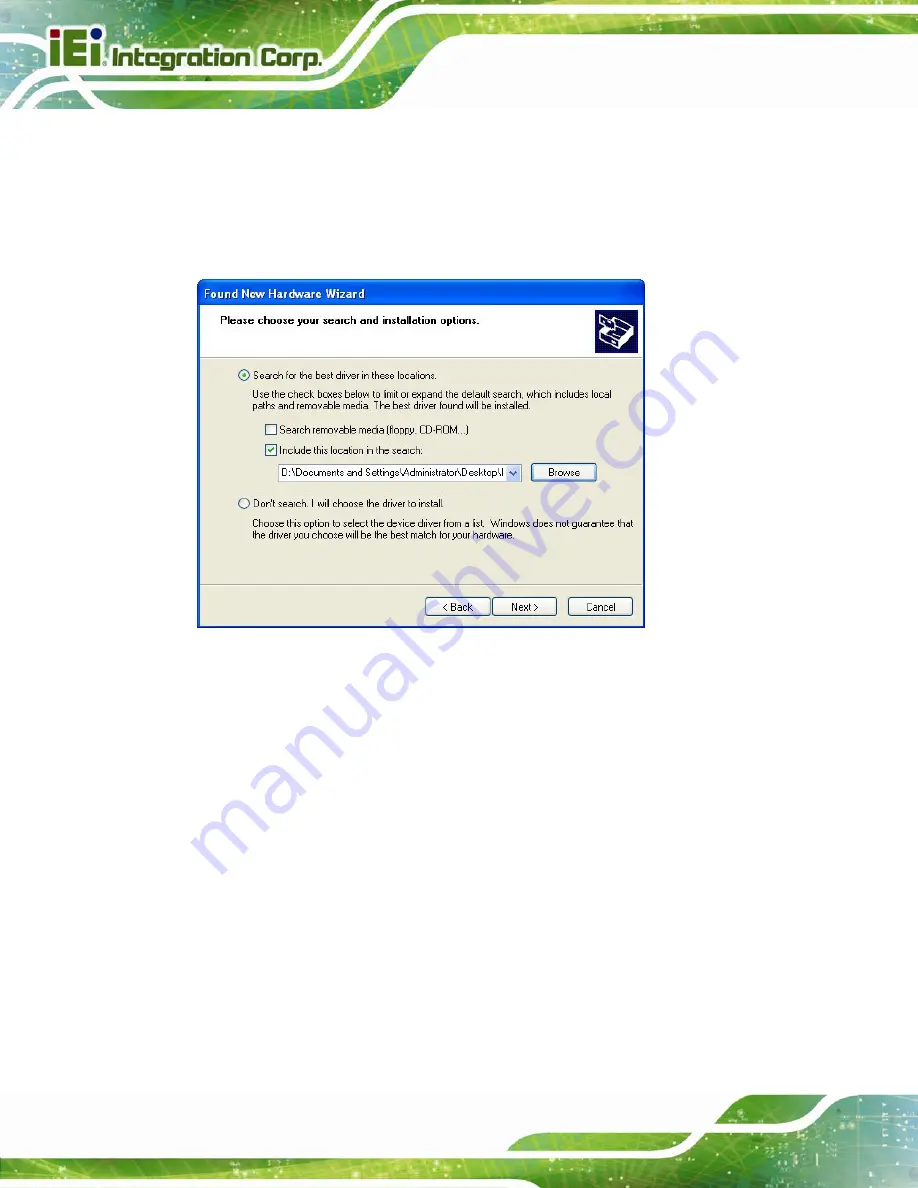
ITDB-100L Barcode Reader
Page 30
Step 7:
Insert the driver CD into an optical disk drive connected to the system.
Step 8:
Select
Include this location in the search
).
Step 9:
Click
Browse
to select “
X:\
” directory in the
Locate File
window, where “
X:\”
is
the system CD drive.
Figure 4-4: Locate Driver Files
Step 10:
Click
Next
to continue.
Step 11:
Driver Installation is performed as shown in
.
Содержание ITDB-100L
Страница 10: ...ITDB 100L Barcode Reader Page 1 Chapter 1 1 Introduction...
Страница 19: ...ITDB 100L Barcode Reader Page 10 Chapter 2 2 Unpacking...
Страница 23: ...ITDB 100L Barcode Reader Page 14 Chapter 3 3 Installation...
Страница 36: ...ITDB 100L Barcode Reader Page 27 Chapter 4 4 Driver and PC Setup Tool Installation...
Страница 44: ...ITDB 100L Barcode Reader Page 35 Chapter 5 5 Barcode Reader Setup Tool...
Страница 58: ...ITDB 100L Barcode Reader Page 49 Figure 5 18 Symbology Settings...
Страница 64: ...ITDB 100L Barcode Reader Page 55 Chapter 6 6 Configuring the ITDB 100L via an Android Device...
Страница 79: ...ITDB 100L Barcode Reader Page 70 Appendix A A Safety Precautions...
Страница 84: ...ITDB 100L Barcode Reader Page 75 Appendix B B Hazardous Materials Disclosure...
















































