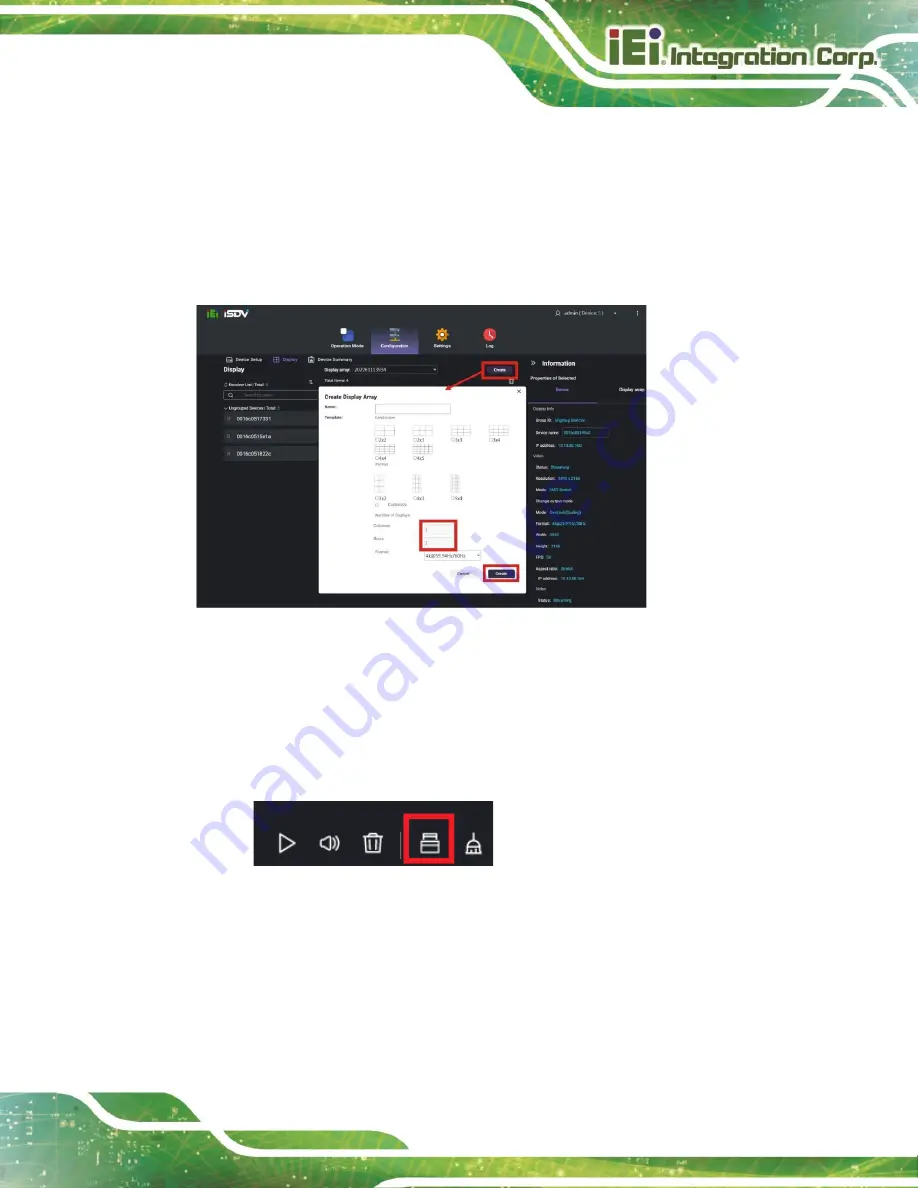
iSDV-200CTR
Page 41
4.9
How to Setup Multiview
To setup multiview in IEI Network Video Orchestrator, follow the steps below.
Step 1:
Go to
Configuration
Display
page.
Step 2:
Click the
Create
button to set up a 1x1 display array in the pop-up window.
Step 3:
Drag a receiver from the receiver list onto the display array.
Step 4:
Go to
Operation Mode
page.
Step 5:
Click the Multiview button.
Step 6:
Drag transmitters from the transmitter list onto the display array one by one. You
can freely arrange the transmitter blocks to the desired potions.
Step 7:
Click the Play button to start displaying multiview.
Содержание iSDV-200CTR
Страница 2: ...iSDV 200CTR Page II Revision Date Version Changes August 2 2022 1 00 Initial release ...
Страница 9: ...iSDV 200CTR Page 1 Chapter 1 1 Introduction ...
Страница 15: ...iSDV 200CTR Page 7 Chapter 2 2 Unpacking ...
Страница 18: ...iSDV 200CTR Page 10 Chapter 3 3 Hardware Installation ...
Страница 29: ...iSDV 200CTR Page 21 3 7 2 Matrix 3 7 3 Multiview ...
Страница 30: ...iSDV 200CTR Page 22 Chapter 4 4 Software Application ...
Страница 50: ...iSDV 200CTR Page 42 ...
Страница 51: ...iSDV 200CTR Page 43 Appendix A A Regulatory Compliance ...
Страница 56: ...iSDV 200CTR Page 48 Appendix B B Safety Precautions ...
Страница 60: ...iSDV 200CTR Page 52 Appendix C C Hazardous Materials Disclosure ...




























