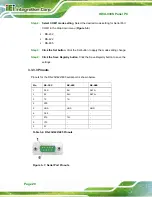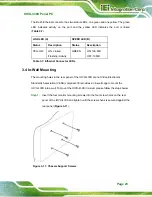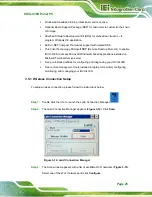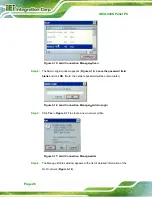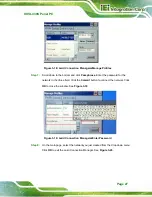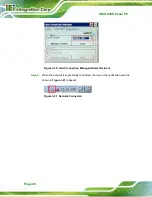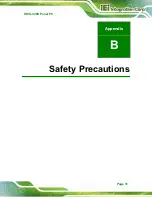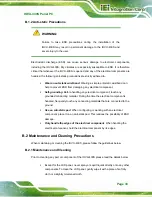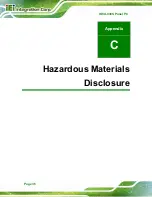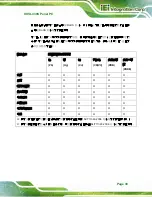IOVU-430S Panel PC
Page 34
The interior of the IOVU-430S does not require cleaning. Keep fluids away
from the IOVU-430S interior.
Be cautious of all small removable components when vacuuming the
IOVU-430S.
Turn the IOVU-430S off before cleaning the IOVU-430S.
Never drop any objects or liquids through the openings of the IOVU-430S.
Be cautious of any possible allergic reactions to solvents or chemicals used
when cleaning the IOVU-430S.
Avoid eating, drinking and smoking within vicinity of the IOVU-430S.
B.2.2 Cleaning Tools
Some components in the IOVU-430S may only be cleaned using a product specifically
designed for the purpose. In such case, the product will be explicitly mentioned in the
cleaning tips. Below is a list of items to use when cleaning the IOVU-430S.
Cloth
– Although paper towels or tissues can be used, a soft, clean piece of
cloth is recommended when cleaning the IOVU-430S.
Water or rubbing alcohol
– A cloth moistened with water or rubbing alcohol
can be used to clean the IOVU-430S.
Using solvents
– The use of solvents is not recommended when cleaning the
IOVU-430S as they may damage the plastic parts.
Vacuum cleaner
– Using a vacuum specifically designed for computers is
one of the best methods of cleaning the IOVU-430S. Dust and dirt can restrict
the airflow in the IOVU-430S and cause its circuitry to corrode.
Cotton swabs
- Cotton swaps moistened with rubbing alcohol or water are
excellent tools for wiping hard to reach areas.
Foam swabs
- Whenever possible, it is best to use lint free swabs such as
foam swabs for cleaning.
B.3 Surge Protection Testing
The 12V DC 60W power adapter (63000-FSP060DBAB1555-RS, optional item) is
connected to the system to perform the surge test.
Содержание IOVU-430S
Страница 8: ......
Страница 9: ...IOVU 430S Panel PC Page 1 Chapter 1 1 Introduction ...
Страница 18: ...IOVU 430S Panel PC Page 10 Chapter 2 2 Unpacking ...
Страница 22: ...IOVU 430S Panel PC Page 14 Chapter 3 3 Installation ...
Страница 37: ...IOVU 430S Panel PC Page 29 Appendix A A Certifications ...
Страница 39: ...IOVU 430S Panel PC Page 31 Appendix B B Safety Precautions ...
Страница 44: ...IOVU 430S Panel PC Page 36 Appendix C C Hazardous Materials Disclosure ...