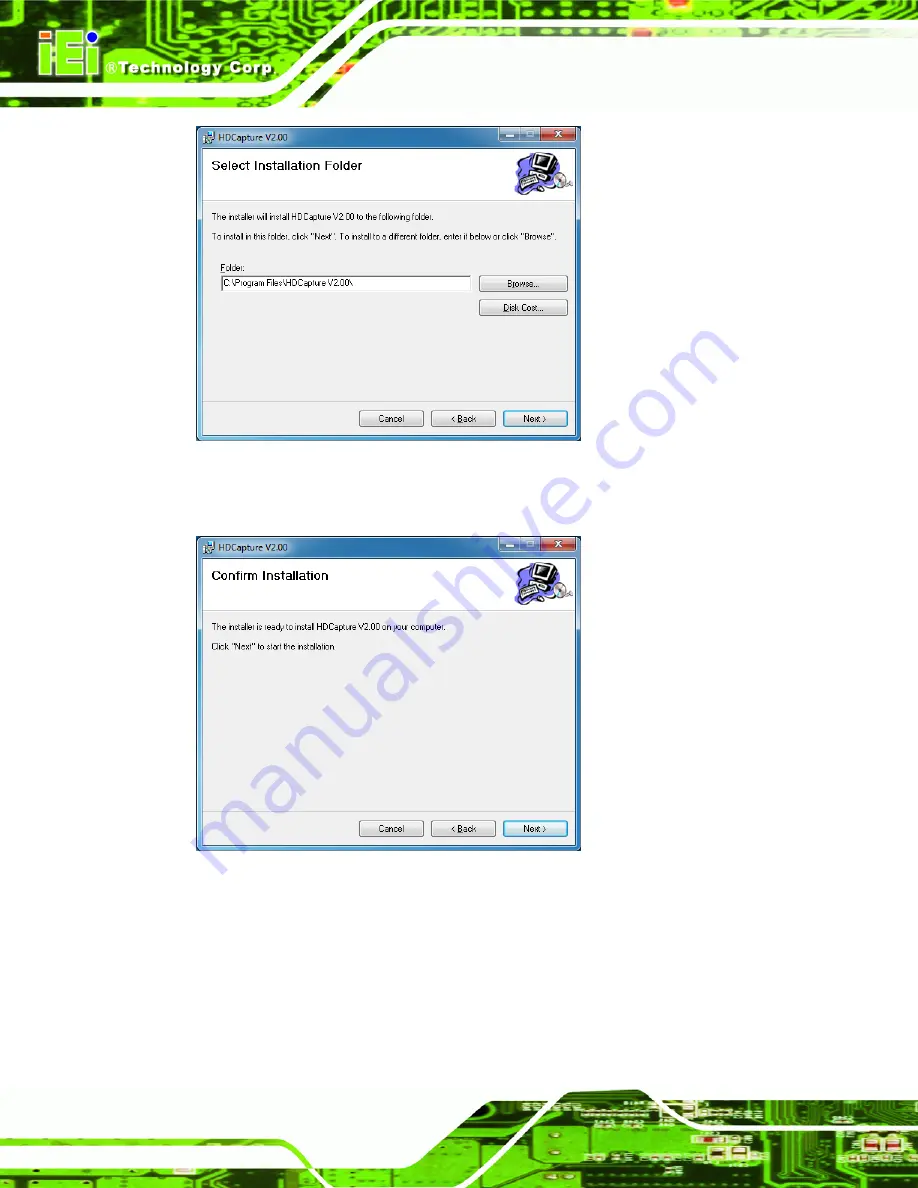
HDC-3x Series Video Capture Card
Page 34
Figure 3-11: Select Installation Folder
Step 5:
The following screen appears. Click
Next
to confirm the installation.
Figure 3-12: Confirm Installation
Step 6:
The system starts installing the HDCapture.
Step 7:
When the HDCapture is successfully installed, the following window appears.
Click
Close
to exit.
Step 0:
Содержание HDC-3X SERIES
Страница 9: ...HDC 3x Series Video Capture Card Page 1 Chapter 1 1 Introduction ...
Страница 14: ...HDC 3x Series Video Capture Card Page 6 Figure 1 5 HDC 304E Connector Overview ...
Страница 18: ...HDC 3x Series Video Capture Card Page 10 1 7 2 HDC 301E Dimensions Figure 1 7 HDC 301E Dimensions mm ...
Страница 19: ...HDC 3x Series Video Capture Card Page 11 1 7 3 HDC 302E Dimensions Figure 1 8 HDC 302E Dimensions mm ...
Страница 20: ...HDC 3x Series Video Capture Card Page 12 1 7 4 HDC 304E Dimensions Figure 1 9 HDC 304E Dimensions mm ...
Страница 21: ...HDC 3x Series Video Capture Card Page 13 Chapter 2 2 Hardware Installation ...
Страница 29: ...HDC 3x Series Video Capture Card Page 21 Figure 2 5 HDMI Devices Connect to the Video Capture Card ...
Страница 30: ...HDC 3x Series Video Capture Card Page 22 Chapter 3 3 Driver and Application Installation Windows ...
Страница 35: ...HDC 3x Series Video Capture Card Page 27 HDC 301 and HDC 301E HDC 302E ...
Страница 44: ...HDC 3x Series Video Capture Card Page 36 Chapter 4 4 HDCapture Application Windows ...
Страница 46: ...HDC 3x Series Video Capture Card Page 38 HDC 301 and HDC 301E HDC 302E ...
Страница 59: ...HDC 3x Series Video Capture Card Page 51 A Hazardous Materials Disclosure Appendix A ...






























