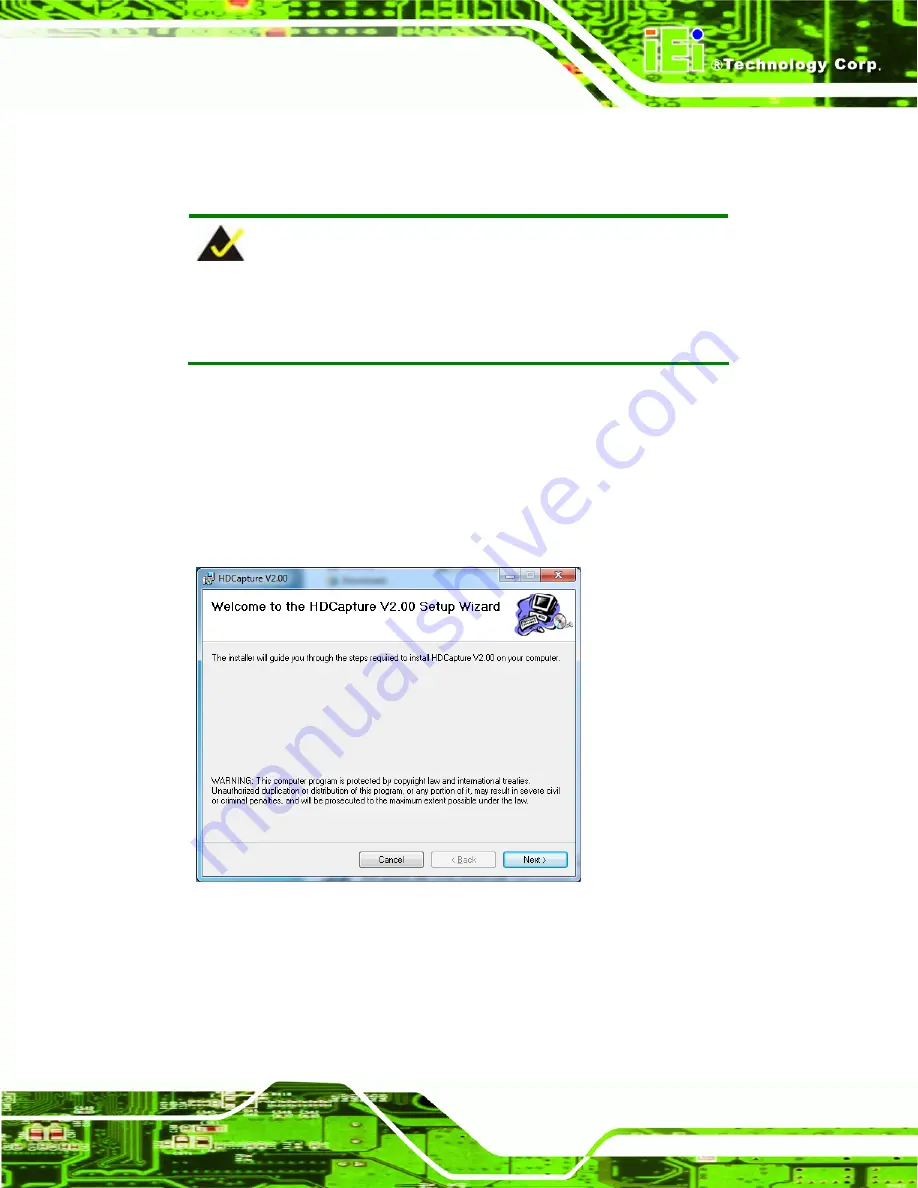
HDC-3x Series Video Capture Card
Page 33
3.3.2 HDCapture Program Installation
To install the HDCapture demo program, please follow the steps below.
NOTE:
If the
User Access Control
dialog box appears during installation,
click
Yes
to continue.
Step 1:
Insert the driver CD.
Step 2:
Locate the
HDCapture_x86_Vxxxx.msi
file in the driver CD. Double click the
setup file to start the installation. The user can also download the latest setup file
from IEI website.
Step 3:
The HDCapture Setup Wizard welcome window appears. Click
Next
to start.
Figure 3-10: HDCapture Setup Wizard
Step 4:
Select a folder for HDCapture installation in
. Click
Next
to continue.
Содержание HDC-3X SERIES
Страница 9: ...HDC 3x Series Video Capture Card Page 1 Chapter 1 1 Introduction ...
Страница 14: ...HDC 3x Series Video Capture Card Page 6 Figure 1 5 HDC 304E Connector Overview ...
Страница 18: ...HDC 3x Series Video Capture Card Page 10 1 7 2 HDC 301E Dimensions Figure 1 7 HDC 301E Dimensions mm ...
Страница 19: ...HDC 3x Series Video Capture Card Page 11 1 7 3 HDC 302E Dimensions Figure 1 8 HDC 302E Dimensions mm ...
Страница 20: ...HDC 3x Series Video Capture Card Page 12 1 7 4 HDC 304E Dimensions Figure 1 9 HDC 304E Dimensions mm ...
Страница 21: ...HDC 3x Series Video Capture Card Page 13 Chapter 2 2 Hardware Installation ...
Страница 29: ...HDC 3x Series Video Capture Card Page 21 Figure 2 5 HDMI Devices Connect to the Video Capture Card ...
Страница 30: ...HDC 3x Series Video Capture Card Page 22 Chapter 3 3 Driver and Application Installation Windows ...
Страница 35: ...HDC 3x Series Video Capture Card Page 27 HDC 301 and HDC 301E HDC 302E ...
Страница 44: ...HDC 3x Series Video Capture Card Page 36 Chapter 4 4 HDCapture Application Windows ...
Страница 46: ...HDC 3x Series Video Capture Card Page 38 HDC 301 and HDC 301E HDC 302E ...
Страница 59: ...HDC 3x Series Video Capture Card Page 51 A Hazardous Materials Disclosure Appendix A ...






























