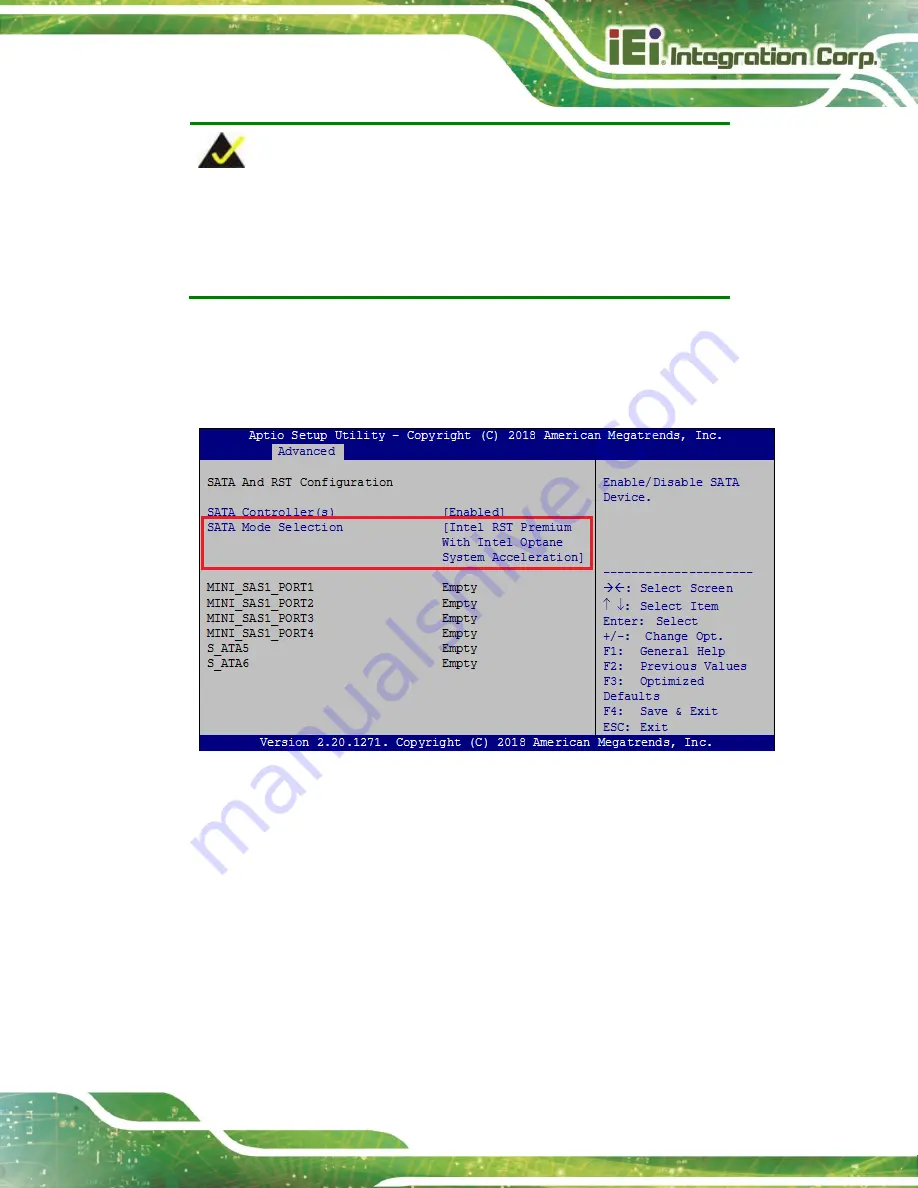
FLEX-BX200AI
Page 31
NOTE:
Make sure the SATA drives are EXACTLY the same when they are
configured in a RAID configuration. If they are not the same size, disk
drive capacity is sacrificed and overall performance affected.
Step 2:
Enable SATA drives in BIOS
. Start the computer and access the BIOS setup
program. Go to
Chipset
PCH-IO Configuration
SATA Configuration
SATA Mode Selection
. Enable RAID support for all SATA devices.
Figure 3-22: RAID Configuration
–BIOS Setting
Step 3:
Save and Exit BIOS
. After the SATA support option is enabled, save and exit
the BIOS.
Step 4:
Reboot the system
. Reboot the system after saving and exiting the BIOS.
Step 5:
Press Ctrl+I. during the system boot process
, press Ctrl+I when prompted to
enter the RAID configuration software.
Содержание FLEX-BX200AI
Страница 15: ...FLEX BX200AI Page xv BIOS Menu 31 Save Exit 74...
Страница 16: ......
Страница 17: ...FLEX BX200AI Page 1 Chapter 1 1 Introduction...
Страница 25: ...FLEX BX200AI Page 9 Chapter 2 2 Unpacking...
Страница 28: ...FLEX BX200AI Page 12 Chapter 3 3 Installation...
Страница 50: ...FLEX BX200AI Page 34 Chapter 4 4 BIOS...
Страница 91: ...FLEX BX200AI Page 75 Chapter 5 5 Troubleshooting and Maintenance...
Страница 95: ...FLEX BX200AI Page 79 6 Interface Connectors Chapter 6...
Страница 110: ...FLEX BX200AI Page 94 Appendix A A Regulatory Compliance...
Страница 115: ...FLEX BX200AI Page 99 B Safety Precautions Appendix B...
Страница 121: ...FLEX BX200AI Page 105 Appendix C C BIOS Menu Options...
Страница 124: ...FLEX BX200AI Page 108 Appendix D D Watchdog Timer...
Страница 127: ...FLEX BX200AI Page 111 Appendix E E Error Beep Code...
Страница 129: ...FLEX BX200AI Page 113 Appendix F F Hazardous Materials Disclosure...






























