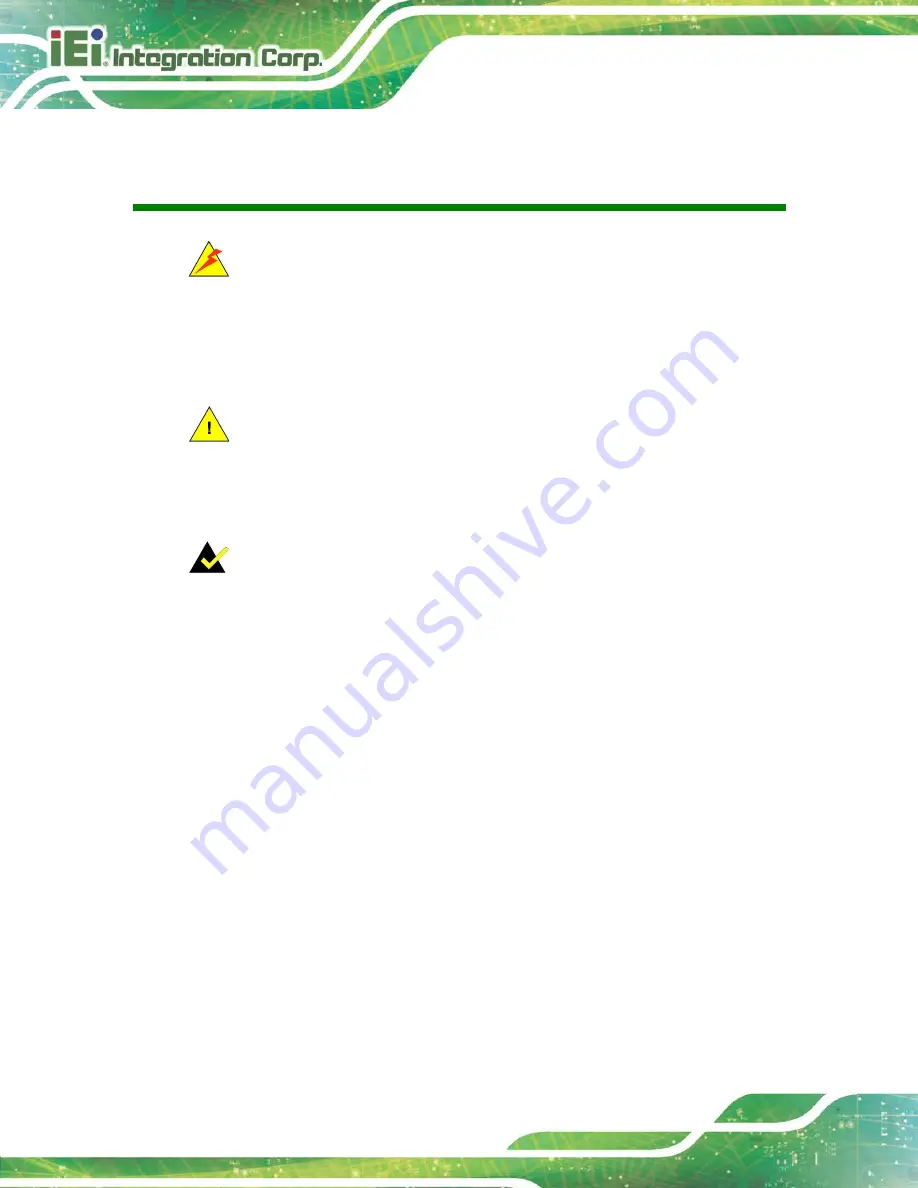
FLEX-BX100-ULT5
Page vi
Manual Conventions
WARNING
Warnings appear where overlooked details may cause damage to the
equipment or result in personal injury. Warnings should be taken
seriously.
CAUTION
Cautionary messages should be heeded to help reduce the chance of
losing data or damaging the product.
NOTE
These messages inform the reader of essential but non-critical
information. These messages should be read carefully as any directions
or instructions contained therein can help avoid making mistakes.
Содержание FLEX-BX100-ULT5
Страница 2: ...FLEX BX100 ULT5 Page ii Revision Date Version Changes January 14 2021 1 00 Initial release...
Страница 12: ...FLEX BX100 ULT5 Page xii Figure 6 1 Main Board Layout Diagram 73...
Страница 15: ...FLEX BX100 ULT5 Page 1 Chapter 1 1 Introduction...
Страница 23: ...FLEX BX100 ULT5 Page 9 Chapter 2 2 Unpacking...
Страница 27: ...FLEX BX100 ULT5 Page 13 Chapter 3 3 Installation...
Страница 47: ...FLEX BX100 ULT5 Page 33 Chapter 4 4 BIOS...
Страница 82: ...FLEX BX100 ULT5 Page 68 Chapter 5 5 Troubleshooting and Maintenance...
Страница 86: ...FLEX BX100 ULT5 Page 72 6 Interface Connectors Chapter 6...
Страница 100: ...FLEX BX100 ULT5 Page 86 Appendix A A Regulatory Compliance...
Страница 105: ...FLEX BX100 ULT5 Page 91 B Safety Precautions Appendix B...
Страница 111: ...FLEX BX100 ULT5 Page 97 Appendix C C BIOS Menu Options...
Страница 114: ...FLEX BX100 ULT5 Page 100 Appendix D D Watchdog Timer...
Страница 117: ...FLEX BX100 ULT5 Page 103 Appendix E E Error Beep Code...
Страница 119: ...FLEX BX100 ULT5 Page 105 Appendix F F Hazardous Materials Disclosure...







































