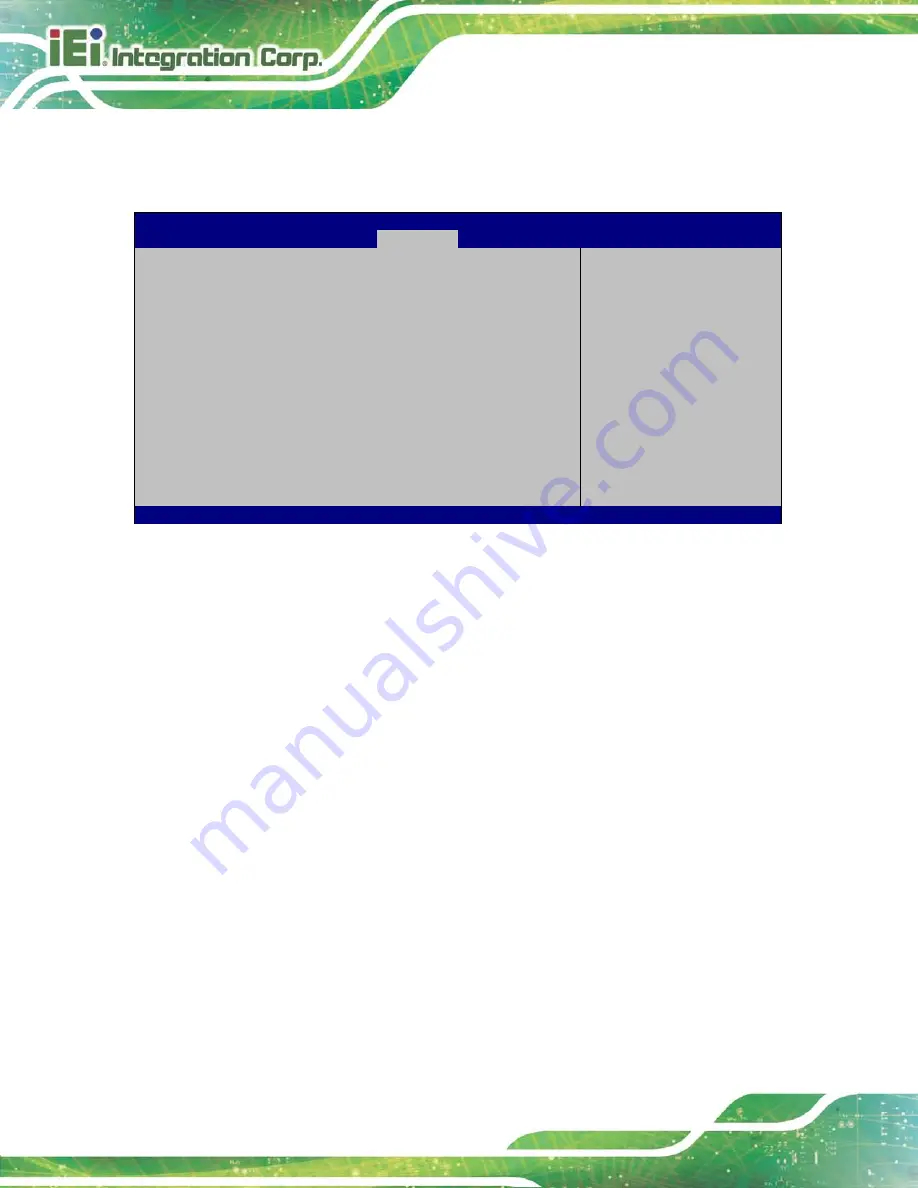
ECN-380-QM87 Em b e d d e d S ys te m
P a g e 64
4.5
Bo o t
Use the
Boot menu
) to configure system boot options.
Aptio Setup Utility – Copyright (C) 2012 American Megatrends, Inc.
Main
Advanced
Chipset
Boot
Security Save & Exit
Boot Configuration
Bootup NumLock State
[On]
Quiet Boot
[Enabled]
Option ROM Messages
[Force BIOS]
Launch PXE OpROM
[Disabled]
UEFI Boot
[Disabled]
Boot Option Priorities
Select the keyboard
NumLock state
---------------------
: Select Screen
↑
↓
: Select Item
Enter: Select
+/-: Change Opt.
F1: General Help
F2: Previous Values
F3: Optimized Defaults
F4: Save & Exit
ESC: Exit
Version 2.15.1236. Copyright (C) 2012 American Megatrends, Inc.
BIOS Menu 24: Boot
Bo o tu p Nu m Lo c k S ta te [On ]
Use the
Bootup NumLock State
BIOS option to specify if the number lock setting must
be modified during boot up.
On
D
EFAULT
Allows the Number Lock on the keyboard to be
enabled automatically when the computer system
boots up. This allows the immediate use of the
10-key numeric keypad located on the right side of
the keyboard. To confirm this, the Number Lock LED
light on the keyboard is lit.
Off
Does not enable the keyboard Number Lock
automatically. To use the 10-keys on the keyboard,
press the Number Lock key located on the upper
left-hand corner of the 10-key pad. The Number
Lock LED on the keyboard lights up when the
Number Lock is engaged.
Содержание ECN-380-QM87
Страница 9: ...ECN 380 QM87 Embedded Sys tem Page 1 Chapter 1 1 Introduction ...
Страница 17: ...ECN 380 QM87 Embedded Sys tem Page 9 Chapter 2 2 Unpacking ...
Страница 21: ...ECN 380 QM87 Embedded Sys tem Page 13 Chapter 3 3 Ins tallation ...
Страница 35: ...ECN 380 QM87 Embedded Sys tem Page 27 Figure 3 15 Power Button ...
Страница 36: ...ECN 380 QM87 Embedded Sys tem Page 28 Chapter 4 4 BIOS ...
Страница 76: ...ECN 380 QM87 Embedded Sys tem Page 68 Appendix A A Safety Precautions ...
Страница 81: ...ECN 380 QM87 Embedded Sys tem Page 73 Appendix B B Hazardous Materials Dis clos ure ...













































