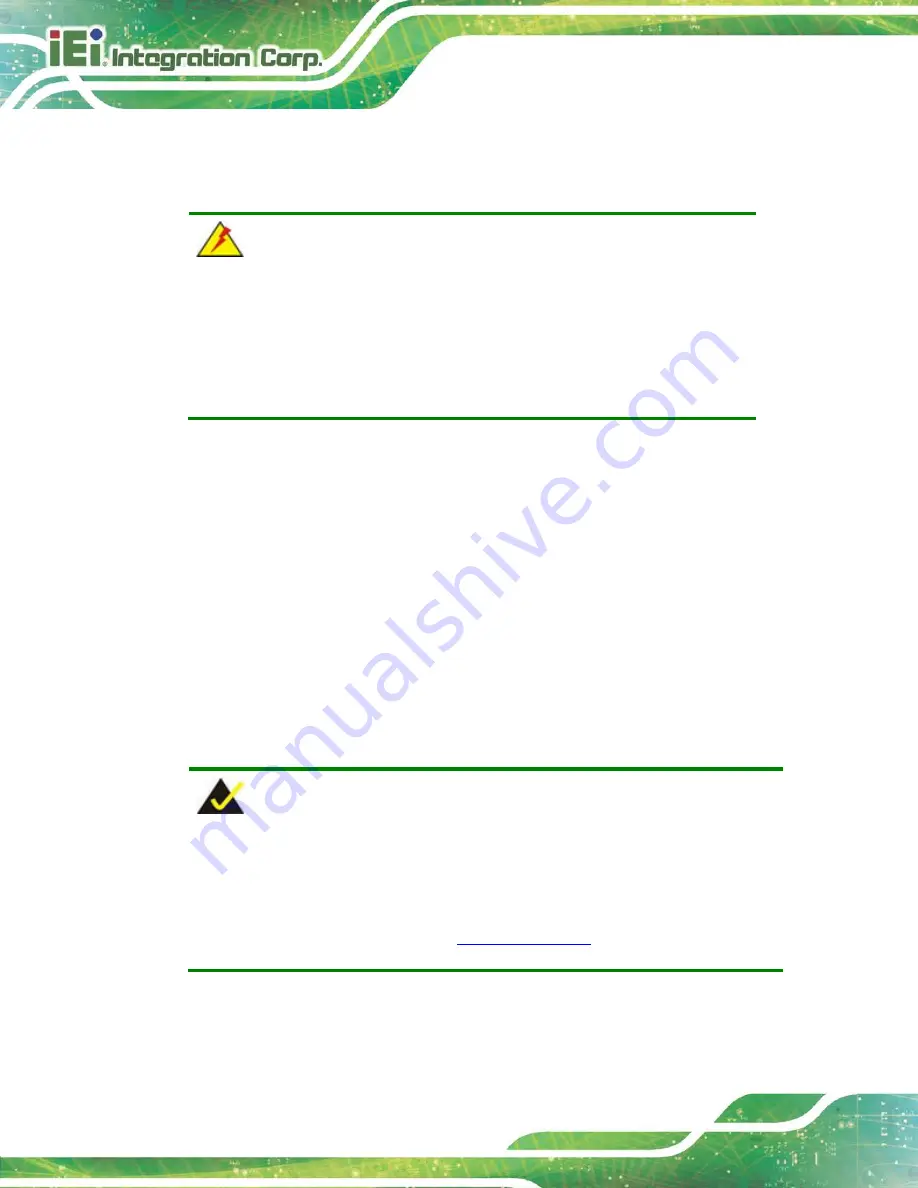
AFL3-W19A-AL Panel PC
Page 12
2.1 Unpacking
To unpack the flat bezel panel PC, follow the steps below:
WARNING!
The front side LCD screen has a protective plastic cover stuck to the
screen. Only remove the plastic cover after the flat bezel panel PC has
been properly installed. This ensures the screen is protected during the
installation process.
Step 1:
Carefully cut the tape sealing the box. Only cut deep enough to break the tape.
Step 2:
Open the outside box.
Step 3:
Carefully cut the tape sealing the box. Only cut deep enough to break the tape.
Step 4:
Open the inside box.
Step 5:
Lift the panel PC out of the boxes.
Step 6:
Remove the peripheral parts box from the main box.
Step 0:
2.2 Packing List
NOTE:
If any of the components listed in the checklist below are missing, do not
proceed with the installation. Contact the IEI reseller or vendor the
AFL3-W19A-AL was purchased from or contact an IEI sales representative
directly by sending an email to
Содержание AFL3-W19A-AL
Страница 16: ......
Страница 17: ...AFL3 W19A AL Panel PC Page 1 1 Introduction Chapter 1 ...
Страница 27: ...AFL3 W19A AL Panel PC Page 11 2 Unpacking Chapter 2 ...
Страница 32: ...AFL3 W19A AL Panel PC Page 16 3 Installation Chapter 3 ...
Страница 59: ...AFL3 W19A AL Panel PC Page 43 4 BIOS Setup Chapter 4 ...
Страница 93: ...AFL3 W19A AL Panel PC Page 77 5 System Maintenance Chapter 5 ...
Страница 97: ...AFL3 W19A AL Panel PC Page 81 6 Interface Connectors Chapter 6 ...
Страница 115: ...AFL3 W19A AL Panel PC Page 99 Appendix A A Regulatory Compliance ...
Страница 121: ...AFL3 W19A AL Panel PC Page 105 B Safety Precautions Appendix B ...
Страница 127: ...AFL3 W19A AL Panel PC Page 111 C BIOS Menu Options Appendix C ...
Страница 130: ...AFL3 W19A AL Panel PC Page 114 Appendix D D Watchdog Timer ...
Страница 133: ...AFL3 W19A AL Panel PC Page 117 Appendix E E Hazardous Materials Disclosure ...















































