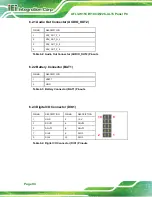AFL3-W15C/W19C/W22C-ULT5 Panel PC
Page 80
Detect Non-Compliance Device [Disabled]
Use the
Detect Non-Compliance Device
option to enable or disable detecting if a
non-compliance PCI Express device is connected to the PCI Express slot.
Disabled
D
EFAULT
Disables to detect if a non-compliance PCI
Express device is connected to the PCI Express
slot.
Enabled
Enables to detect if a non-compliance PCI Express
device is connected to the PCI Express slot.
4.4.2.2 SATA And RST Configuration
Use the
SATA And RST Configuration
menu (
) to change and/or set the
configuration of the SATA devices installed in the system.
Aptio Setup Utility – Copyright (C) 2019 American Megatrends, Inc.
Advanced
SATA And RST Configuration
STAT Controller(s)
[Enabled]
SATA Mode Selection
[AHCI]
PCIe Storage Dev On Port M2_M2 [Not RST Controlled]
SATA1
Empty
M2_M2
Empty
Enable or disable SATA
Device
---------------------
: Select Screen
↑
↓
: Select Item
Enter Select
F1 General Help
F2 Previous Values
F3
Optimized
Defaults
F4
Save
ESC Exit
Version 2.20.1271. Copyright (C) 2019 American Megatrends, Inc.
BIOS Menu 22: SATA and RST Configuration
STAT Controller(s) [Enabled]
Use the
STAT Controller(s)
option to enable or disable the SATA device.
Enabled
D
EFAULT
Enables the SATA device.
Disabled
Disables the SATA device.
Содержание AFL3-W15C-ULT5-P-PC-4G
Страница 14: ...AFL3 W15C W19C W22C ULT5 Panel PC Page XIV Table 6 26 USB 3 2 Gen 2 Connectors USB_CON1 USB_CON2 Pinouts 105...
Страница 16: ......
Страница 17: ...AFL3 W15C W19C W22C ULT5 Panel PC Page 1 1 Introduction Chapter 1...
Страница 29: ...AFL3 W15C W19C W22C ULT5 Panel PC Page 13 2 Unpacking Chapter 2...
Страница 34: ...AFL3 W15C W19C W22C ULT5 Panel PC Page 18 3 Installation Chapter 3...
Страница 70: ...AFL3 W15C W19C W22C ULT5 Panel PC Page 54 4 BIOS Setup Chapter 4...
Страница 103: ...AFL3 W15C W19C W22C ULT5 Panel PC Page 87 5 System Maintenance Chapter 5...
Страница 107: ...AFL3 W15C W19C W22C ULT5 Panel PC Page 91 6 Interface Connectors Chapter 6...
Страница 122: ...AFL3 W15C W19C W22C ULT5 Panel PC Page 106 Appendix A A Regulatory Compliance...
Страница 128: ...AFL3 W15C W19C W22C ULT5 Panel PC Page 112 B Safety Precautions Appendix B...
Страница 134: ...AFL3 W15C W19C W22C ULT5 Panel PC Page 118 C BIOS Menu Options Appendix C...
Страница 137: ...AFL3 W15C W19C W22C ULT5 Panel PC Page 121 Appendix D D Watchdog Timer...
Страница 140: ...AFL3 W15C W19C W22C ULT5 Panel PC Page 124 Appendix E E Error Beep Code...
Страница 142: ...AFL3 W15C W19C W22C ULT5 Panel PC Page 126 Appendix F F Hazardous Materials Disclosure...