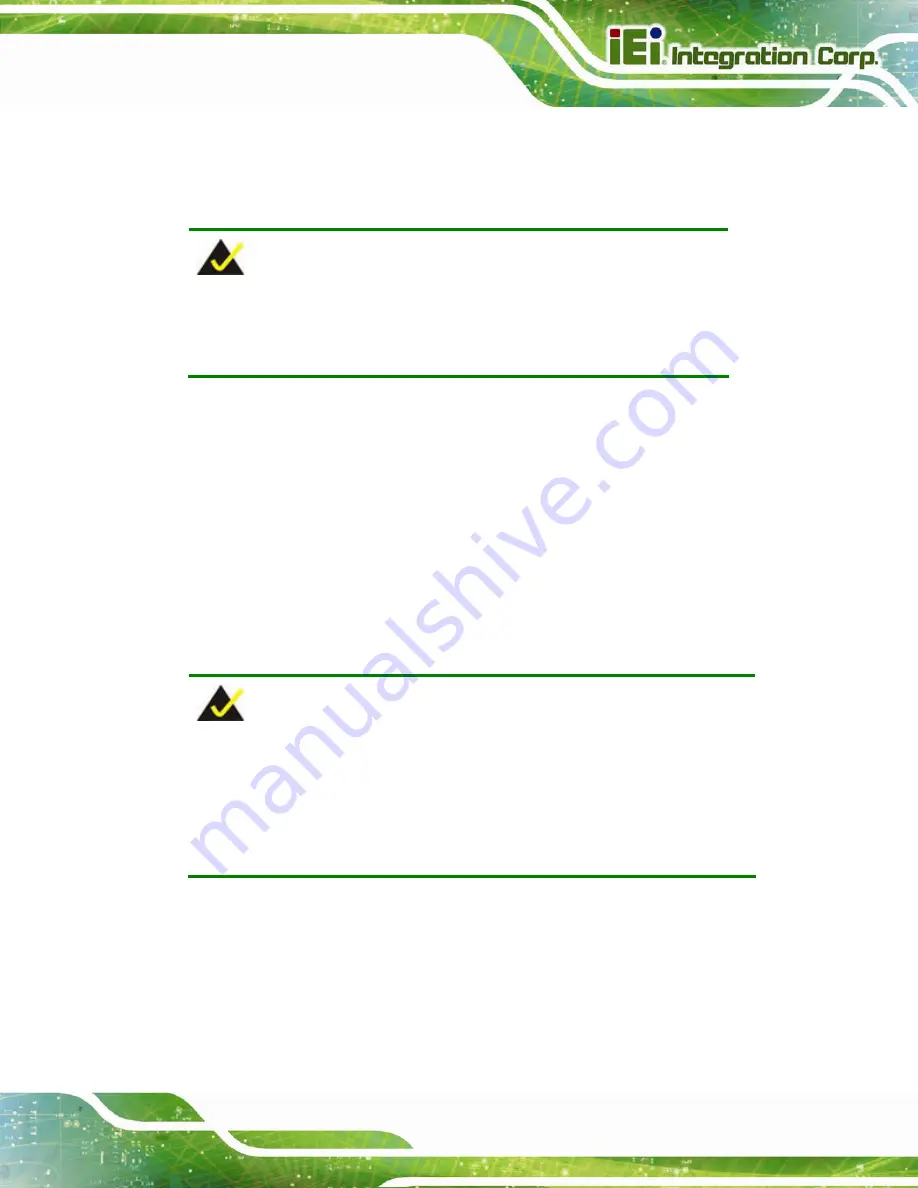
AFL3-W15C/W19C-ULT3 Panel PC
Page 43
Step 7:
Once the panel PC with the attached rack/cabinet bracket has been properly
inserted into the rack or cabinet, secure the front of the rack/cabinet bracket to
the front of the rack or cabinet (
).
NOTE:
The rack mounting kit described in this section is an optional item. To
purchase it, please contact an IEI sales representative.
3.12.4 Arm Mounting
The AFL3-W15C/W19C-ULT3 is VESA (Video Electronics Standards Association)
compliant and can be mounted on an arm with a 75 mm or a 100 mm interface pad. To
mount the AFL3-W15C/W19C-ULT3 on an arm, please follow the steps below.
Step 1:
The arm is a separately purchased item. Please correctly mount the arm onto
the surface it uses as a base. To do this, refer to the installation documentation
that came with the mounting arm.
NOTE:
When purchasing the arm please ensure that it is VESA compliant and that
the arm has a 75 mm or a 100 mm interface pad. If the mounting arm is not
VESA compliant it cannot be used to support the AFL3-W15C/W19C-ULT3
flat bezel panel PC.
Step 2:
Once the mounting arm has been firmly attached to the surface, lift the flat bezel
panel PC onto the interface pad of the mounting arm.
Step 3:
Align the retention screw holes on the mounting arm interface with those in the
flat bezel panel PC (



































