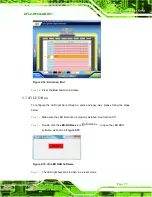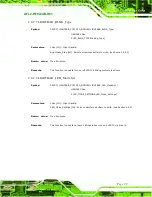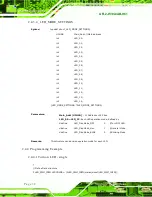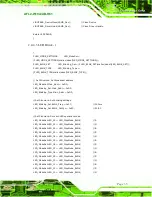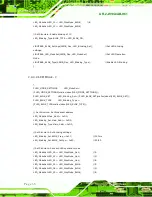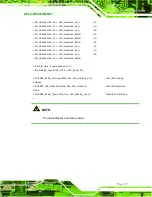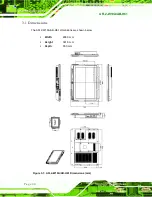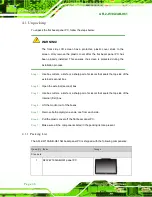Содержание AFL2-W19A-H61 Series
Страница 17: ...AFL2 W19A AB H61 Page XVII Figure C 40 Symantec Ghost Window 244...
Страница 21: ...AFL2 W19A AB H61 Page 1 1 Introduction Chapter 1...
Страница 34: ...AFL2 W19A AB H61 Page 14 2 LED Light Bar Optional Chapter 2...
Страница 59: ...AFL2 W19A AB H61 Page 39 3 Detailed Specifications Chapter 3...
Страница 65: ...AFL2 W19A AB H61 Page 45 4 Unpacking Chapter 4...
Страница 70: ...AFL2 W19A AB H61 Page 50 5 Ins tallation Chapter 5...
Страница 99: ...AFL2 W19A AB H61 Page 79 6 Sys tem Motherboard Chapter 6...
Страница 135: ...AFL2 W19A AB H61 Page 115 Figure 6 36 LCD panel Selection Jumper Location...
Страница 136: ...AFL2 W19A AB H61 Page 116 7 Sys tem Maintenance Chapter 7...
Страница 145: ...AFL2 W19A AB H61 Page 125 8 BIOS Setup Chapter 8...
Страница 182: ...AFL2 W19A AB H61 Page 162 9 Software Drivers Chapter 9...
Страница 218: ...AFL2 W19A AB H61 Panel PC Page 198 10 Cooling Management Cons ole iCMC Chapter 10...
Страница 227: ...AFL2 W19A AB H61 Panel PC Page 207 A Safety Precautions Appendix A...
Страница 232: ...AFL2 W19A AB H61 Panel PC Page 212 B BIOS Menu Options Appendix B...
Страница 235: ...AFL2 W19A AB H61 Panel PC Page 215 Appendix C C One Key Recovery...
Страница 243: ...AFL2 W19A AB H61 Panel PC Page 223 Figure C 5 Partition Creation Commands...
Страница 276: ...AFL2 W19A AB H61 Panel PC Page 256 D Hazardous Materials Dis clos ure Appendix D...