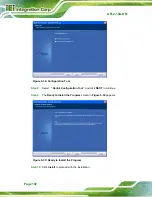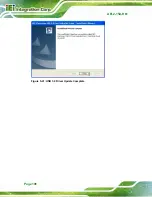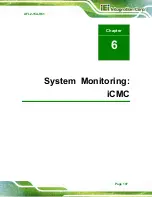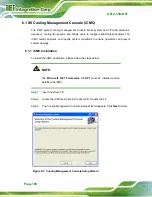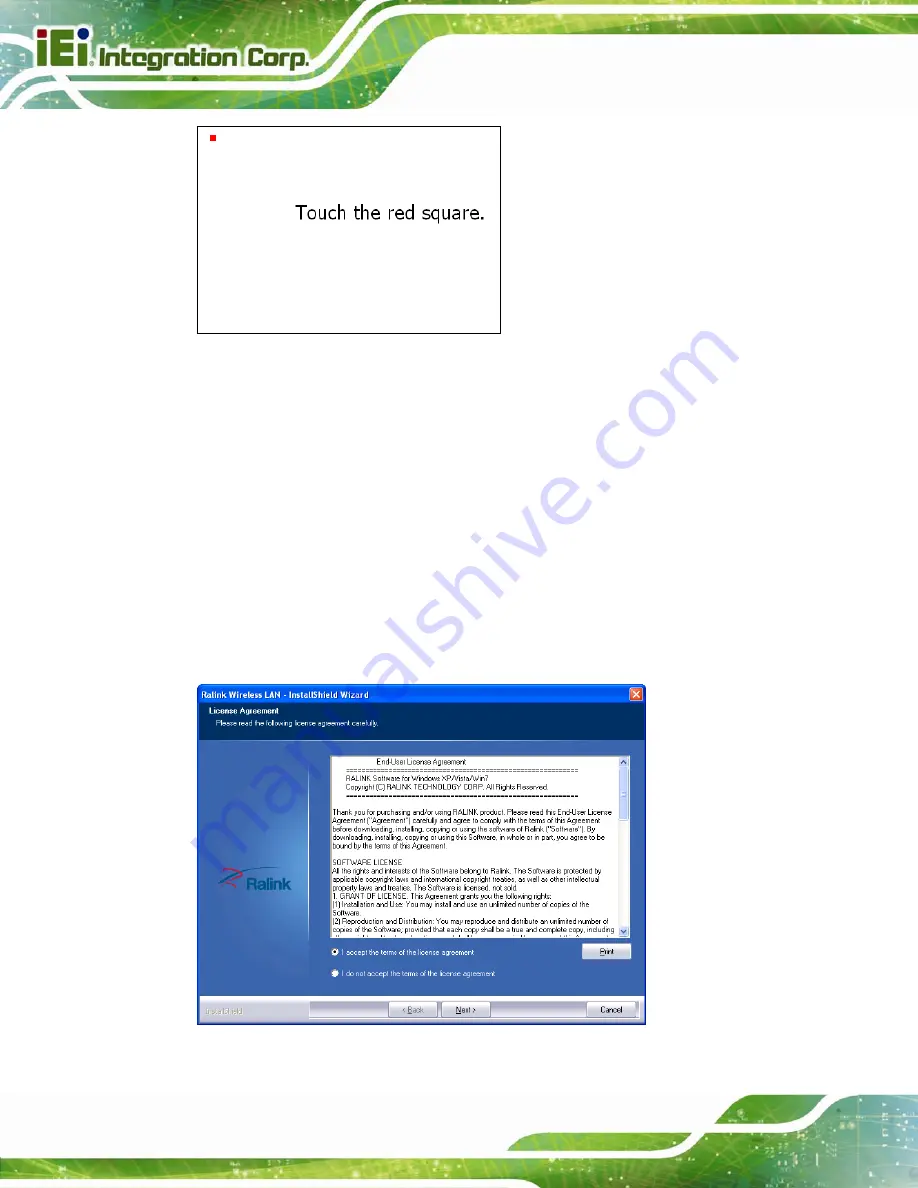
AFL2-15A-H61
Page 100
Figure 5-31: Calibration Screen
Step 10:
Follow the instructions. The user is asked touch the screen at five specified
points after which the screen is calibrated.
Step 0:
5.8 Wi-Fi Driver Installation
To install the wireless LAN driver, please follow the steps below.
Step 1:
Access the driver list. (See
Section 5.2
Step 2:
Click “
WiFi
” and select the folder which corresponds to your operating system.
Step 3:
The
License Agreement
screen in
appears.
Figure 5-32: License Agreement
Содержание AFL2-15A-H61 series
Страница 14: ...AFL2 15A H61 Page XIV Figure C 42 Disable Automatically Restart 188...
Страница 18: ...AFL2 15A H61 Page 1 1 Introduction Chapter 1...
Страница 31: ...AFL2 15A H61 Page 14 2 Unpacking Chapter 2...
Страница 36: ...AFL2 15A H61 Page 19 3 Installation Chapter 3...
Страница 61: ...AFL2 15A H61 Page 44 4 BIOS Setup Chapter 4...
Страница 97: ...AFL2 15A H61 Page 80 5 Software Drivers Chapter 5...
Страница 123: ...AFL2 15A H61 Page 106 Figure 5 41 USB 3 0 Driver Update Complete...
Страница 124: ...AFL2 15A H61 Page 107 6 System Monitoring iCMC Chapter 6...
Страница 133: ...AFL2 15A H61 Page 116 7 System Maintenance Chapter 7...
Страница 142: ...AFL2 15A H61 Page 125 8 Interface Connectors Chapter 8...
Страница 160: ...AFL2 15A H61 Page 143 A Safety Precautions Appendix A...
Страница 165: ...AFL2 15A H61 Page 148 B BIOS Menu Options Appendix B...
Страница 168: ...AFL2 15A H61 Page 151 Appendix C C One Key Recovery...
Страница 176: ...AFL2 15A H61 Page 159 Figure C 5 Partition Creation Commands...
Страница 208: ...AFL2 15A H61 Page 191 Step 5 When the following window appears press S to select Specify Additional Device...
Страница 210: ...AFL2 15A H61 Page 193 D Hazardous Materials Disclosure Appendix D...