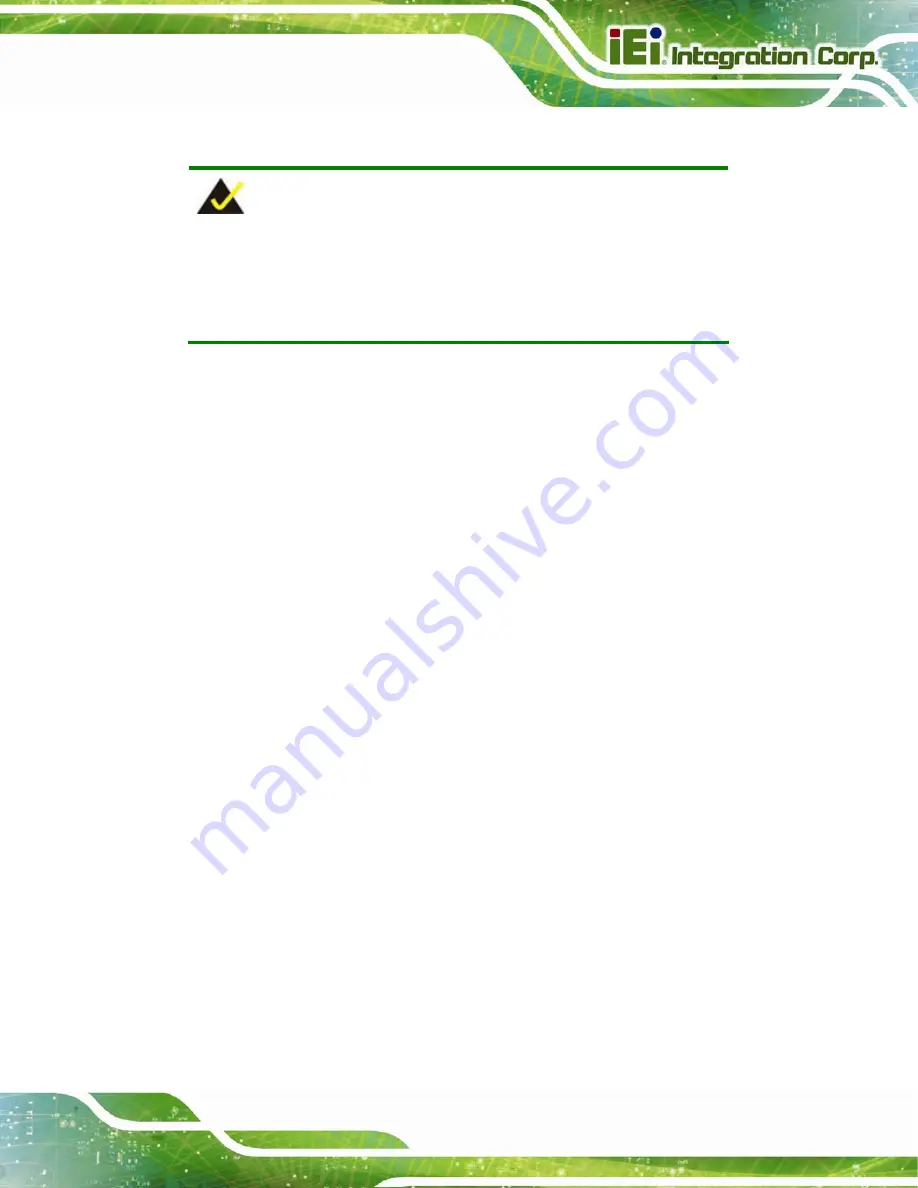
AFL2-15A-H61
Page 81
5.1 Available Software Drivers
NOTE:
The content of the CD may vary throughout the life cycle of the product
and is subject to change without prior notice. Visit the IEI website or
contact technical support for the latest updates.
The following drivers can be installed on the system:
Chipset
Graphic
LAN
Audio
Touch
Screen
Wi-Fi
USB
3.0
Camera
Installation instructions are given below.
5.2 Starting the Driver Program
To access the driver installation programs, please do the following.
Step 1:
Insert the CD-ROM that came with the system into a CD-ROM drive attached to
the system.
Step 2:
Click
AFL2-15A-H61
Driver
.
Step 3:
A list of available drivers appears.
Step 0:
Содержание AFL2-15A-H61 series
Страница 14: ...AFL2 15A H61 Page XIV Figure C 42 Disable Automatically Restart 188...
Страница 18: ...AFL2 15A H61 Page 1 1 Introduction Chapter 1...
Страница 31: ...AFL2 15A H61 Page 14 2 Unpacking Chapter 2...
Страница 36: ...AFL2 15A H61 Page 19 3 Installation Chapter 3...
Страница 61: ...AFL2 15A H61 Page 44 4 BIOS Setup Chapter 4...
Страница 97: ...AFL2 15A H61 Page 80 5 Software Drivers Chapter 5...
Страница 123: ...AFL2 15A H61 Page 106 Figure 5 41 USB 3 0 Driver Update Complete...
Страница 124: ...AFL2 15A H61 Page 107 6 System Monitoring iCMC Chapter 6...
Страница 133: ...AFL2 15A H61 Page 116 7 System Maintenance Chapter 7...
Страница 142: ...AFL2 15A H61 Page 125 8 Interface Connectors Chapter 8...
Страница 160: ...AFL2 15A H61 Page 143 A Safety Precautions Appendix A...
Страница 165: ...AFL2 15A H61 Page 148 B BIOS Menu Options Appendix B...
Страница 168: ...AFL2 15A H61 Page 151 Appendix C C One Key Recovery...
Страница 176: ...AFL2 15A H61 Page 159 Figure C 5 Partition Creation Commands...
Страница 208: ...AFL2 15A H61 Page 191 Step 5 When the following window appears press S to select Specify Additional Device...
Страница 210: ...AFL2 15A H61 Page 193 D Hazardous Materials Disclosure Appendix D...






























