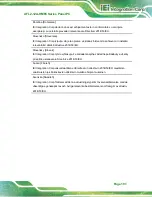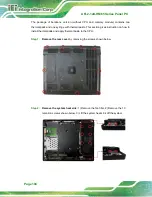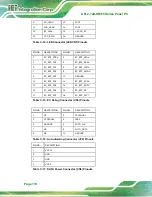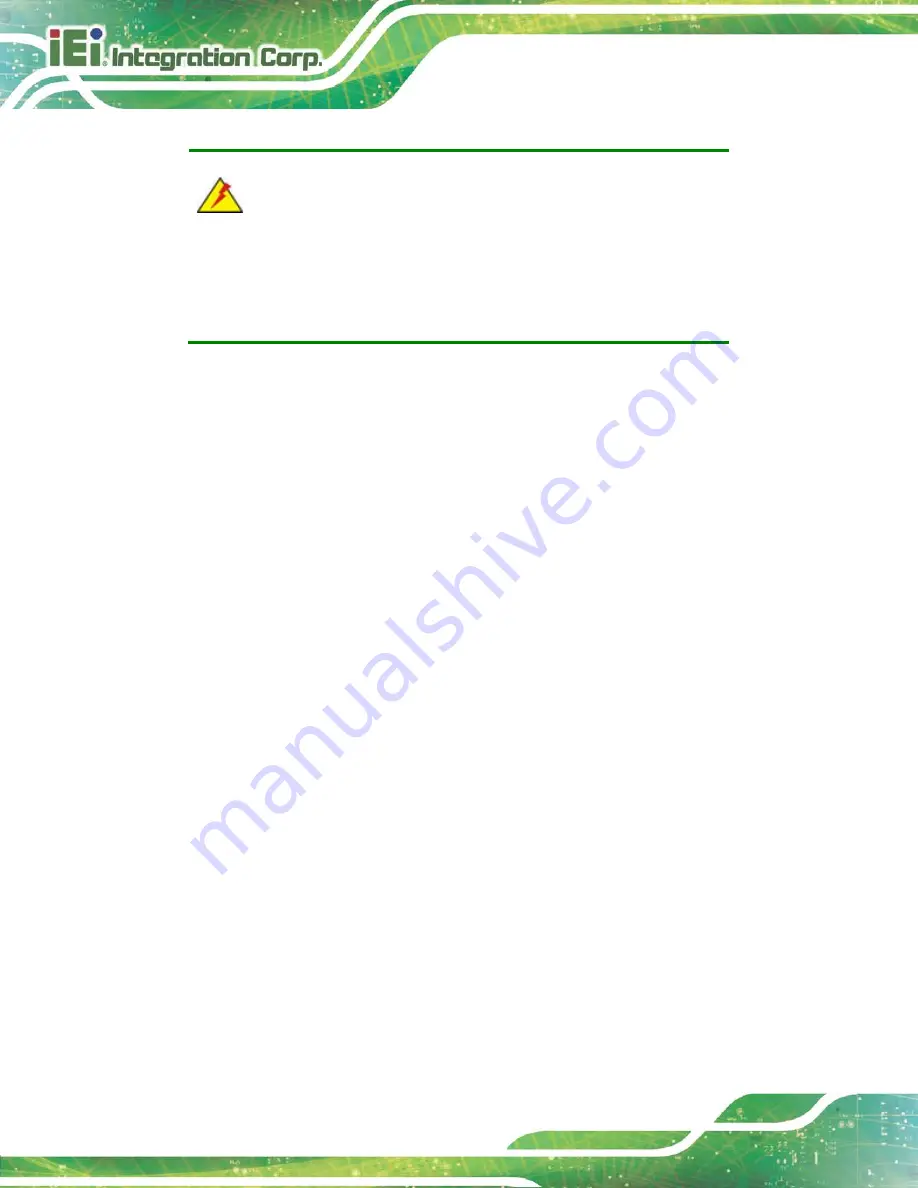
AFL2-12A-HM65 Series Panel PC
Page 114
WARNING:
The precautions outlined in this chapter should be strictly followed.
Failure to follow these precautions may result in permanent damage to
the AFL2-12A-HM65.
D.1 Safety Precautions
Please follow the safety precautions outlined in the sections that follow:
D.1.1 General Safety Precautions
Please ensure the following safety precautions are adhered to at all times.
Follow the electrostatic precautions
outlined below whenever the
AFL2-12A-HM65 is opened.
Make sure the power is turned off and the power cord is disconnected
whenever the AFL2-12A-HM65 is being installed, moved or modified.
Do not apply voltage levels that exceed the specified voltage range
.
Doing so may cause fire and/or an electrical shock.
Electric shocks can occur
if the AFL2-12A-HM65 chassis is opened when
the AFL2-12A-HM65 is running.
Do not drop or insert any objects
into the ventilation openings of the
AFL2-12A-HM65.
If considerable amounts of dust, water, or fluids enter the
AFL2-12A-HM65
, turn off the power supply immediately, unplug the power
cord, and contact the AFL2-12A-HM65 vendor.
DO NOT
:
o
Drop the AFL2-12A-HM65 against a hard surface.
o
Strike or exert excessive force onto the LCD panel.
o
Touch any of the LCD panels with a sharp object
o
In a site where the ambient temperature exceeds the rated temperature
Содержание AFL2-12A-HM65/PC-R15
Страница 14: ......
Страница 15: ...AFL2 12A HM65 Series Panel PC Page 1 1 Introduction Chapter 1...
Страница 26: ...AFL2 12A HM65 Series Panel PC Page 12 2 Detailed Specifications Chapter 2...
Страница 33: ...AFL2 12A HM65 Series Panel PC Page 19 3 Unpacking Chapter 3...
Страница 38: ...AFL2 12A HM65 Series Panel PC Page 24 4 Installation Chapter 4...
Страница 64: ...AFL2 12A HM65 Series Panel PC Page 50 5 System Maintenance Chapter 5...
Страница 73: ...AFL2 12A HM65 Series Panel PC Page 59 6 AMI BIOS Setup Chapter 6...
Страница 108: ...AFL2 12A HM65 Series Panel PC Page 94 7 Software Drivers Chapter 7...
Страница 112: ...AFL2 12A HM65 Series Panel PC Page 98 Appendix A A Regulatory Compliance...
Страница 117: ...AFL2 12A HM65 Series Panel PC Page 103 Appendix B B Barebone Version Installation...
Страница 120: ...AFL2 12A HM65 Series Panel PC Page 106 Appendix C C Interface Connectors...
Страница 127: ...AFL2 12A HM65 Series Panel PC Page 113 Appendix D D Safety Precautions...
Страница 133: ...AFL2 12A HM65 Series Panel PC Page 119 Appendix E E BIOS Configuration Options...
Страница 136: ...AFL2 12A HM65 Series Panel PC Page 122 Appendix F F Watchdog Timer...
Страница 139: ...AFL2 12A HM65 Series Panel PC Page 125 Appendix G G Hazardous Materials Disclosure...