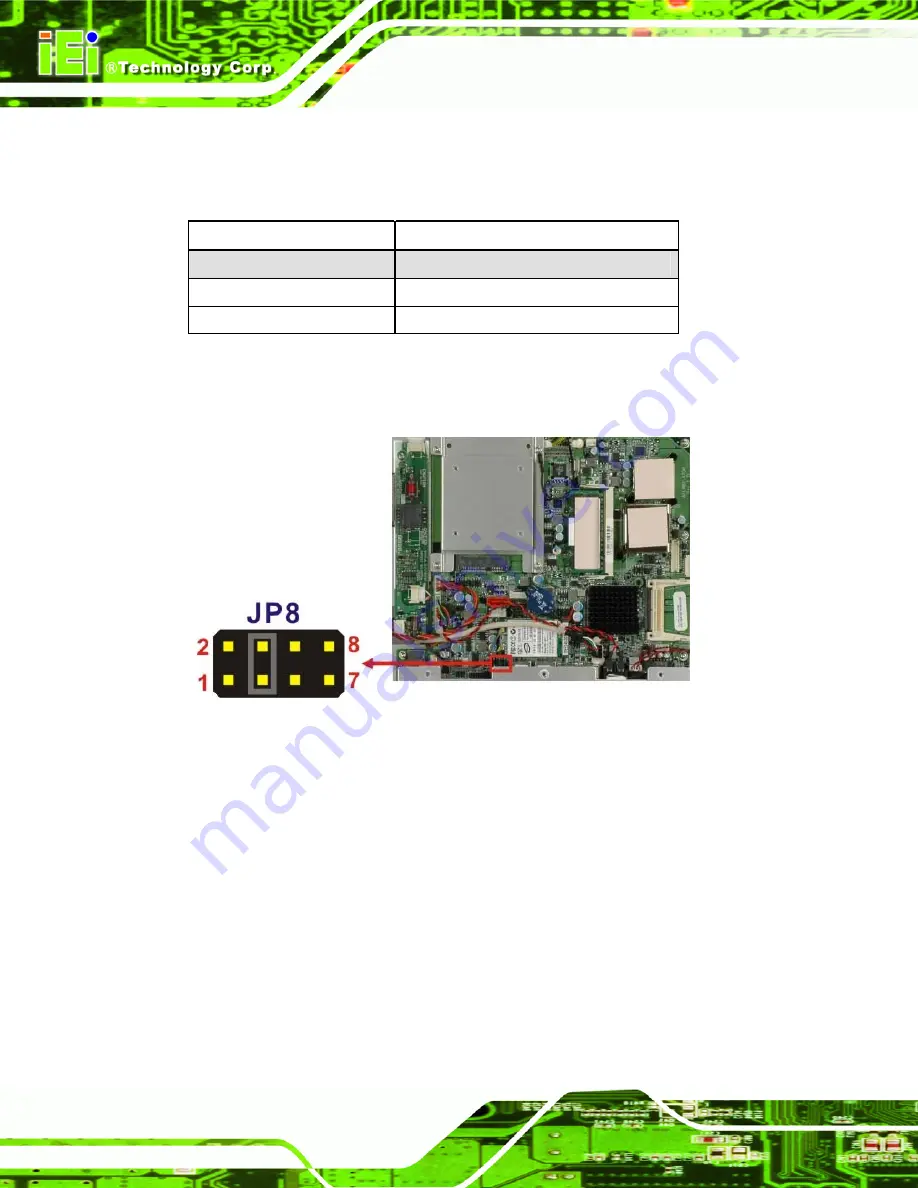
AFL-W19A/17D/W15A-N270 Panel PC
Page 22
The COM3 RX Function Select jumper sets the communication protocol used by the RX
serial communications port COM3 as RS-232, RS-422 or RS-485. The COM3 RX
Function Select jumper settings are shown in Table 2-8.
COM3 RX Function Select
Description
Short 3-4
RS-232
Short 1-2, 5-6
RS-422
Short 1-2, 7-8
RS-485
Table 2-8: COM3 RX Function Select Jumper Settings
The COM3 RX Function Select jumper location is shown in Figure 2-11.
Figure 2-11: COM3 RX Function Select Jumper Location
2.5.7 COM3 TX Function Select Jumper
Jumper Label:
JP11
Jumper Type:
6-pin header
Jumper Settings:
See Table 2-9
Jumper Location:
See Figure 2-12
The COM3 TX Function Select jumper configures the TX pin on COM3 serial port
connector as RS-422 as an RS-485. The COM3 TX Function Select jumper selection
options are shown in Table 2-9.
Содержание AFL-W15A-N270
Страница 12: ...AFL W19A 17D W15A N270 Panel PC Page 1 Chapter 1 1 Introduction...
Страница 19: ...AFL W19A 17D W15A N270 Panel PC Page 8 1 7 2 AFL 17D N270 Dimensions Figure 1 6 AFL 17D N270 Dimensions...
Страница 20: ...AFL W19A 17D W15A N270 Panel PC Page 9 1 7 3 AFL W19A N270 Dimensions Figure 1 7 AFL W19A N270 Dimensions...
Страница 21: ...AFL W19A 17D W15A N270 Panel PC Page 10 Chapter 2 2 Installation...
Страница 54: ...AFL W19A 17D W15A N270 Panel PC Page 43 Chapter 3 3 BIOS Setup...
Страница 99: ...AFL W19A 17D W15A N270 Panel PC Page 88 Chapter 4 4 System Maintenance...
Страница 102: ...AFL W19A 17D W15A N270 Panel PC Page 91 Figure 4 2 DDR SO DIMM Module Installation...
Страница 103: ...AFL W19A 17D W15A N270 Panel PC Page 92 Appendix A A Safety Precautions...
Страница 108: ...AFL W19A 17D W15A N270 Panel PC Page 97 Appendix B B ALC892 Digital Microphone Configuration...
Страница 112: ...AFL W19A 17D W15A N270 Panel PC Page 101 Appendix C C BIOS Options...
Страница 116: ...AFL W19A 17D W15A N270 Panel PC Page 105 Appendix D D Terminology...
Страница 120: ...AFL W19A 17D W15A N270 Panel PC Page 109 Appendix E E Watchdog Timer...
Страница 123: ...AFL W19A 17D W15A N270 Panel PC Page 112 Appendix F F Hazardous Materials Disclosure...
















































