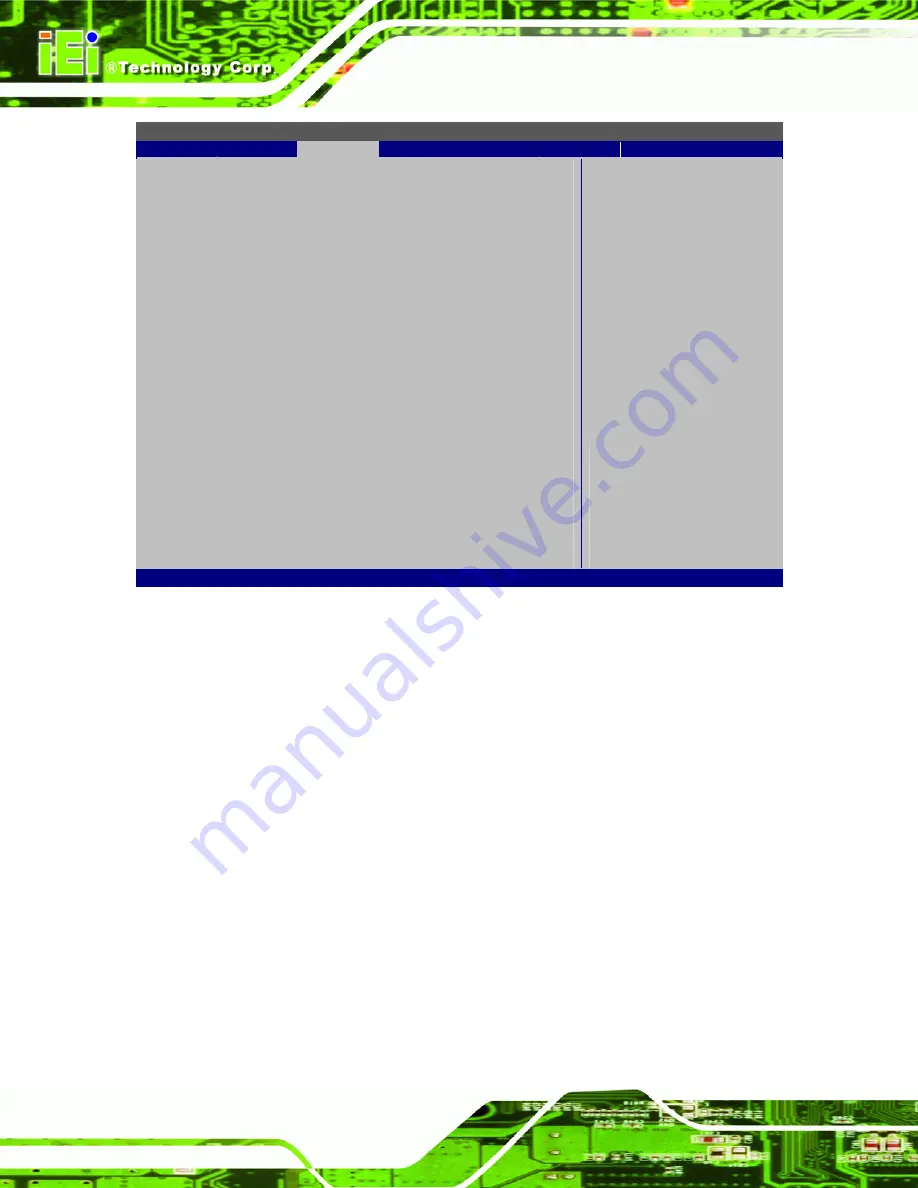
AFL-F08A-N270 Panel PC
Page 70
BIOS SETUP UTILITY
Main
Advanced
PCIPNP
Boot
Security
Chipset
Exit
Advanced PCI/PnP Settings
⎯⎯⎯⎯⎯⎯⎯⎯⎯⎯⎯⎯⎯⎯⎯⎯⎯⎯⎯⎯⎯⎯⎯⎯⎯⎯⎯⎯⎯⎯⎯
WARNING: Setting wrong values in below sections
may cause system to malfunction
IRQ3
[Reserved]
IRQ4
[Reserved]
IRQ5
[Available]
IRQ7
[Available]
IRQ9
[Available]
IRQ10
[Reserved]
IRQ11
[Reserved]
IRQ14
[Available]
IRQ15
[Available]
DMA Channel 0
[Available]
DMA Channel 1
[Available]
DMA Channel 3
[Available]
DMA Channel 5
[Available]
DMA Channel 6
[Available]
DMA Channel 7
[Available]
Reserved Memory Size
[Disabled]
ÅÆ
Select
Screen
↑
↓
Select
Item
Enter Go to SubScreen
F1 General
Help
F10
Save and Exit
ESC Exit
v02.61 ©Copyright 1985-2006, American Megatrends, Inc.
BIOS Menu 13: PCI/PnP Configuration
Î
IRQ#
Use the
IRQ#
address to specify what IRQs can be assigned to a particular peripheral
device.
Î
Available
The specified IRQ is available to be used by
PCI/PnP devices
Î
Reserved
The specified IRQ is reserved for use by Legacy ISA
devices
Available IRQ addresses are:
IRQ3
IRQ4
IRQ5
IRQ7
Содержание AFL-F08A-N270
Страница 9: ...AFL F08A N270 Panel PC Page ix G TERMINOLOGY 161...
Страница 16: ...AFL F08A N270 Panel PC Page 1 Chapter 1 1 Introduction...
Страница 23: ...AFL F08A N270 Panel PC Page 8 1 8 Dimensions The dimensions are shown below Figure 1 5 Main Dimensions...
Страница 24: ...AFL F08A N270 Panel PC Page 9 Figure 1 6 Rear Dimensions...
Страница 25: ...AFL F08A N270 Panel PC Page 10 Chapter 2 2 Unpacking...
Страница 29: ...AFL F08A N270 Panel PC Page 14 Chapter 3 3 Installation...
Страница 57: ...AFL F08A N270 Panel PC Page 42 Chapter 4 4 System Maintenance...
Страница 64: ...AFL F08A N270 Panel PC Page 49 Chapter 5 5 BIOS...
Страница 97: ...AFL F08A N270 Panel PC Page 82 6 Interface Connectors Chapter 6...
Страница 115: ...AFL F08A N270 Panel PC Page 100 Appendix A A BIOS Options...
Страница 118: ...AFL F08A N270 Panel PC Page 103 Appendix B B ALC892 Digital Microphone Configuration...
Страница 122: ...AFL F08A N270 Panel PC Page 107 Appendix C C One Key Recovery...
Страница 130: ...AFL F08A N270 Panel PC Page 115 Figure C 5 Partition Creation Commands...
Страница 162: ...AFL F08A N270 Panel PC Page 147 Step 5 When the following window appears press S to select Specify Additional Device...
Страница 164: ...AFL F08A N270 Panel PC Page 149 Appendix D D Watchdog Timer...
Страница 167: ...AFL F08A N270 Panel PC Page 152 Appendix E E Safety Precautions...
Страница 172: ...AFL F08A N270 Panel PC Page 157 Appendix F F Hazardous Materials Disclosure...
Страница 176: ...AFL F08A N270 Panel PC Page 161 Appendix G G Terminology...
















































