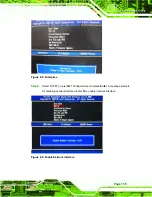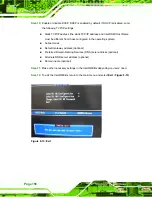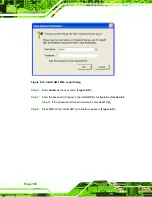Page 169
components. To clean the LCD panel, gently wipe it with a piece of soft dry
cloth or a slightly moistened cloth.
The interior of the AFL-9652 series does not require cleaning. Keep fluids
away from the AFL-9652 series interior.
Be cautious of all small removable components when vacuuming the
AFL-9652 series.
Turn the AFL-9652 series off before cleaning the AFL-9652 series.
Never drop any objects or liquids through the openings of the AFL-9652
series.
Be cautious of any possible allergic reactions to solvents or chemicals used
when cleaning the AFL-9652 series.
Avoid eating, drinking and smoking within vicinity of the AFL-9652 series.
B.2.2 Cleaning Tools
Some components in the AFL-9652 series may only be cleaned using a product
specifically designed for the purpose. In such case, the product will be explicitly mentioned
in the cleaning tips. Below is a list of items to use when cleaning the AFL-9652 series.
Cloth
– Although paper towels or tissues can be used, a soft, clean piece of
cloth is recommended when cleaning the AFL-9652 series.
Water or rubbing alcohol
– A cloth moistened with water or rubbing alcohol
can be used to clean the AFL-9652 series.
Using solvents
– The use of solvents is not recommended when cleaning the
AFL-9652 series as they may damage the plastic parts.
Vacuum cleaner
– Using a vacuum specifically designed for computers is
one of the best methods of cleaning the AFL-9652 series. Dust and dirt can
restrict the airflow in the AFL-9652 series and cause its circuitry to corrode.
Cotton swabs
- Cotton swaps moistened with rubbing alcohol or water are
excellent tools for wiping hard to reach areas.
Foam swabs
- Whenever possible, it is best to use lint free swabs such as
foam swabs for cleaning.
Содержание AFL-9652 Series
Страница 18: ......
Страница 19: ...Page 1 1 Introduction Chapter 1...
Страница 28: ...Page 10 2 Specifications Chapter 2...
Страница 42: ...Page 24 3 Unpacking Chapter 3...
Страница 46: ...Page 28 4 Installation Chapter 4...
Страница 68: ...Page 50 5 System Maintenance Chapter 5...
Страница 76: ...Page 58 6 AMI BIOS Setup Chapter 6...
Страница 123: ...Page 105 Chapter 7 7 Software Drivers...
Страница 168: ...Page 150 8 Intel AMT Configuration Chapter 8...
Страница 178: ...Page 160 A System Specifications Appendix A...
Страница 184: ...Page 166 B Safety Precautions Appendix B...
Страница 188: ...Page 170 C BIOS Configuration Options Appendix C...
Страница 193: ...Page 175 D Watchdog Timer Appendix D...
Страница 196: ...Page 178 E Hazardous Materials Disclosure Appendix E...