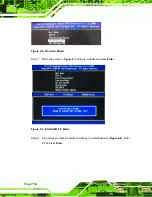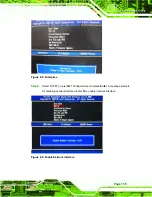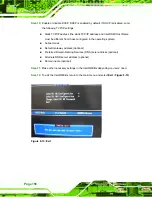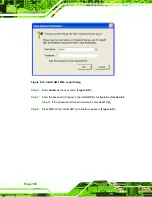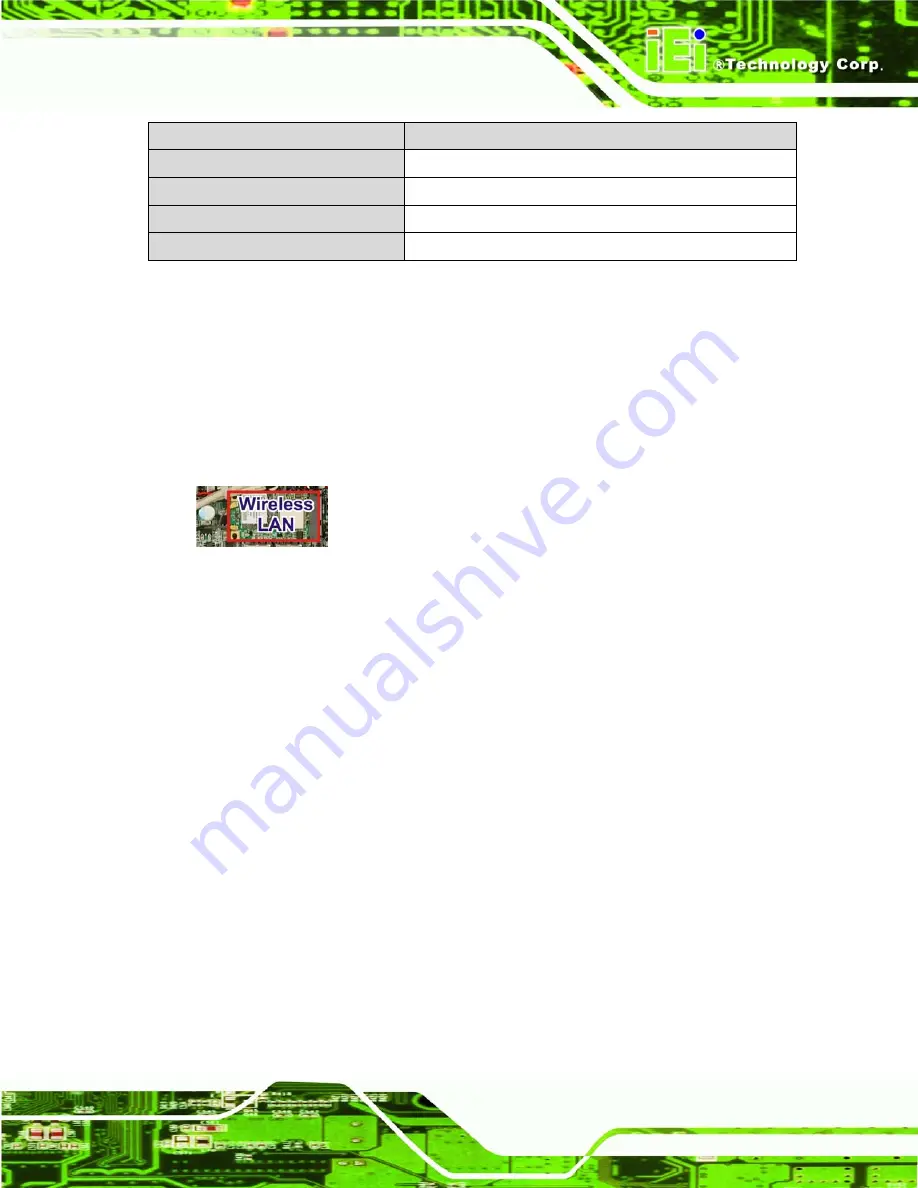
Page 165
Specification
GPRS Module
Temperature
-30°C ~ +65°C
Humidity
Up to 95%, non-condensing
Dimensions
109.3 mm x 42.7 mm x 17.7 mm
Operating System
Windows 2000/XP Home/XP Professional
Table 8-5: GPRS Module Specifications
A.6 Wireless LAN Module
The IEEE 802.11a/b/g/n compliant AzureWave AW-NE770 wireless module is
pre-installed in the system and provides wireless connectivity at up to 300 Mbps. The
wireless module is interfaced to the system chipset through the PCIe Mini slot.
Figure 8-14: Wireless LAN Module
Some of the features of the wireless module are listed below.
Compliant with IEEE 802.11a, 802.11b, 802.11g and 802.11n standards
Three antennas to support 2 (Transmit) x3 (Receive) MIMO technology
Advanced security with WEP/WPA
Uses Direct Sequence Spread Spectrum (DSSS), Orthogonal Frequency
Division Multiplexing (OFDM), DBPSK, DQPSK, CCK and QAM baseband
modulation technologies.
Содержание AFL-9652 Series
Страница 18: ......
Страница 19: ...Page 1 1 Introduction Chapter 1...
Страница 28: ...Page 10 2 Specifications Chapter 2...
Страница 42: ...Page 24 3 Unpacking Chapter 3...
Страница 46: ...Page 28 4 Installation Chapter 4...
Страница 68: ...Page 50 5 System Maintenance Chapter 5...
Страница 76: ...Page 58 6 AMI BIOS Setup Chapter 6...
Страница 123: ...Page 105 Chapter 7 7 Software Drivers...
Страница 168: ...Page 150 8 Intel AMT Configuration Chapter 8...
Страница 178: ...Page 160 A System Specifications Appendix A...
Страница 184: ...Page 166 B Safety Precautions Appendix B...
Страница 188: ...Page 170 C BIOS Configuration Options Appendix C...
Страница 193: ...Page 175 D Watchdog Timer Appendix D...
Страница 196: ...Page 178 E Hazardous Materials Disclosure Appendix E...