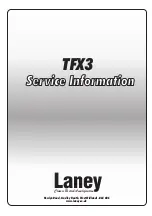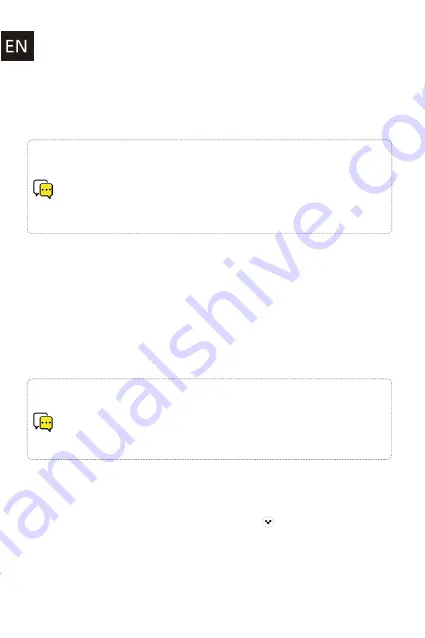
Note
:I
fyou have changed to another wirelessnetwork, or the password of the
connected wirelessnetwork hasbeen changed, please pressand hold the Connect
button in the WiFimode to enter the Wi-Fnetwork configuration mode.
The Android 6.0 operating system will pop up a window asking you to allow the use of
"IEASTdeviceWiFinetwork", please select "Yes or Allow", otherwise the device cannot be
configured to connect to the network (it will cause a failure). You are required to authorize
permissions such as "location, GPS,local storage, Bluetooth, etc.), please select "Yesor
Allow", otherwise it will affect your use.
Ethernet mode (recommended)
- The amplifier is powered on, and the factory default working mode is WiFi/Ethernet
mode (steady green indicator light, steady green/orange indicator light for Ethernet
interface);
- When the amplifier isconnected to the network via Ethernet,it can be controlled and used
by opening the IEASTapp;
- When using the Ethernetmode to connect to the network, the amplifier will turn off WiFiby
default;
Bluetooth mode
- Short press the "Connect" button of the device and the Bluetooth mode button of the
remote control to switch to the mode. When the indicator light is blue, it means to switch to
the Bluetooth mode.
- When in Bluetooth mode, long press"Connect" for 3sto enter the Bluetooth pairing mode
(the blue indicator light flashesfor 3s),the mobile phone or other smart device searchesfor
the device through the Bluetooth search function, select the device with the Bluetooth
device name "IEASTi50Bv2_XXXX",ClickConnect.
- Support turning off the Bluetooth function and setting the Bluetooth name, consult your
local authorized dealer.
Note
:
-In order to solve the interference between 2.4g Wi-Fiand Bluetooth signals,
when switching to Wi-Fimode, the Bluetooth function is automatically turned off.
When switching to Bluetooth mode, Wi-Fimode is automatically turned off.
-Multi-room function supporting Bluetoothaudio in Ethernetmode (not supported
in Wi-Fi mode)
Resetthe amplifier
-Method 1: Switch to AUXin mode, pressand hold the "Connect" button on the right side of
i50Bv2 for 3s, release it, and the green indicator light flashes quickly to indicate the reset
mode;
-Method 2: Switch to AUX in mode, press and hold the "
" button on the upper right
corner of the remote control for 3 seconds,release it, and the green indicator light flashes
quickly to indicate that it enters the reset mode;
-Option 3: Open the IEASTapp, enter the device settings-"Device information-"Restore
factory settings-"Select "Confirm"
The green indicator light on the amplifier flashes for 50 seconds.The flashing stops when
you hear the sound of water droplets, and your product has been reset to factory settings.
Page 10