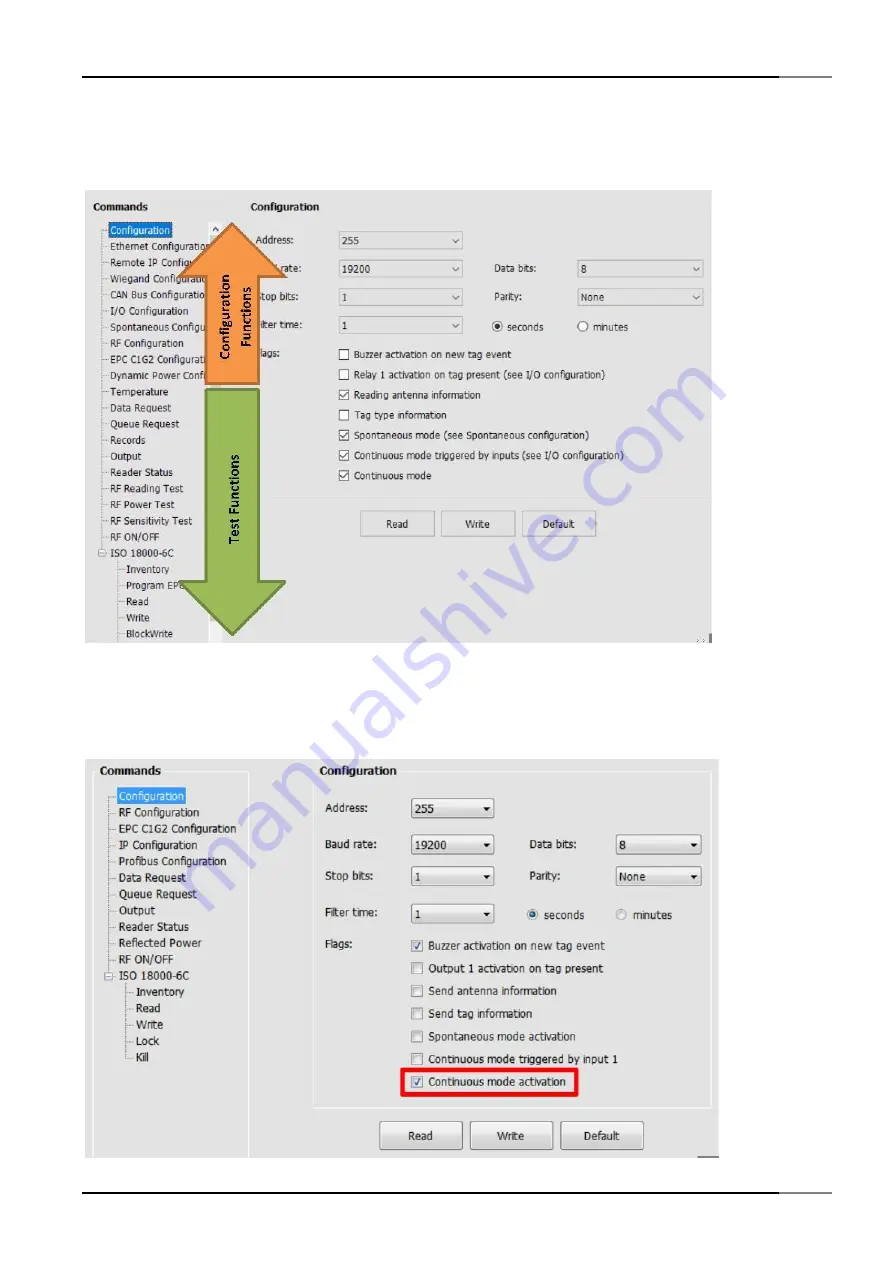
Operating BLUEBOX Show for Testing
BlueBox Quick Start Guide
2
Operating BLUEBOX Show for Testing
2.1
Overview
Figure 2-1
Start screen that appears after connecting to a BLUEBOX first
2.2
Automatic Mode, Continuous Mode, Auto-Read
On factory default, the BlueBox automatically scans for RFID tags. That means it automatically emits UHF frequencies.
Figure 2.2
BLUEBOX Show Screen Section: Configuration with automatic mode
Page 6 of 12
OEM RFID Modules













