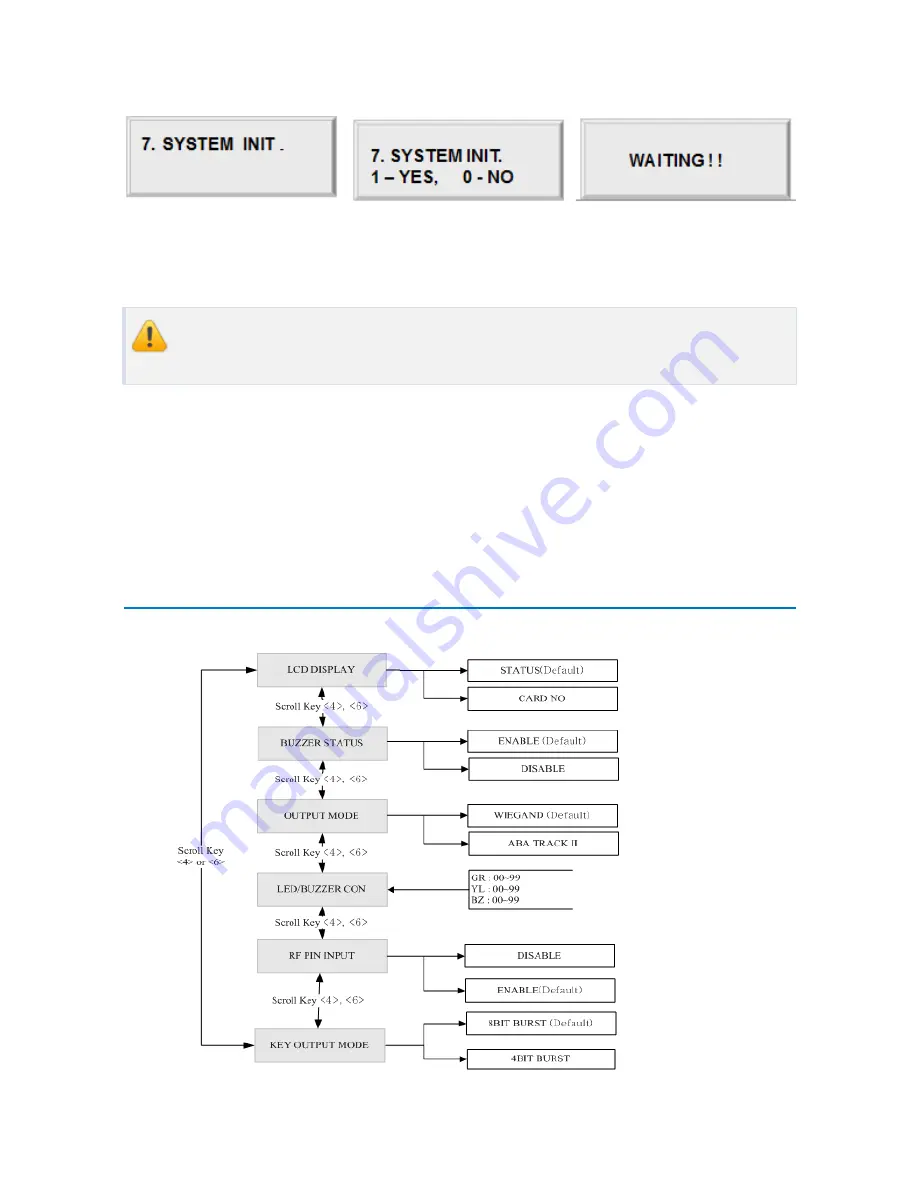
Setting Changes
p.36
1.7
System Initialization
System initialization allows you to initialize the RFK505. Initialization clears all the user-defin
ed data stored in the device such as card data, input/output setting, Time Schedules, etc.
Before you initialize the system, make sure you do not need the data stored in the
device.
To initialize the RFK505, press <ENT>, and then press <1> to confirm. If you wish to cancel a
nd exit without initialization, press <0> instead.
Device address and communication speed is maintained.
2
SETUP MENU F2
Содержание Star RFK505
Страница 1: ......
Страница 22: ...Installation Checkpoints Tips p 18...
Страница 44: ...Setting Changes p 40 4 NOT USE 4 1 Firmware Version...












































