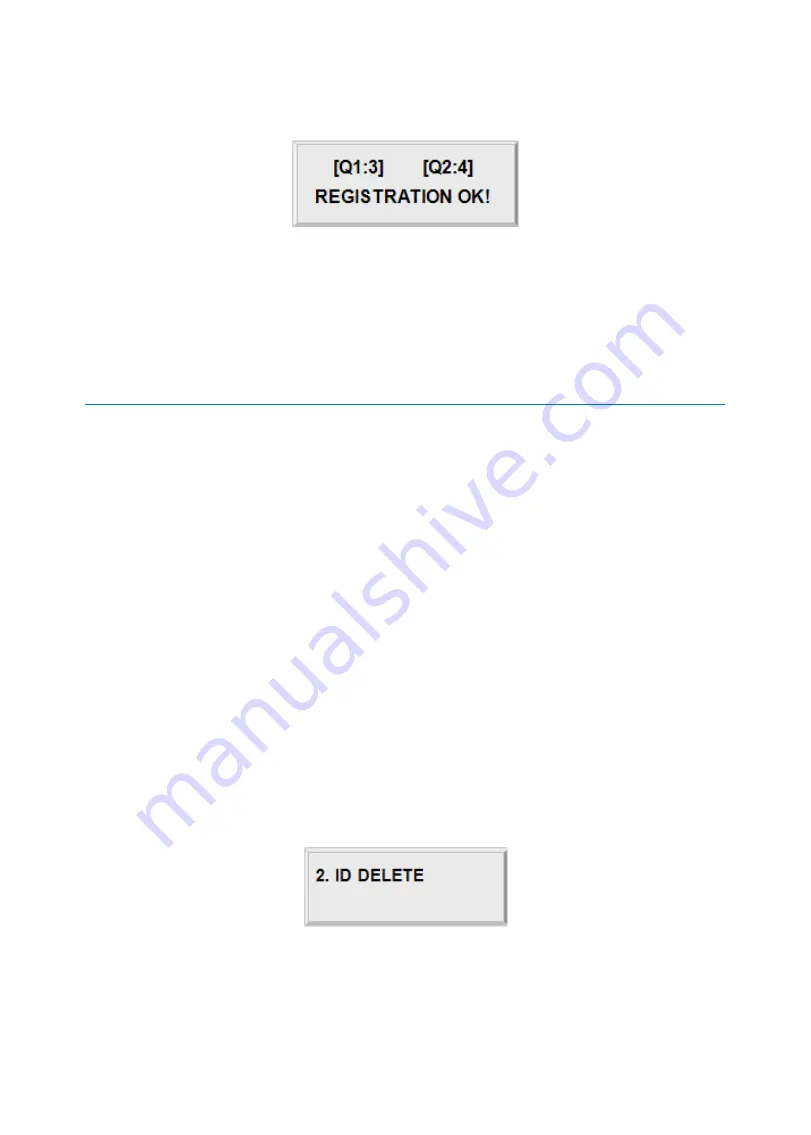
p.66
Setup Menu F3
Once the light from the fingerprint scanner is turned off, lift the finger up and put it back on
a while later.
If the registration is successful, the “REGISTRATION OK!” message will be displayed on the L
CD. If you have registered the fingerprint, the quality score for the fingerprint will appear as
shown on the left. If the registration is not successful, the “REGISTRATION ERR!” Message wi
ll be displayed on the LCD.
Description of Fields
PW (Password)
Enter the 4Digit password. Password verification can be enabled in 11.1.4. Reader1
Mode. This field is compulsory even if you do not use password verification.
TS (Time Schedule)
If you wish to apply a certain time schedule to the cardholder, enter the T/S code. If y
ou wish to allow the cardholder round-the-clock access, enter 0.
RD (Reader Assignment Code)
To use both Readers1 and 2 for the cardholder. Enter 0(or 3). To use just Reader1, e
nter1. To use just Reader2, enter2.
FP (Fingerprint)
To register the cardholder’s fingerprint, enter1. If you do not wish to register the card
holder’s fingerprint, enter 0.
3.2
ID Deletion
ID Delete allows you to delete existing cards from the FINGER007. To delete an existing card
(Or ID), press <ENT>.
Содержание Star Finger007
Страница 1: ......
Страница 7: ...p vii 16 Template 17 FCC REGISTRATION INFORMATION 18 RMA Request 95 95 96...
Страница 27: ...Installation Tips Check point 8 p 20 1 Check Points before Installation 1 1 Installation Layout...
Страница 49: ...Setting Changes 13 p 42...
Страница 51: ...p 44 Setup Menu F1 1 Setup Menu F1...
Страница 58: ...Setting Changes p 51 2 Setup Menu F2...
Страница 59: ...p 52 Setup Menu F2...
Страница 71: ...p 64 Setup Menu F3 3 Setup Menu F3...
Страница 78: ...Setting Changes p 71 4 Setup Menu F4...
Страница 79: ...p 72 Setup Menu F4...
















































