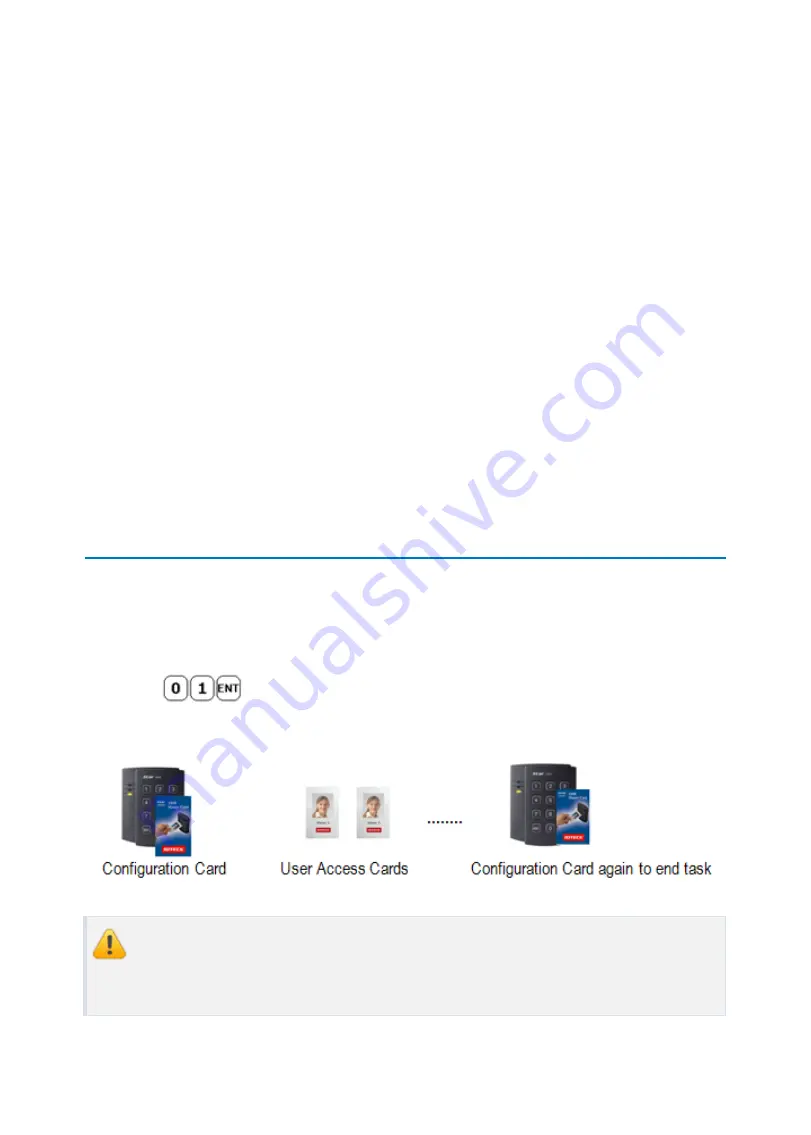
Initial Setup
10
p.19
The Flash memory of each shipped STAR 100R contains a minimum set of defaulted values,
but it does not have any other preprogrammed values or user’s data in it, therefore, Initial Se
tup is required upon the first time the unit is powered-up in order to operate the unit proper
ly.
1
Registration of RF Cards for RF CARD ONLY MODE
1.
Apply 12V DC to the unit.
All 3 LEDs will be flashing along with a powered-up melody (do mi sol me do do mi sol
do~).
2.
Press
from the keypad. (RF CARD ONLY MODE)
3.
Present RF Cards as follow to register Configuration Card and User Access Cards.
The user may choose to register the 8 digit card numbers via the keypad instead of
presenting the cards to the unit; this implies that the user must know the 8 digit re
presentation of each card.
Содержание iPass IP100R
Страница 1: ......
Страница 14: ...Front Panel Description 5 p 8 ...
Страница 15: ...Identifying Supplied Parts 6 p 9 Please unpack and check the contents of the box ...
Страница 21: ...System Wiring for Typical Application 9 p 15 1 Power Connection ...
Страница 29: ...p 23 Factory Defaulted Setting Values 16 Unlock followed by Door Contact Disable ...
Страница 70: ...Template 16 p 64 ...
















































