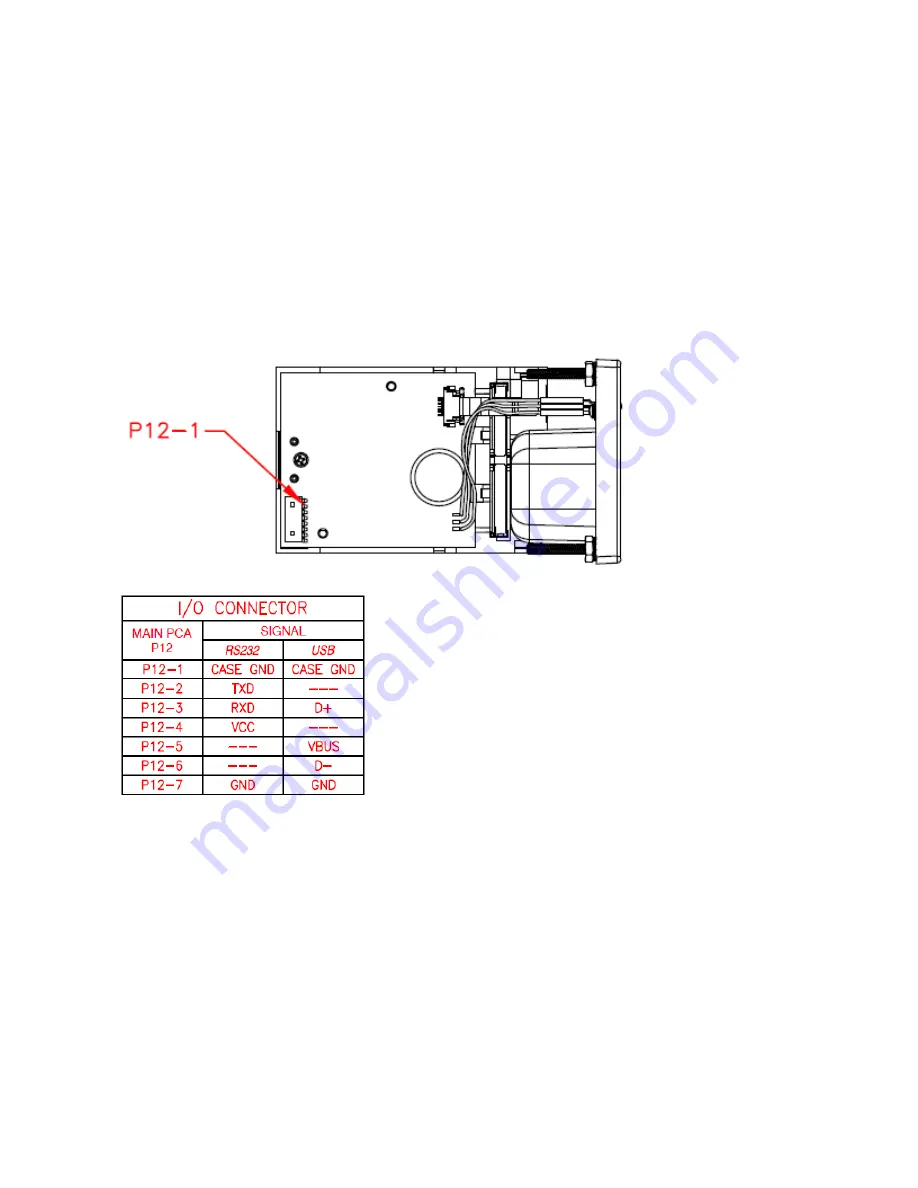
ID TECH ViVOpay VP5200 User Manual
Page | 10
2.9.1.
Connecting to Power
The VP5200 can be powered through the RS-232 communications cable or the USB cable.
Connect the +5VDC power supply (P/N AC0005R-3B) to the barrel receptacle on the RS-232 cable or
use USB port power, as appropriate.
Plug the unit in to an AC outlet and verify that the VP5200 lights up.
2.10.
Connecting to the Data Port

































