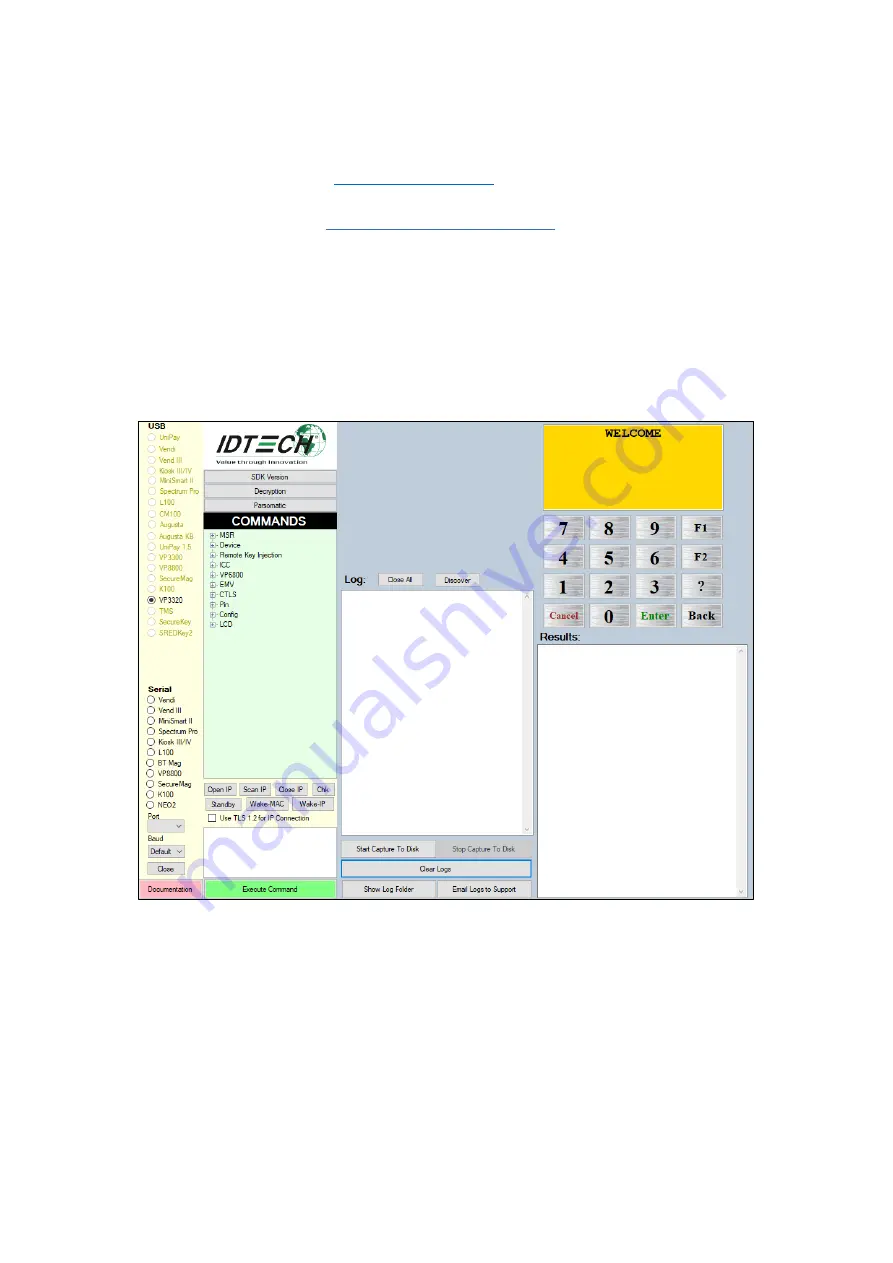
ID TECH ViVOpay VP3320 User Manual
Page | 12
6.
Universal SDK Demo App
The Universal SDK comes with a rich, fully featured demo app that allows users to run the
VP3320S in USB mode. Visit the
to download the Universal SDK Demo
app as a standalone executable, separate from the SDK; the full SDK is not required to use the
demo. Be sure to check out the
Universal Demo QuickStart Guide
for more detailed instructions
about using the Universal SDK Demo app.
6.1.
Using the Demo Application
Follow the steps below to run the Universal SDK Demo app on Windows:
1.
Plug the VP3320S into the host device with a USB-to-micro-USB cable (not included).
2.
Double-click the
UniversalSDKDemo.exe
file and allow a few seconds for the main
window to appear (see illustration below).
The Universal SDK Demo app displays VP3320S's available commands in a command tree, as
shown above. Single-click on a command to populate the center panel of the window with
optional settings relevant to the command (for example, "Amount" and "Start EMV Additional
Tags" above). In some cases, text fields appear, allowing users to enter custom values.
To execute a command, double-click it in the command tree (or use the
Execute Command
button
at the bottom of the window). The command executes in real time and a data trace appears
automatically in the center and/or right-hand panels. Use the Clear Logs button to clear both
panels.



























